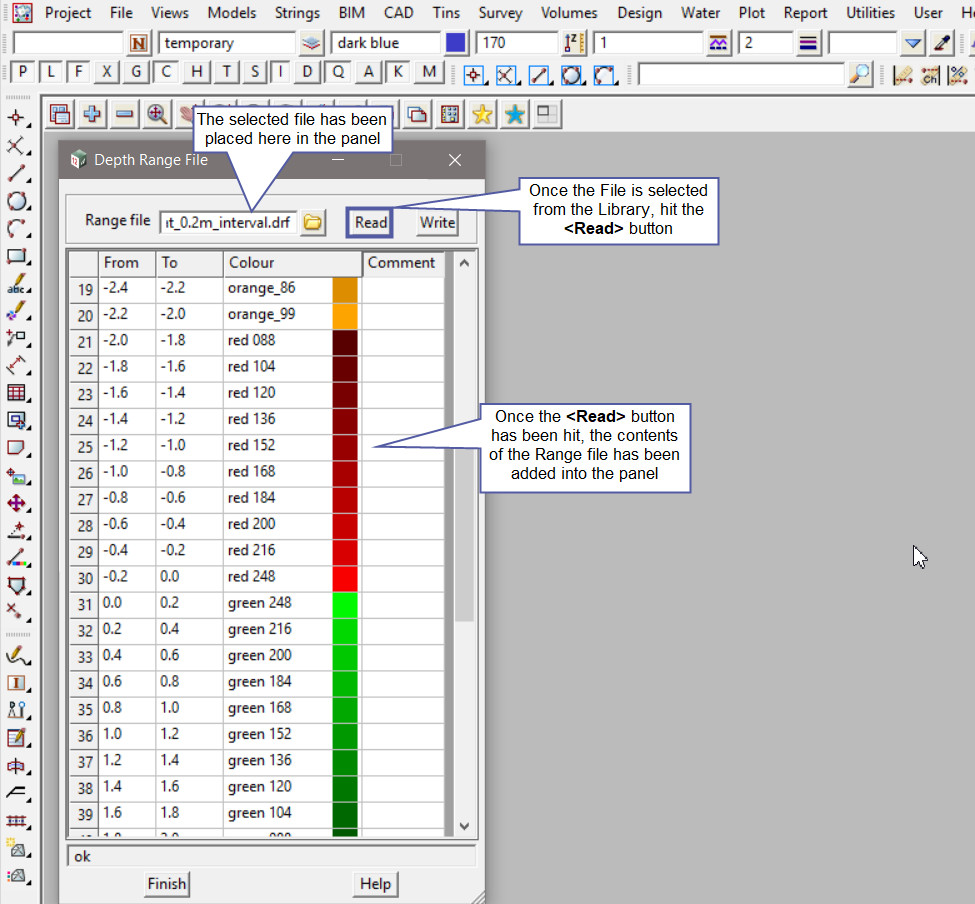This option is used to view and also create Depth Range Files in the project.
The video below will show how to use a Range File.
Continue down the page to see the Depth Range File Panel options.
To create a Legend or Table of your Range File results, refer to “Tabulate Range File“.
To view the Depth Range File Panel, Use: File => Range Files => Depth
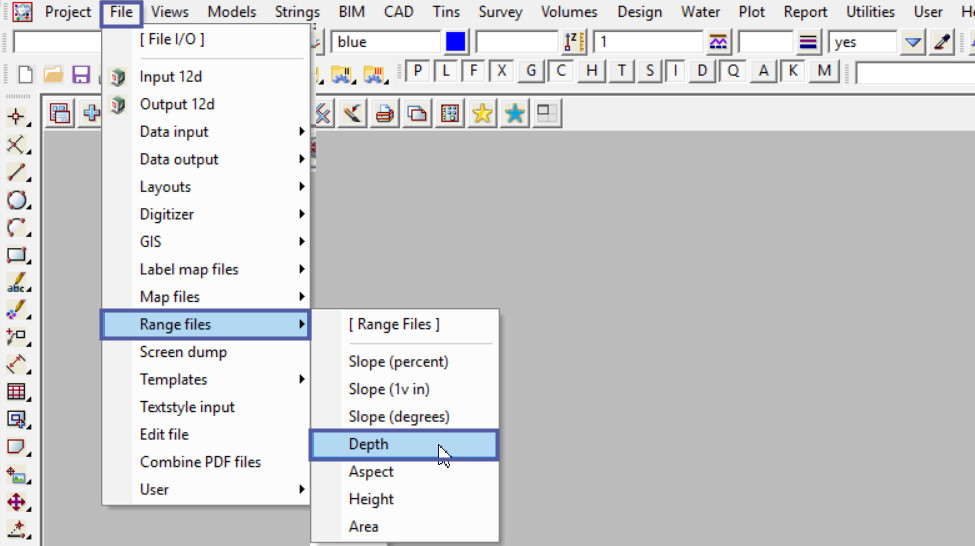
Creating a Depth Range File
To create a Range file in 12d Model is quite simple, there are only 4 columns:
- <From> column – enter the lower depth value for the depth range for that row.
- <To> column – enter the higher depth value for the depth range for that row.
- <Colour> column – enter the specified colour for the depth range for that row.
- <Comment> column allows a text comment to be entered and recorded for that row. The Comment column is optional, the cell can be left blank.
The <Finish> button will close the panel but will not save the file – be careful! Keep reading.
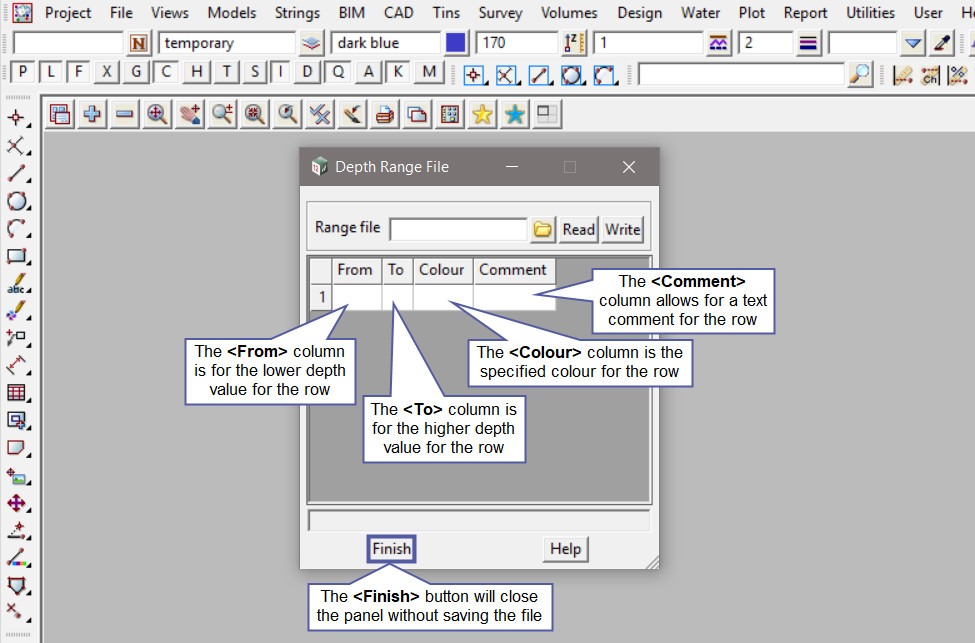
Below a simple depth range file is being created, with 100mm depth bands per row in the file.
To pick a colour for each depth band, right click on the colour cell and select the colour required. If you have a lot of colours/rows to select, there are tools and options available to populate and fill out the Range File panel,
Visit this post: Populating Range File Panels
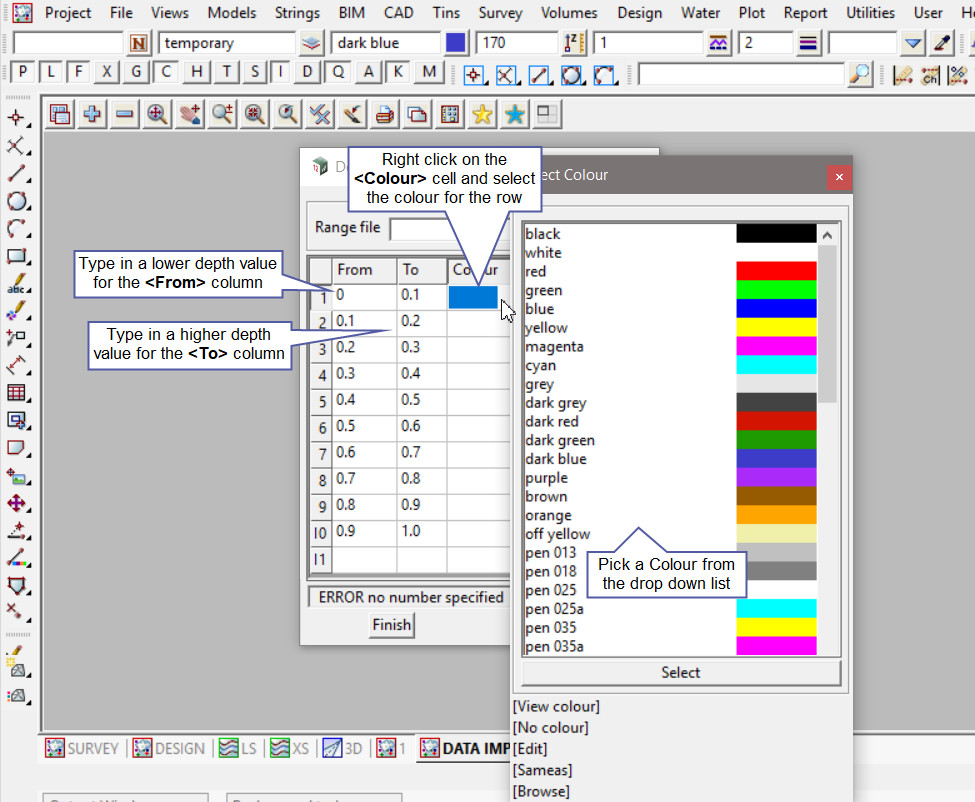
Once the file has been filled out it needs to be saved, so that it can be used in this project and possibly other projects. There is no need to create a new file for each project.
Firstly type in a File name for the new Depth Range File.
Then hit the <Write> button to save the Depth Range file, at the moment it will be saved to the current project’s working folder.
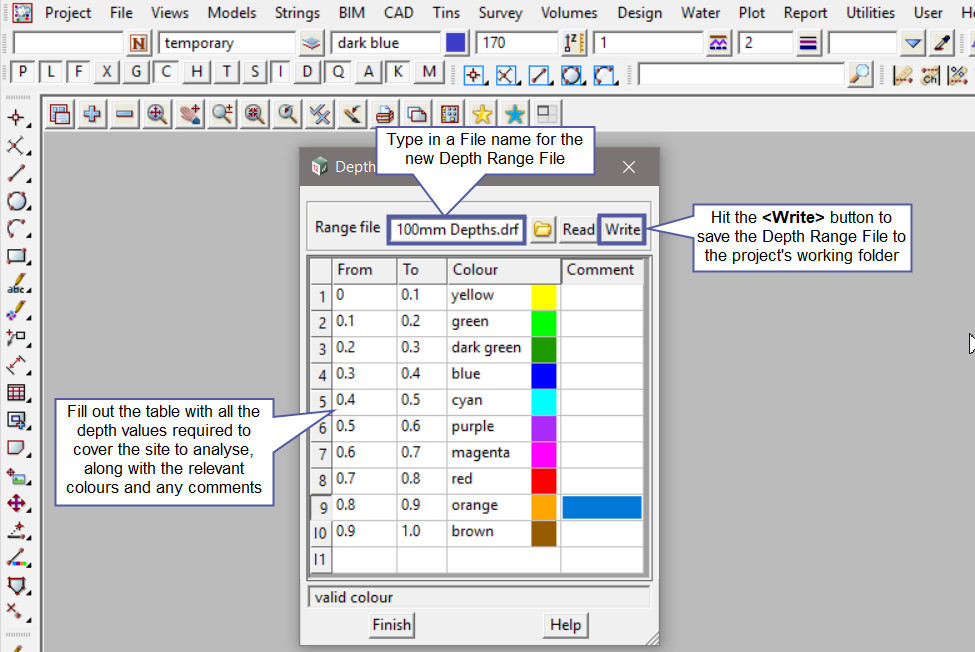
How to Open and Read a Depth Range File
If there is a Depth Range File available, either from the Library, User_Library or another project, then it can be used and read into your current project.
Pick the <Range File> button and then walk right on the [Lib] (Library) directory, and select the ‘Range_Depths_at_0.2m_Interval.drf’ file.
Note: The [Lib] (Library) directory always contains the files that are provided with the 12d Model program. These files can be exactly what you are looking for and be used straight away, or a great example file that can be used to create the file required.

The Depth Range File panel will open the selected file as shown below.
In this example there are six different colour graduations to differentiate between each 1m difference in height.
The Depth Range File can be used in different panels, but if you would like to utilise and learn more about the Depth Range Polygons option and how to utilise it,
Visit this post: Depth Range Polygons