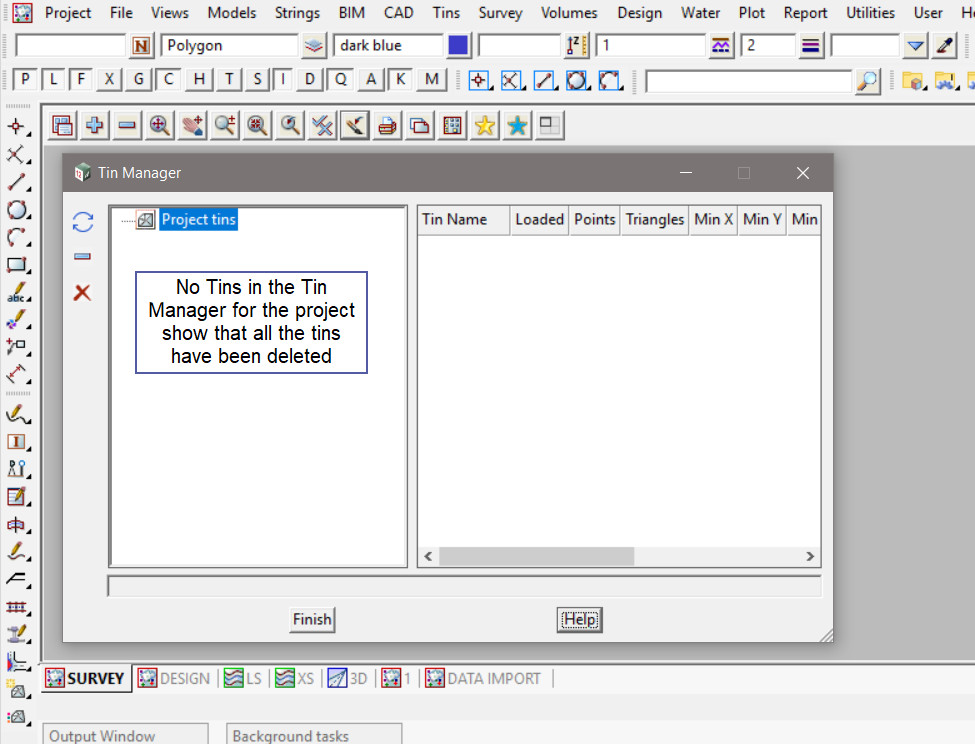This option is used to Delete All Tins from the project.
Continue down the page to see the Delete All Tins Panel options.
To view the Delete All Tins Panel, Use: Tins => Delete => Delete All Tins
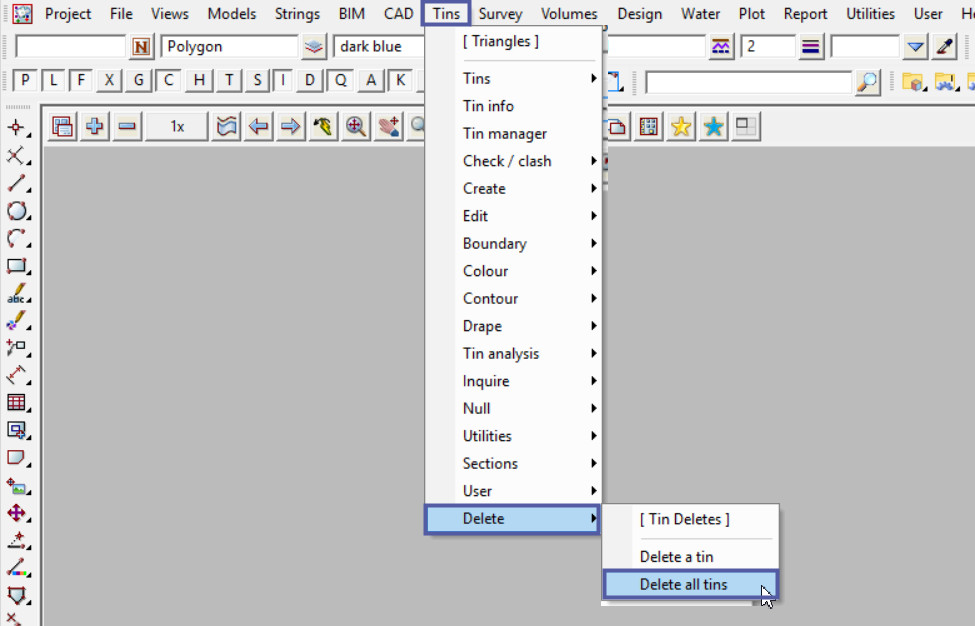
To check the current available Tins in the project,
Use: Tins => Tin Manager
If you would like to learn more about the Tin Manager and how to utilise it,
Visit this post: Tin Manager
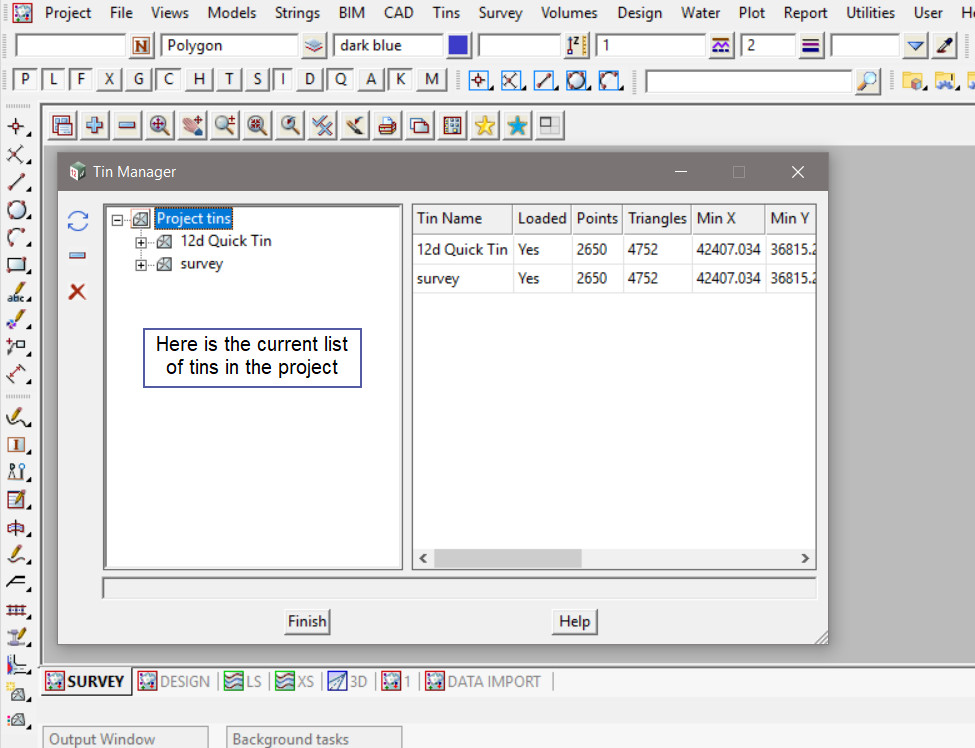
‘Delete tin models if empty’ tick box, if ticked the models containing the tin are also deleted if they are empty after the tin is deleted.
‘Permanently Delete’ tick box, if ticked the deleted tin will not go to the trash bin but will be permanently deleted from the project.
Hit the <Delete> button to delete the tin.
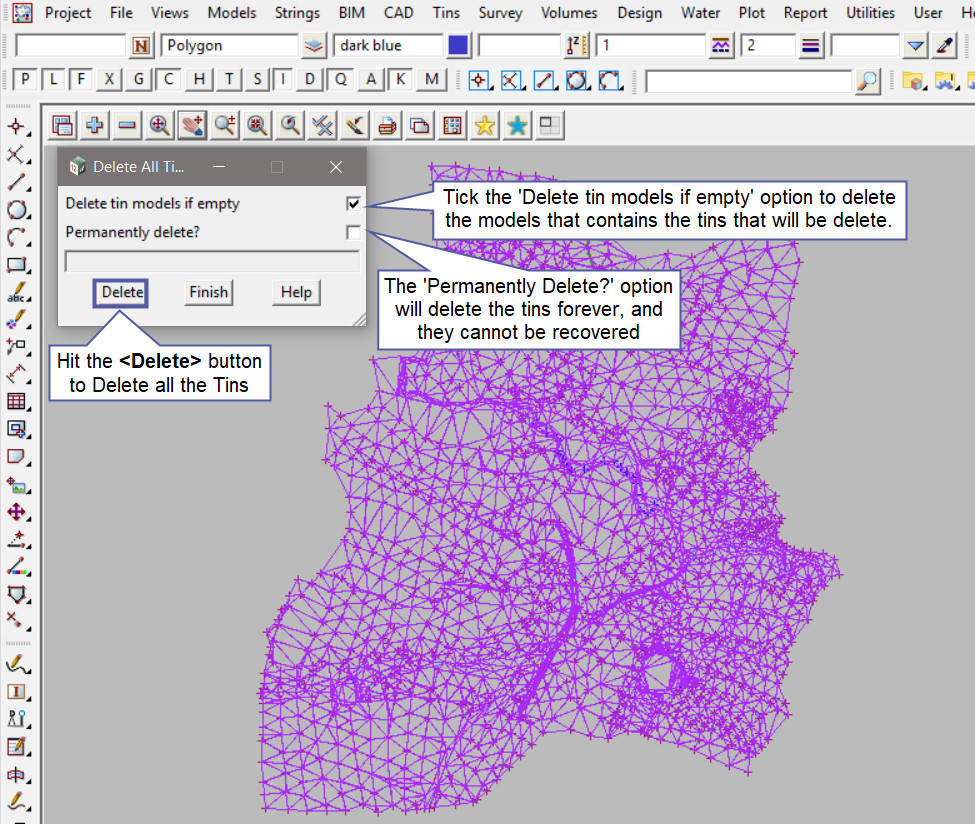
An extra prompt panel will appear for the user to confirm if all the tins are to be deleted and moved to the trash bin, if the user is not sure then hit the <No> button to keep all the tins in the project.
Hit the <Yes> button to confirm and delete all the tins.
Note: In this example the ‘Permanently Delete option is not selected.
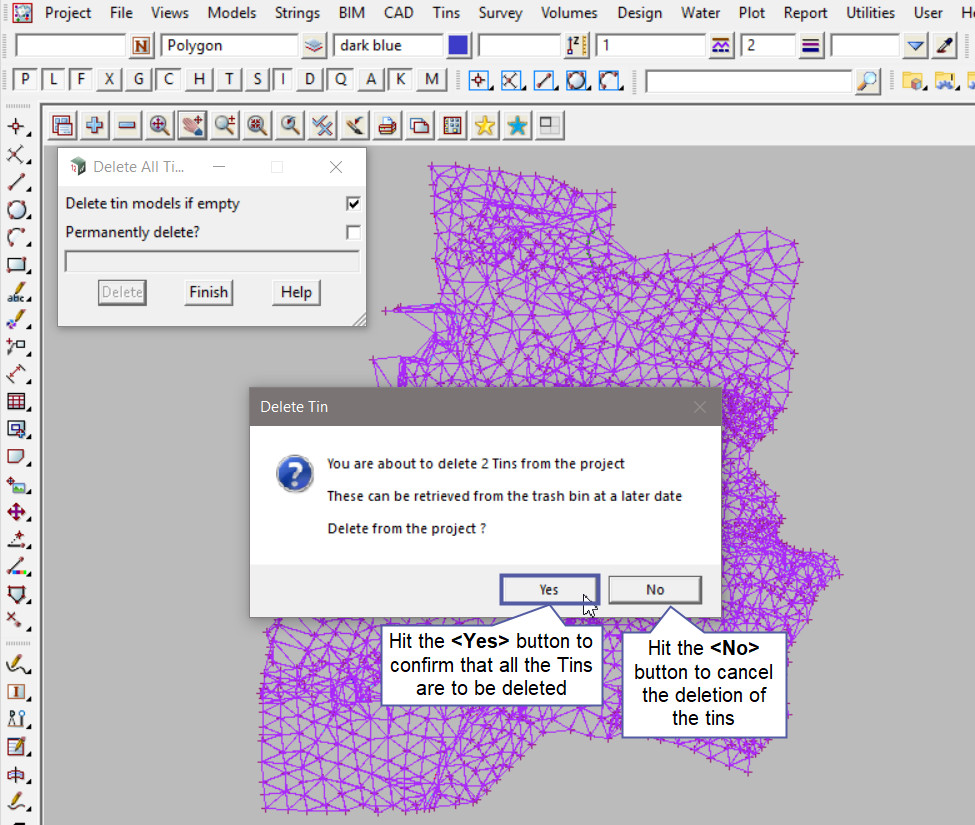
To check if all the tins have been deleted from the project,
Use: Tins => Tin Manager