This option is used to make a copy of an existing Tin in the project.
Continue down the page to see the Copy Tin Panel options.
To view the Copy Tin Panel, Use: Tins => Utilities => Copy
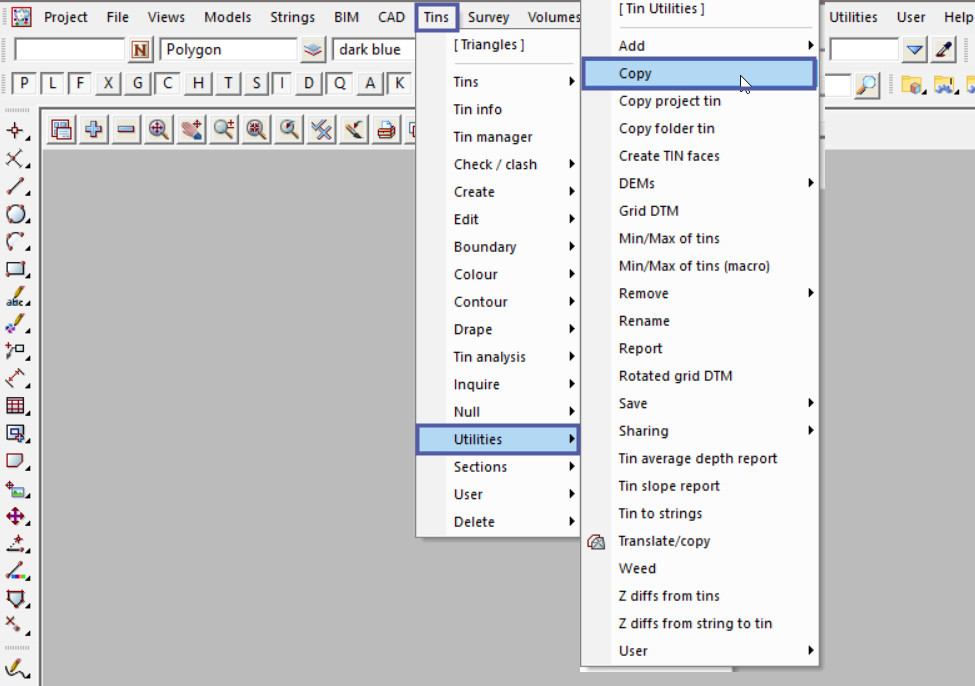
Pick the <Tin> button and select the tin required.
Type in a new Tin name and hit the <Enter> key, this will automatically fill out the new model name for the new tin, as shown below.
Pick the <Colour> button and select the new tin colour from the drop down list.
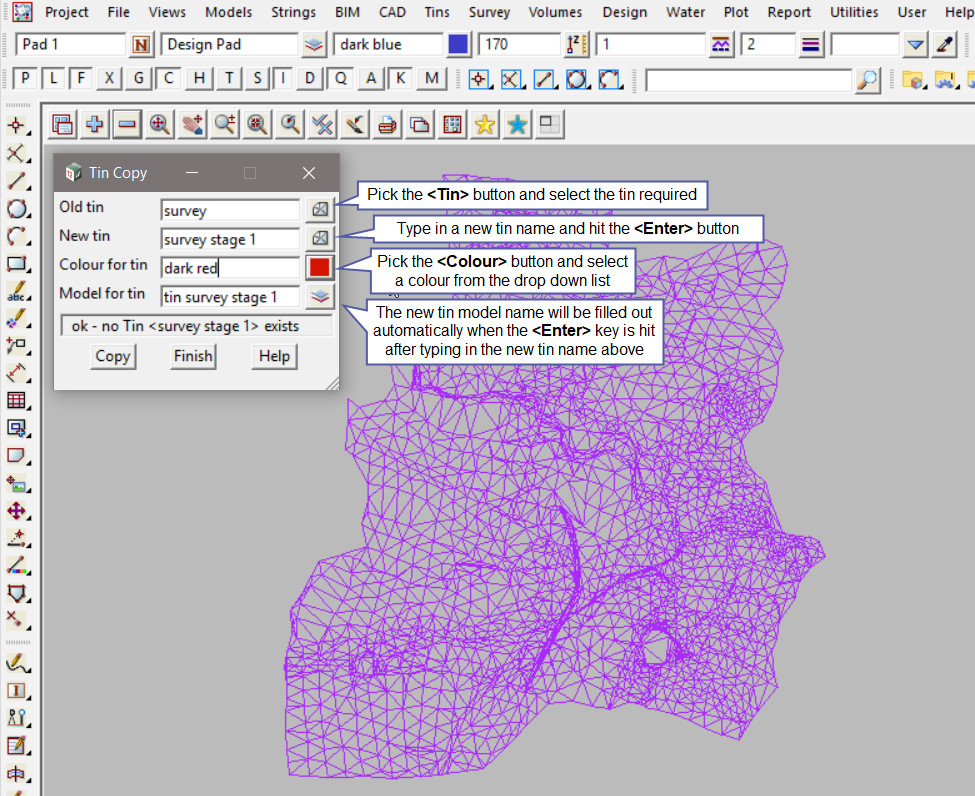
Hit the <Copy> button to create the new copy of the ‘survey’ tin.
Hit the <+> button to turn the new model onto the view. The new ‘survey stage 1’ tin has been added to the view.
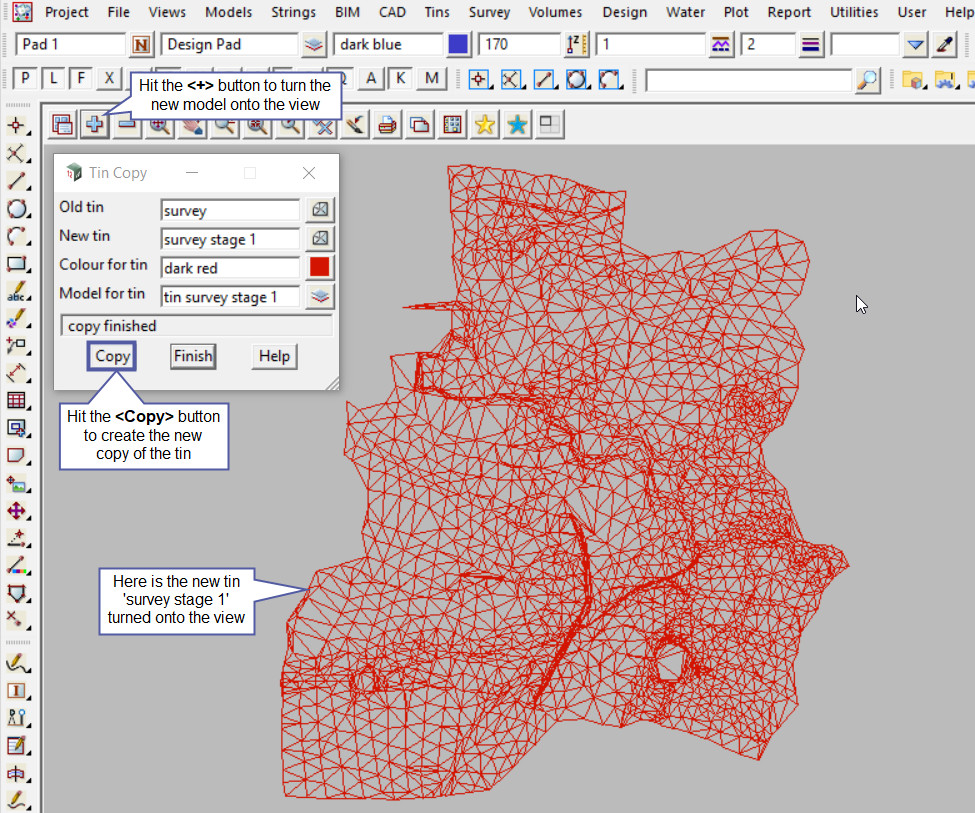
There is another panel in 12d Model which has the copy tin option available, it is the Copy/Translate Tin panel, where the new copied tin can also be translated when it is created.
If you would like to learn more about the Copy/Translate Tin option and how to utilise it,
Visit this post: Copy/Translate Tin