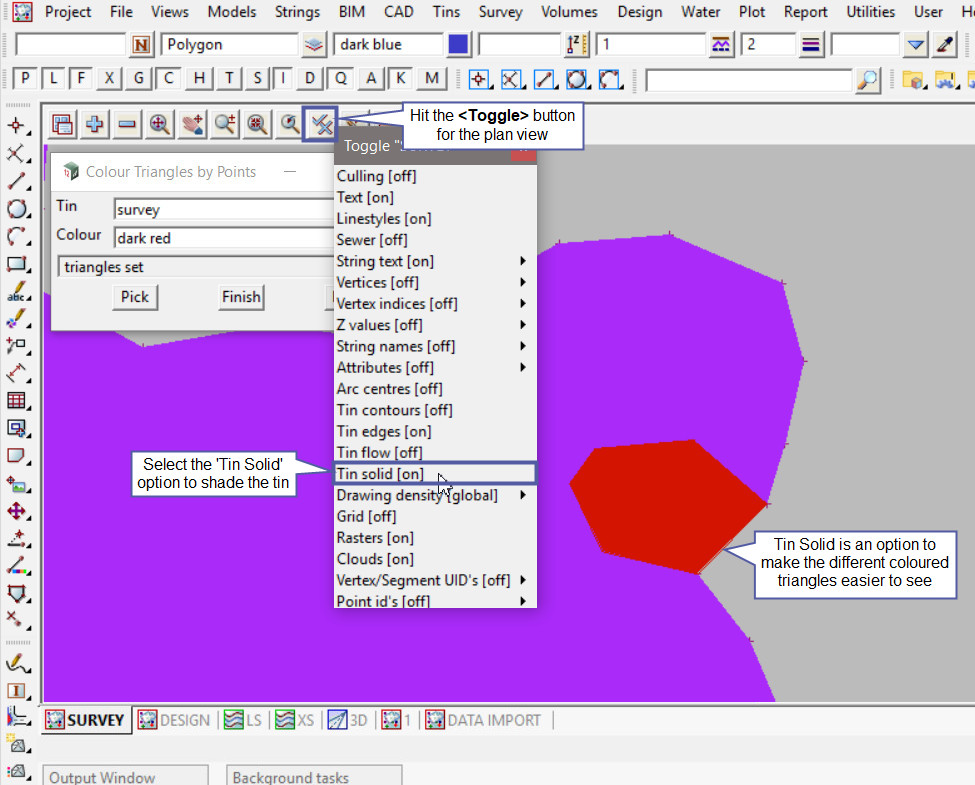This option is used to change the colour of a single triangle by a cursor selection.
Continue down the page to see the Colour by Points Panel options.
To view the Colour by Points Panel, Use: Tins => Colour => Colour by Points
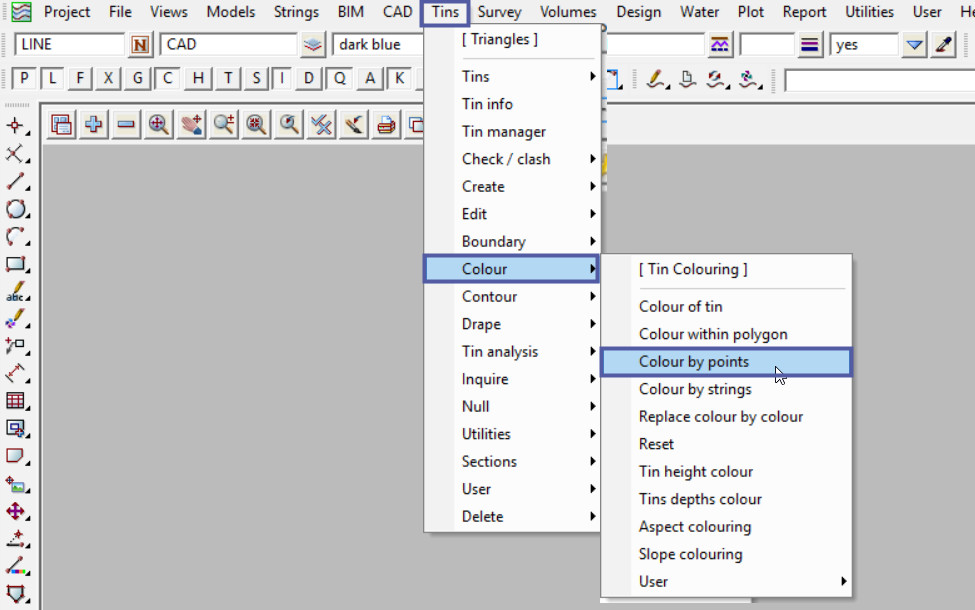
Pick the <Tin> button and select the the tin to change the triangle colours.
Pick the <Colour> button and select a colour from the drop down list. This will be the new triangle colour.
Hit the <Pick> button to select a triangle, to select the triangle pick a cursor snap in the middle of the triangle, then accept to change its colour.
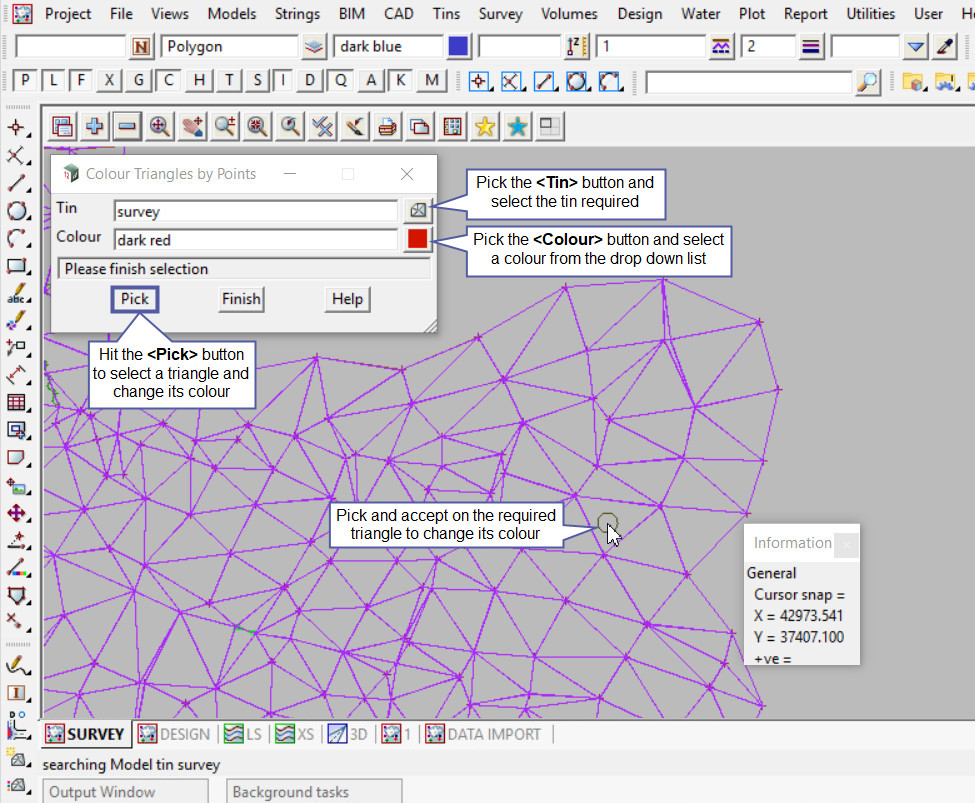
Here on the screen the previously selected triangle has had its colour changed to ‘dark red’.
The option is still active, so pick and accept on another triangle to change its colour.
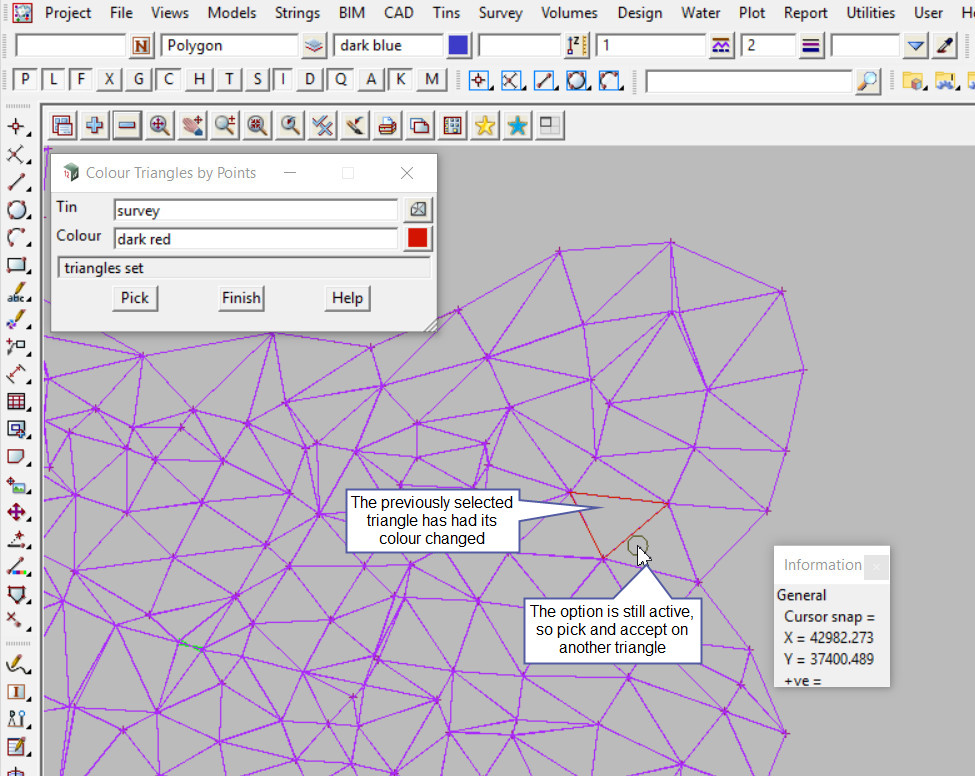
In the image below, six (6) triangles have had their colour changed.
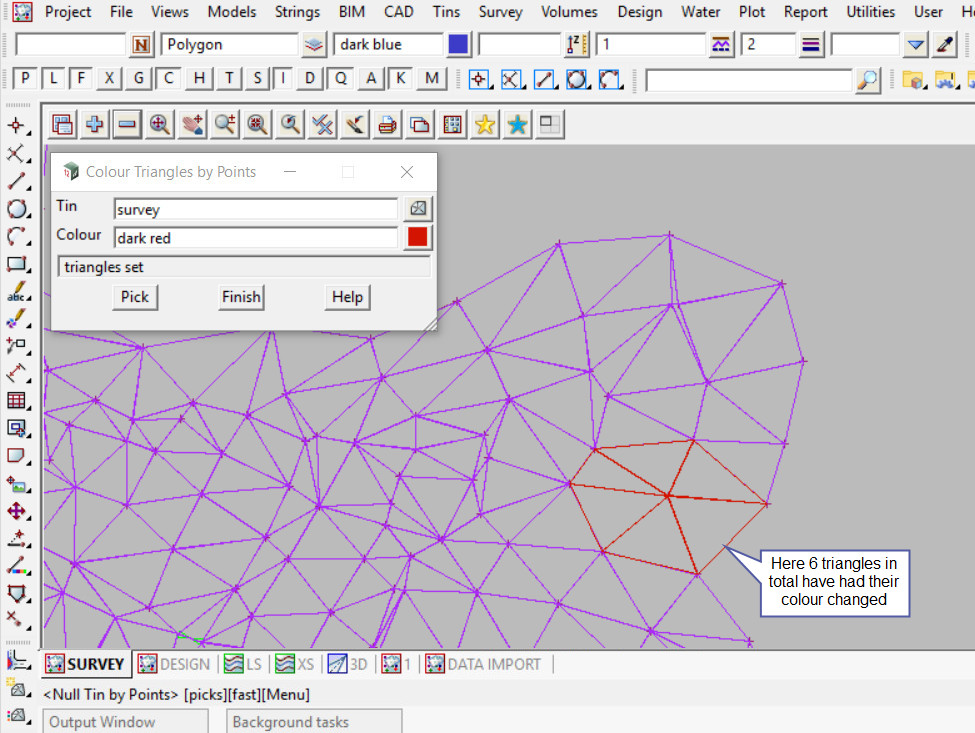
To see how the Tin looks after the triangles have had their colour changed, use the ‘Tin Solid’ option. This is found under the <Toggle> button, as shown in the image below. Then select the <Tin Solid> option, the tin will then be shaded and show the triangles new colour.
If you would like to learn more about the Toggle button and the options available,
Visit this post: View Toggle Options