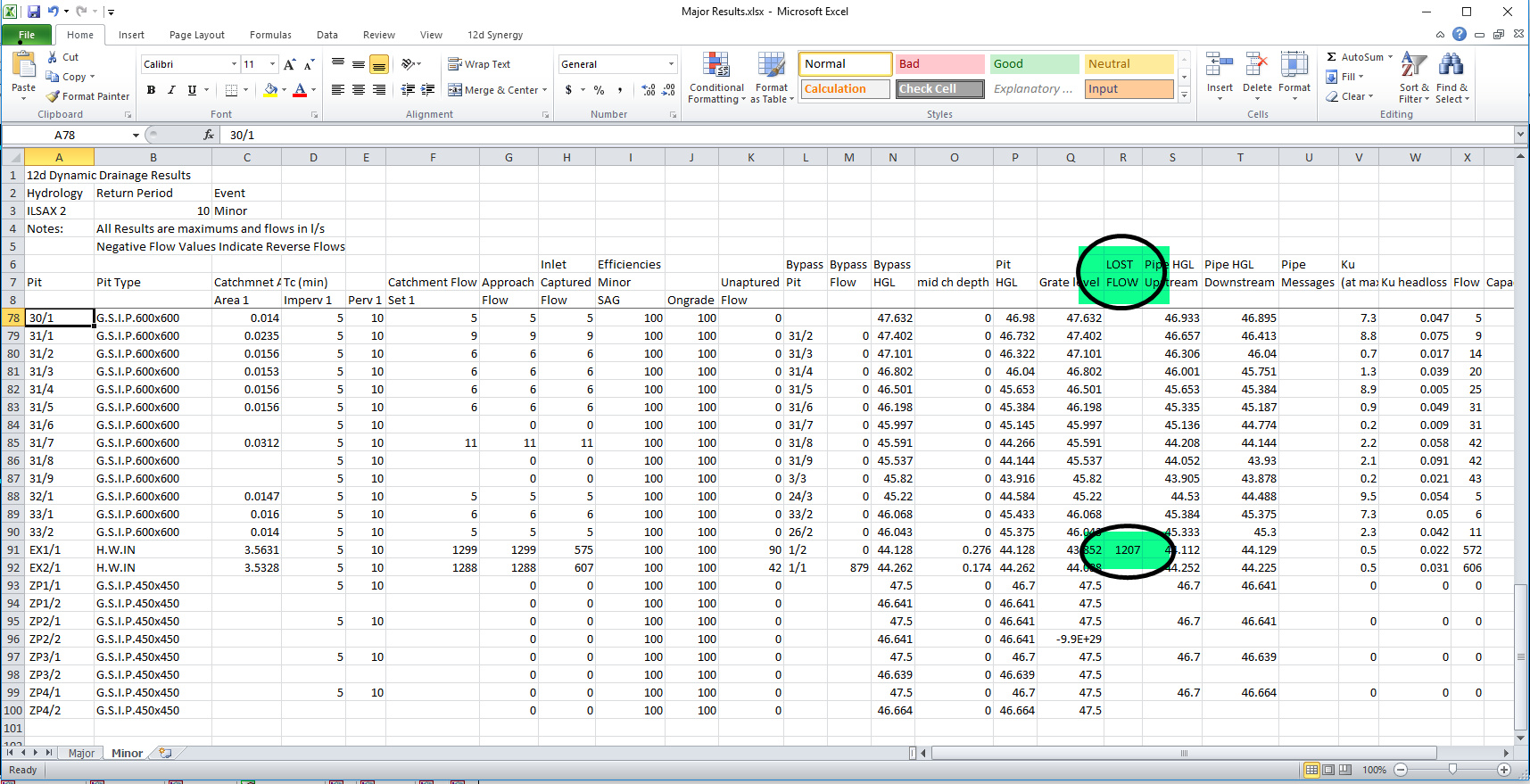After the Dynamic Drainage Analysis is complete the results must be checked.
The most convenient way to do this is using a spreadsheet output.
From inside the Network Editor, press Import/Export. This will open the Import/Export panel.
Set:
- I/O format to ‘Spreadsheet clipboard’
- Preset output to ‘Customised file list’
- List file name ‘$LIB\drainage_dynamic.txt’ (from the library that is shipped with 12d Model)
Press ‘Run’
The report information will be created on the clipboard (you can paste directly into Excel) and is also written to the I/O file name ‘clipboard.txt’.

The drainage analysis results are shown in the spreadsheet below.
Note that in this network there is ‘LOST FLOW’. This means that water is lost from the network.