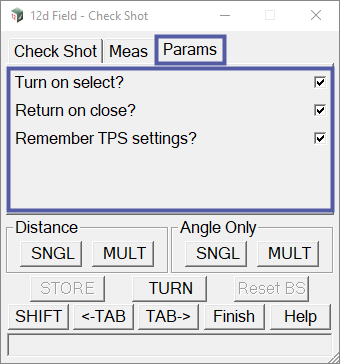The Check Shot option opens the 12d Field – Check Shot panel. This panel is used to check the integrity of the current station setup by taking a measurement to a known point.
Continue down the page to see the 12d Field – Check Shot panel options.
To view the 12d Field – Check Shot panel, Use: Show Options => Checks => Check Shot
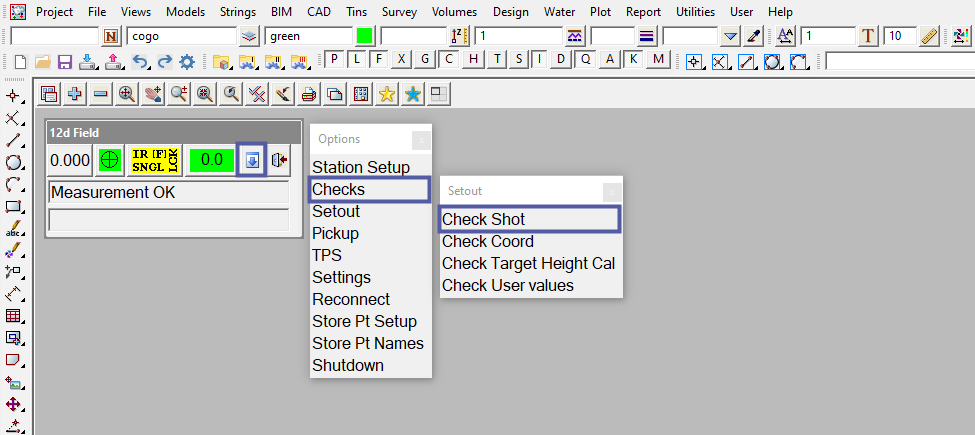
The 12d Field – Check Shot panel consists of 3 tabs titled Check Shot, Meas and Params. The panel also has several buttons that are common across many 12d Field panels.
To learn more about these buttons,
Visit this Post: Common Function Panel Buttons
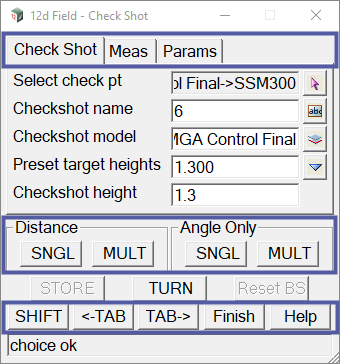
The Check Shot Tab on the 12d Field – Check Shot panel is used to select the point that the user is going to measure too. Once the user has selected the point, the Checkshot name and Checkshot model fields are populated with the Vertex id and Model name of the selected point. The user also has the option to choose a height of target in the Preset target heights field, or enter a custom target height in the Checkshot height field.
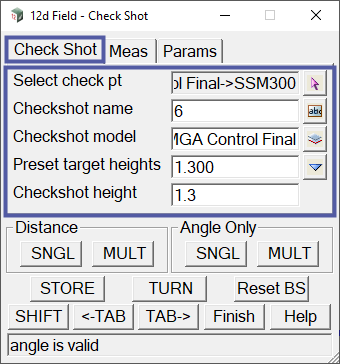
The Meas Tab on the 12d Field – Check Shot panel shows the residual difference between the known point and the measured shot taken. The residuals will appear once the shot has been taken. The shot can be measured in multiple ways using the 4 measuring styles at the bottom of panel.
To learn more about these buttons and the other common buttons,
Visit this Post: Common Function Panel Buttons
The other three buttons at the bottom of the panel do the following
STORE – The <STORE> button when pressed, Stores the check shot measurement to the current field file. This does not store the measurement to a model like the <STORE> button of the Common Function Panel Buttons.
TURN – The <TURN> button when pressed, will rotate the instrument to the current Select check point.
Reset BS – The <Reset BS> button when pressed, will reset the instruments azimuth to the select check point.
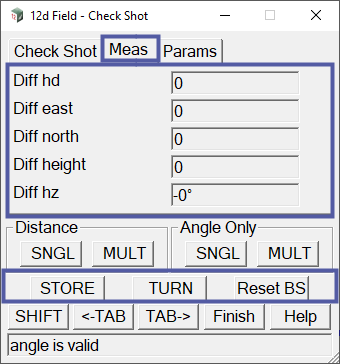
The Params Tab on the 12d Field – Check Shot panel has 3 options the user can tick (toggle) on or off. These options are off by default and there functions are defined below.
Turn on select? – when toggled on (ticked), will automatically turn the instrument to the location of the known point that has been selected.
Return on close? – when toggled on (ticked), will return the instrument to the sight location it was at before the 12d Field – Check Shot panel was opened.
Remember TPS settings? – when toggled on (ticked), will return the TPS settings to what they were before the 12d Field – Check Shot panel was opened.