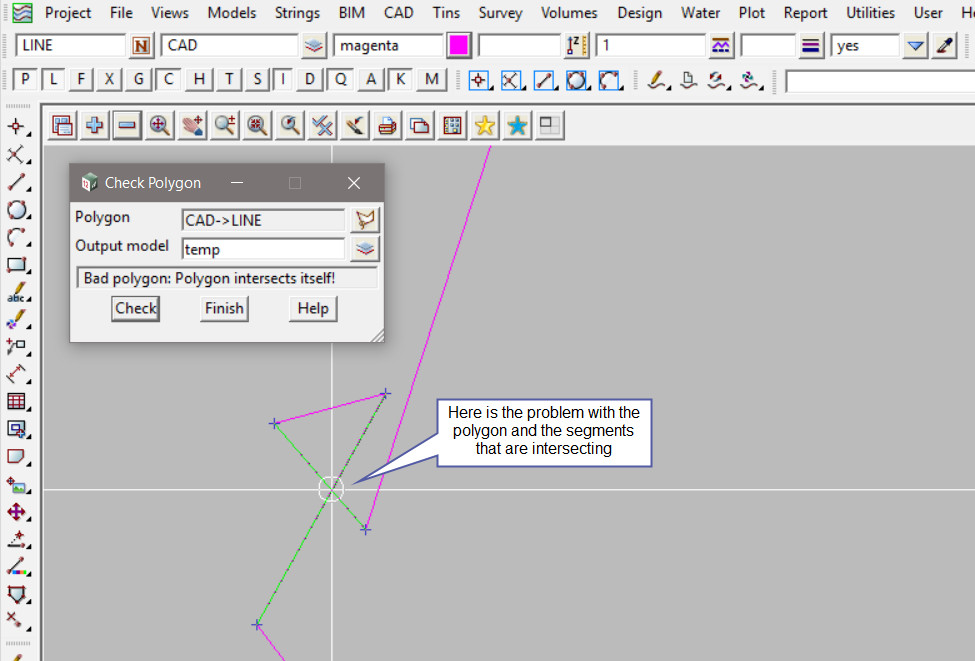This option is used to check to see if a polygon passes the polygon checks test
performed by a polygon box in a panel.
Continue down the page to see the Check Polygon Panel options.
To view the Check Polygon Panel, Use: Tins => Check/Clash => Check Polygon
The Check Polygon Panel can also be found under: BIM => Check/Clash => Check Polygon and Utilities => A-G => Check/Clash => Check Polygon
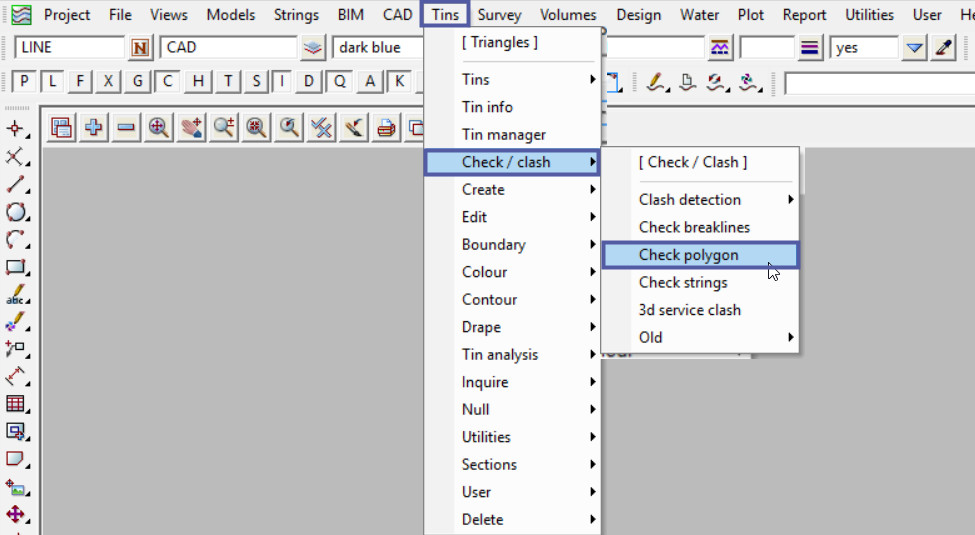
12d Model Polygon Definition
This Polygon check option will test to ensure that the polygon is a simple (or Jordan) polygon which is needed within some 12d Model options. For example polygons that crosses over itself, or has duplicate vertices, or has edges partially on top of other edges, or in parts consists of a single line, are not usable in most options requiring a polygon (fence) for calculations.
The Exact Volumes options in particular are very sensitive to having a well formed polygon.
Some of the things that make a polygon unsuitable (and will produce the message ‘bad polygon’ or ‘bad poly’) are:
- self intersects in the polygon
- multiple vertices at the same (x,y) location
- sides being partially on top of other sides
- corners just touching other sides or vertices
- parts of the polygon that contain no area. For example, a loop at one end and then a line going out from the loop. The line does not enclose any area. This may be created by contouring a surface that contains has a ridge line of constant height.
Errors in the polygon are reported in the Output Window with intelligent log lines to help find the section of the polygon with the error.
Example 1
Pick the <Polygon> button to select the polygon to check.
Type in a new model name or select a model from the drop down list, if the polygon is resolved in the checking, then the resolved polygon will be moved into this model.
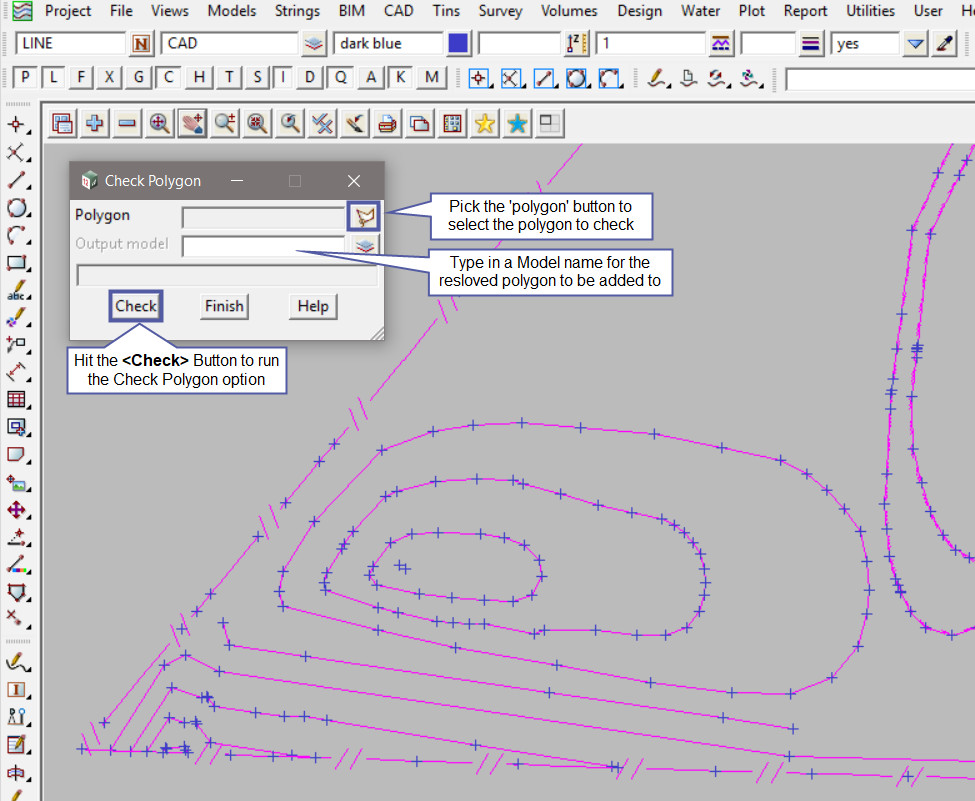
Pick and Accept the first polygon to check. The polygon will be loaded into the panel.
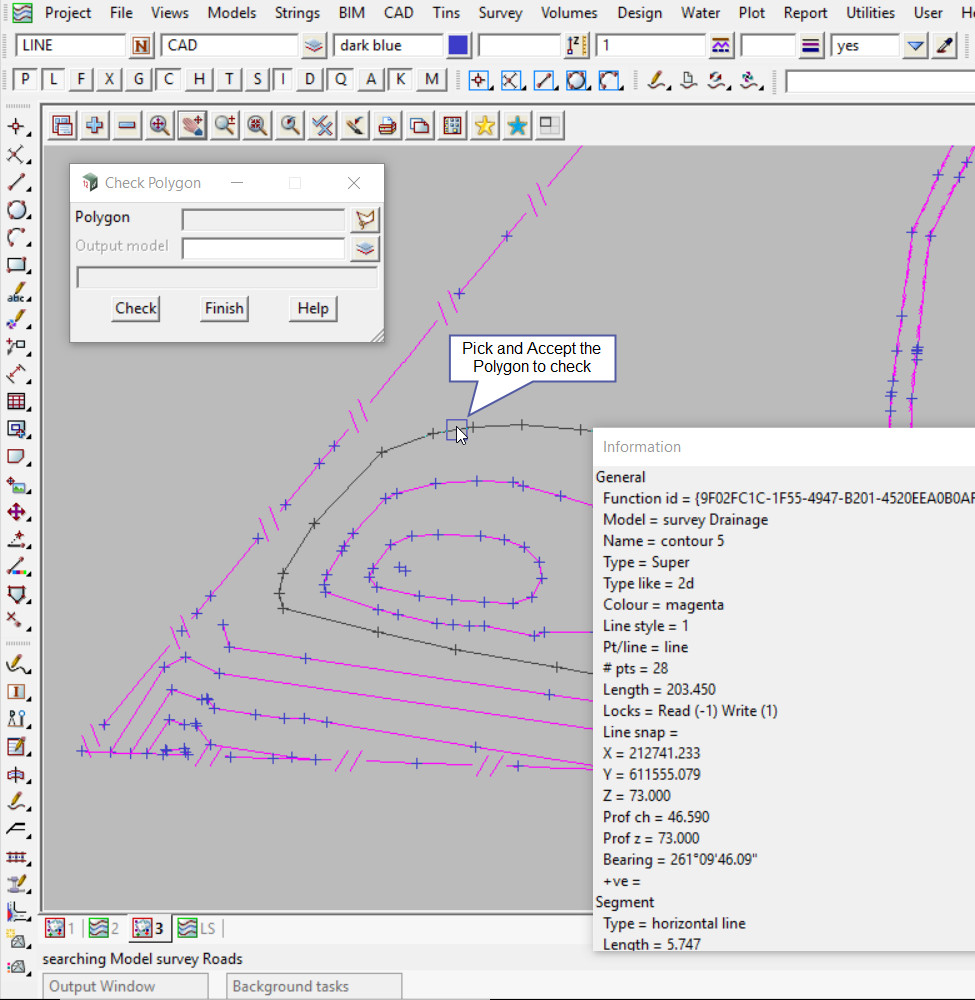
Hit the <Check> button to run the checking of the selected polygon.
Hover over the output window to see if any results are displayed. In this example there are no issues found with the polygon as the output window is empty.
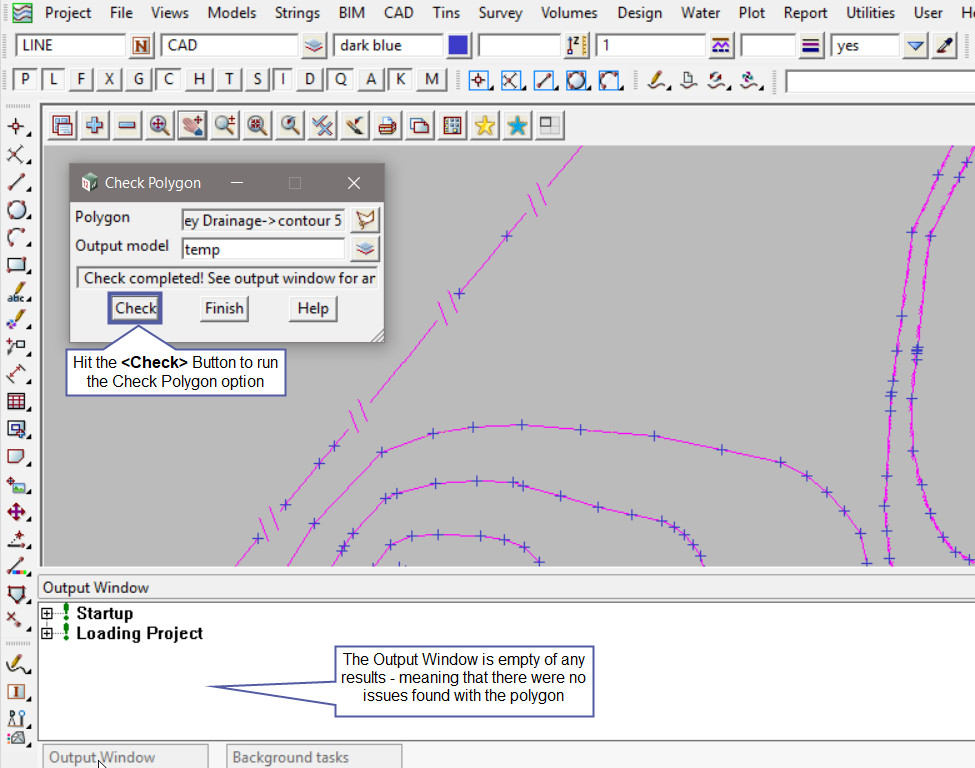
Example 2
Pick and accept the second polygon to check. The polygon will be loaded into the panel.
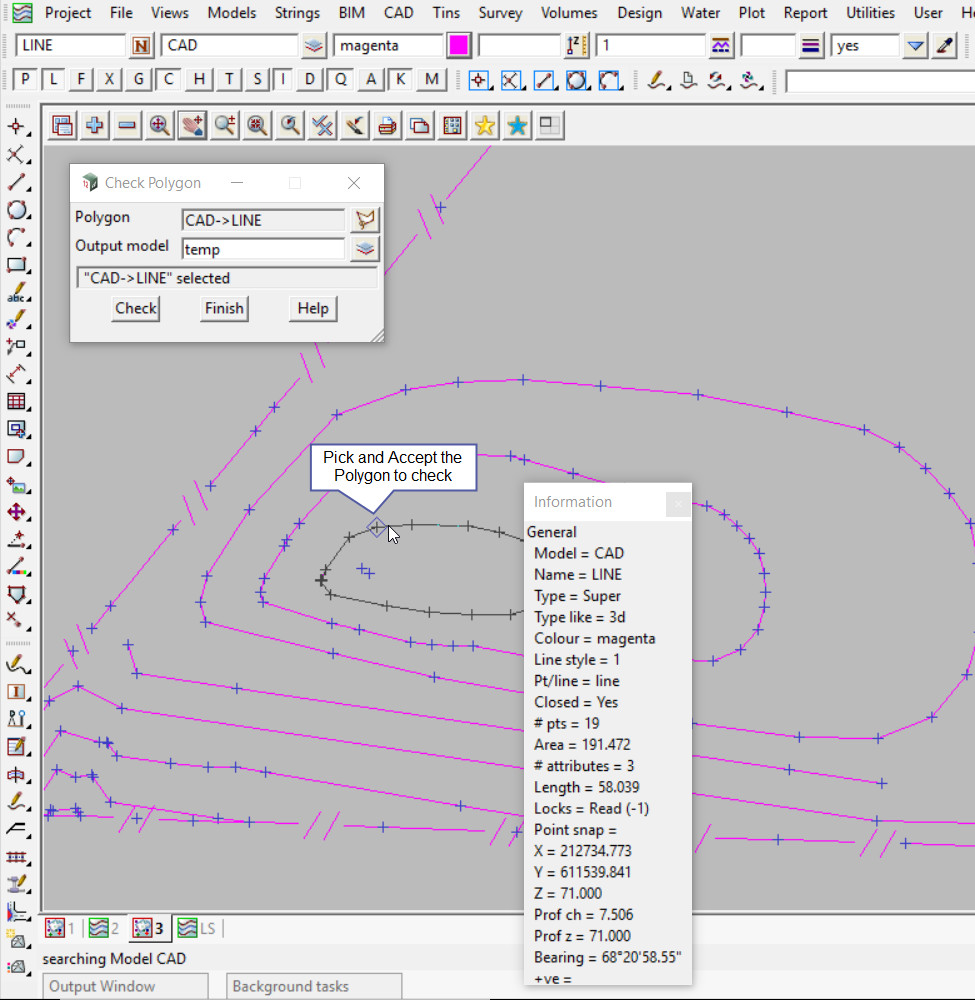
Hit the <Check> button to run the checking of the selected polygon.
There has been a error found and noted on the panel – ‘Bad polygon intersects itself’.
Hover over the output window to see the error results displayed. In this example the polygon intersects with itself at segments 16 and 18. Select the error message in the output window and 12d Model will place the cursor location of the intersection – allowing the error to be found quickly.
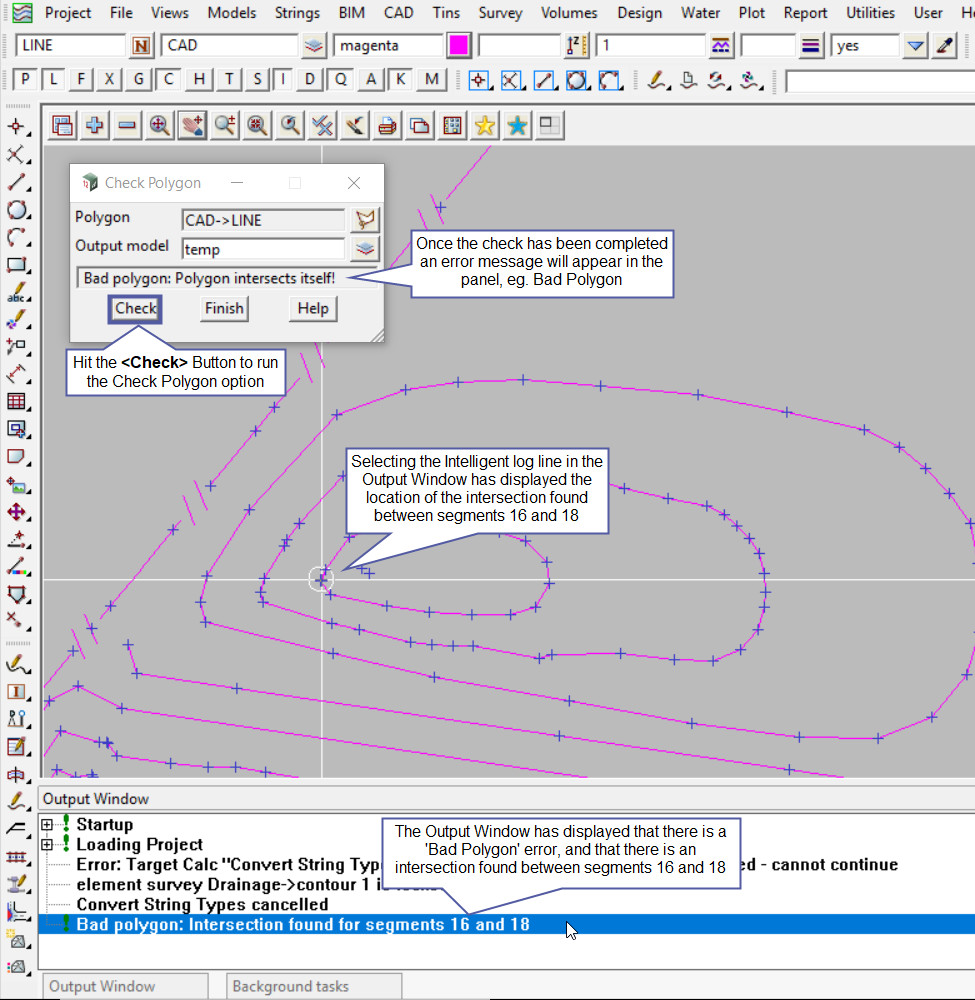
Here is the intersecting segments of the polygon, hopefully an easy fix.
If you would like to learn more about the CAD Drafting options and how to utilise them,
Visit this post: CAD Drafting