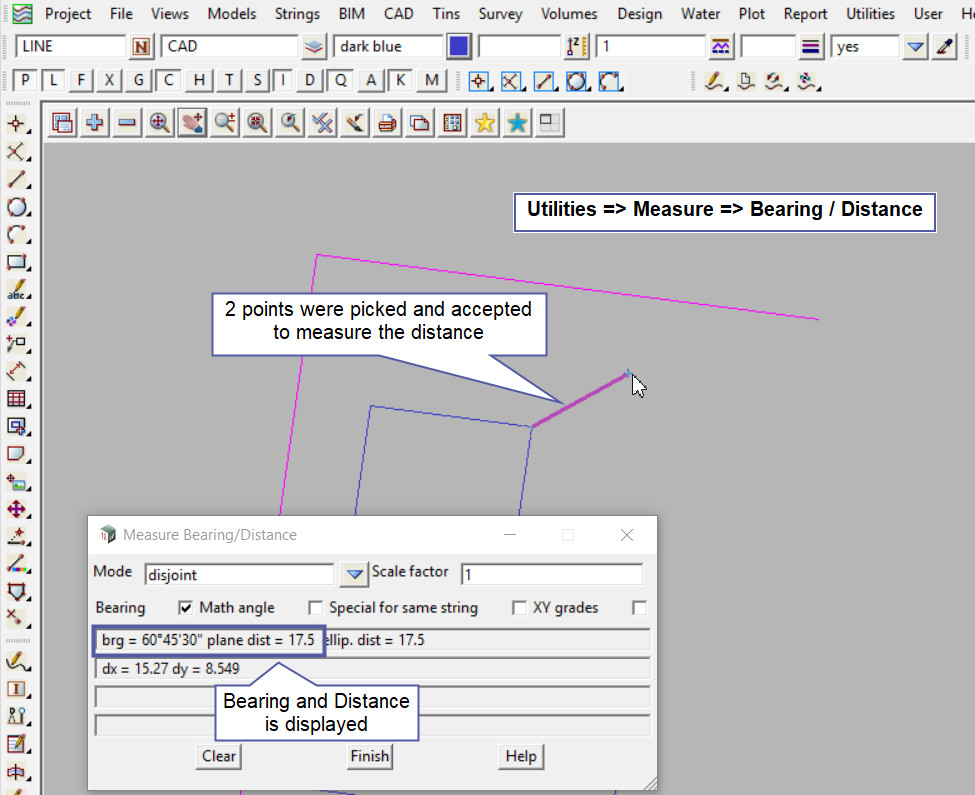This tool is used to create a CAD Point, located by given bearings and distances from a start position.
The video below will show how to create a CAD Point at a Radiation from a selected start position.
Or continue down the page to see the CAD Radiation create options.
This CAD Point Radiation option is found on the CAD Point Toolbar, and is the 17th option when the toolbar files out.
Or from the menu, Use: CAD => Point => Radiation
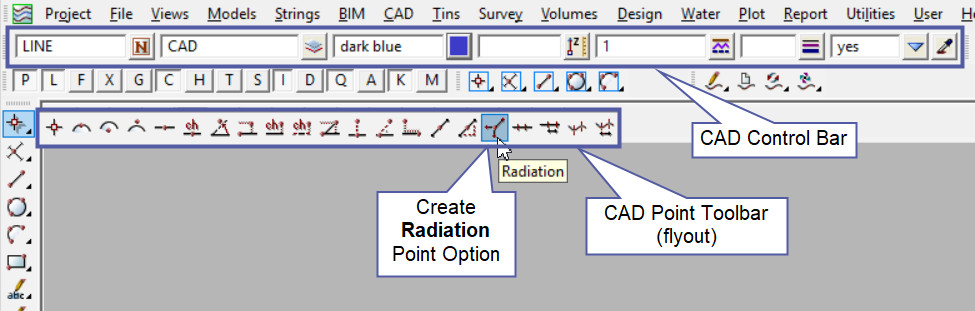
CAD Control Bar Options
The Point is created and placed using the details from the CAD Control Bar, these include,
String Name, Model, Colour, Z – Value, Linestyle, Weight and Tinable.
If you would like to learn more about the CAD Control Bar and how to utilise it,
Visit this post: CAD Control Bar – How to Utilise It
To create a point at a Radiation, requires a:
- Start Point
- Bearing
- Distance
First select the start point by picking and accepting it.
The cursor location will display the dynamic bearing as it is moved around the screen.

The bearing can be picked and accepted from the screen or the bearing can be typed in.
To enter a known bearing, start typing it and the Typed Input box will appear, after the bearing is entered hit the <Enter> key to lock it in.
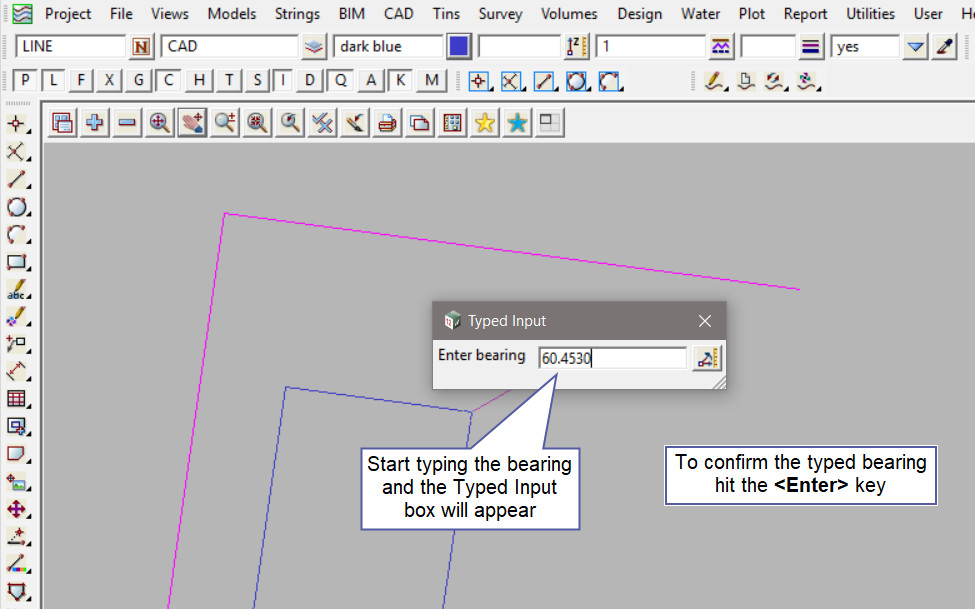
After the bearing is locked in, the cursor location now becomes the dynamic distance and it is displayed in the message area at the bottom of the screen.
To use the dynamic distance pick and accept the cursor location.

Or to enter a distance start typing the distance and the Typed Input box will appear, type in the distance and hit the <Enter> key.
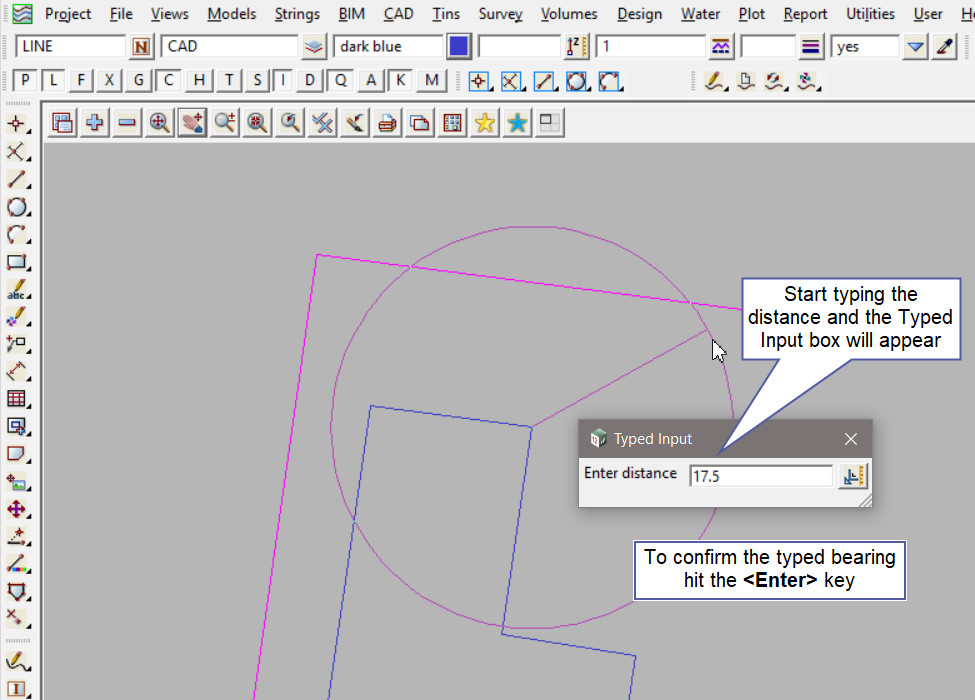
The new point has been created, the Radiation option then allows consequent points to be created from the original start point.
The cursor then is automatically starting the next point to be created by asking for the bearing. To continue enter the next points details or hit the <Esc> button to exit the point creation.
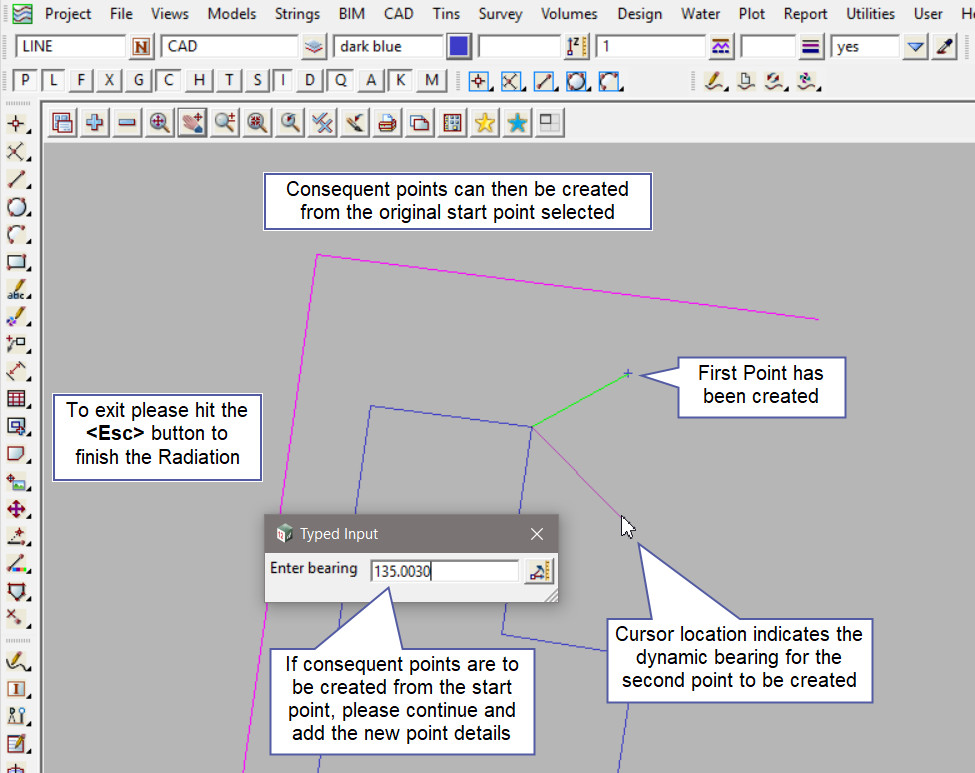
The new one point string has been created with the setting from the CAD Control Bar.
Note: Turn the model onto the screen if the point is not shown.
Note: The newly created point, is only a single point not associated or attached with the string that was selected in the create option.
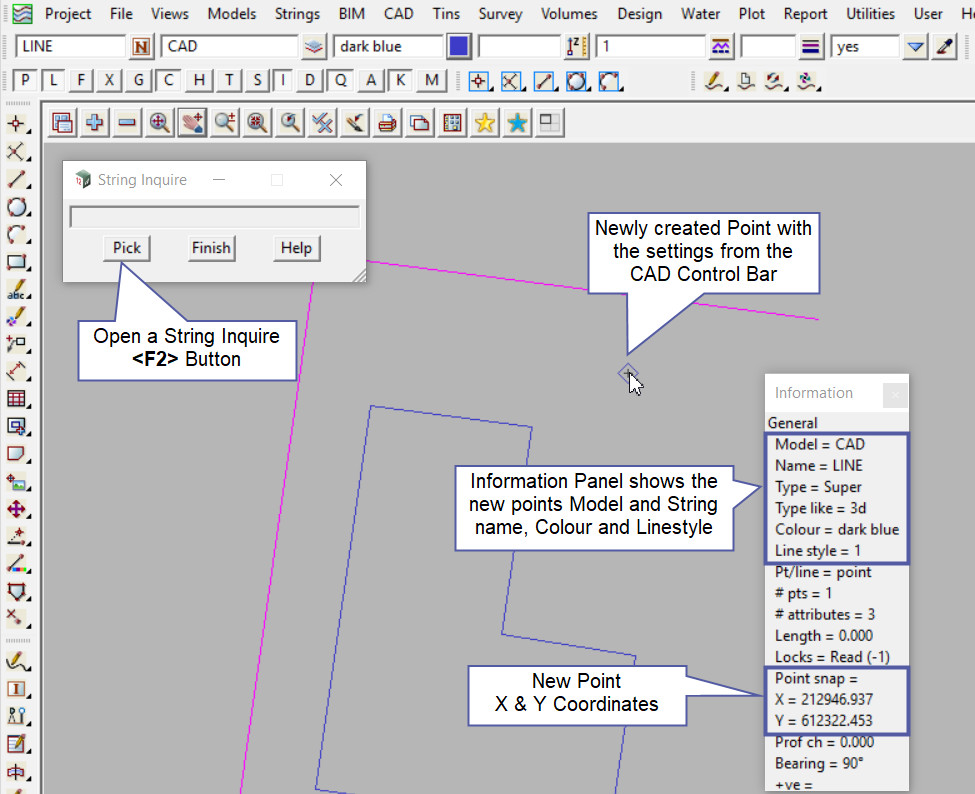
Measure Option
Use the Measure Bearing/Distance option to check the newly created point.
If you would like to learn more about the Measure Bearing/Distance option and how to utilise it,
Visit this post: Measure Bearing/Distance