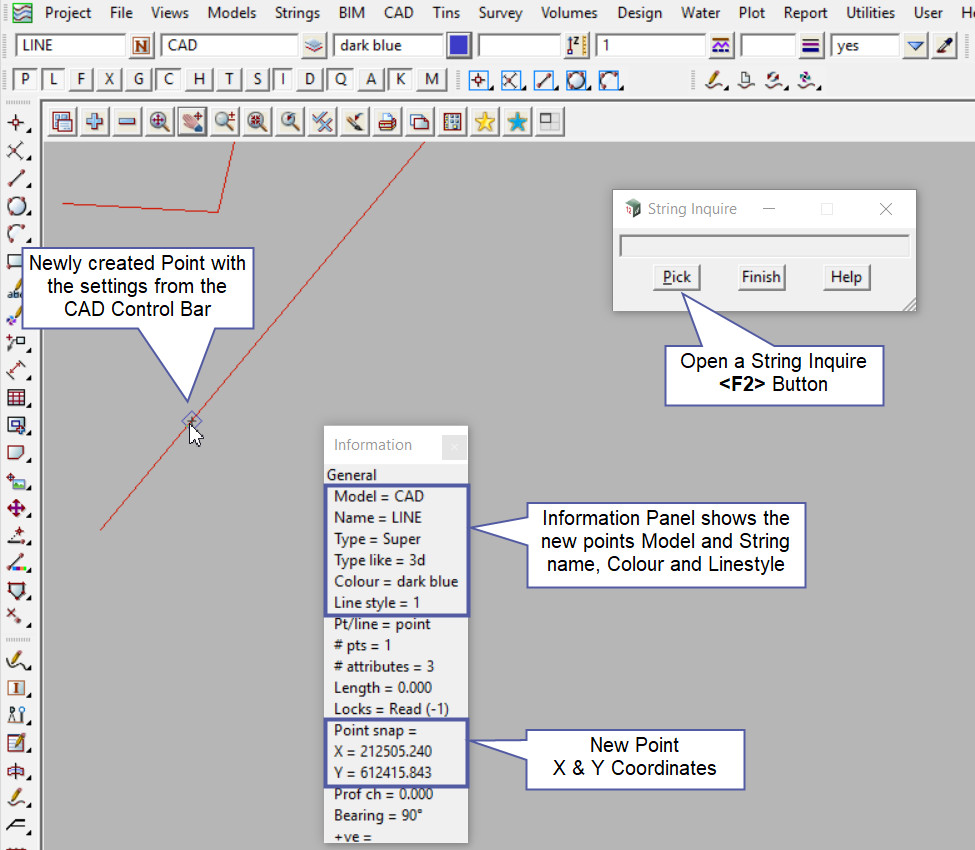This tool is used to create a CAD Point, located at a given Projection Distance from a start position along a selected string.
The video below will show how to create a CAD Point at a Projection.
Or continue down the page to see the CAD Projection create options.
This CAD Point Projection option is found on the CAD Point Toolbar, and is the 14th option when the toolbar files out.
Or from the menu, Use: CAD => Point => Projection
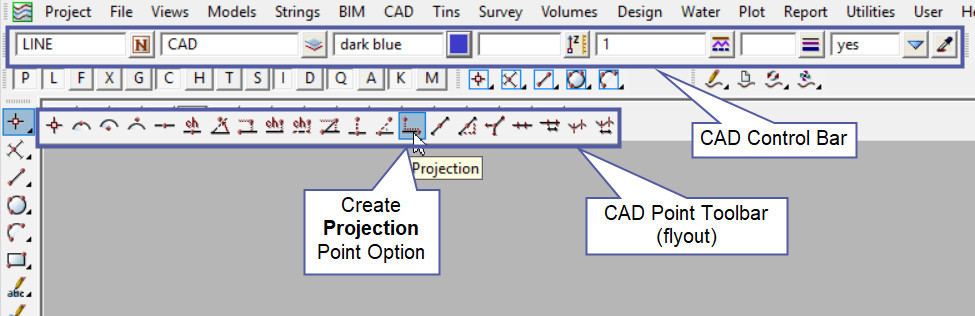
CAD Control Bar Options
The Point is created and placed using the details from the CAD Control Bar, these include,
String Name, Model, Colour, Z – Value, Linestyle, Weight and Tinable.
If you would like to learn more about the CAD Control Bar and how to utilise it,
Visit this post: CAD Control Bar – How to Utilise It
To create a new one point string by a projected distance along a selected string from a specified position/point.
First select the string (to create the new point onto) by using Pick with Direction and accepting it.
If you would like to learn more about Pick with Direction and how to utilise it,
Visit this post: Pick with Direction
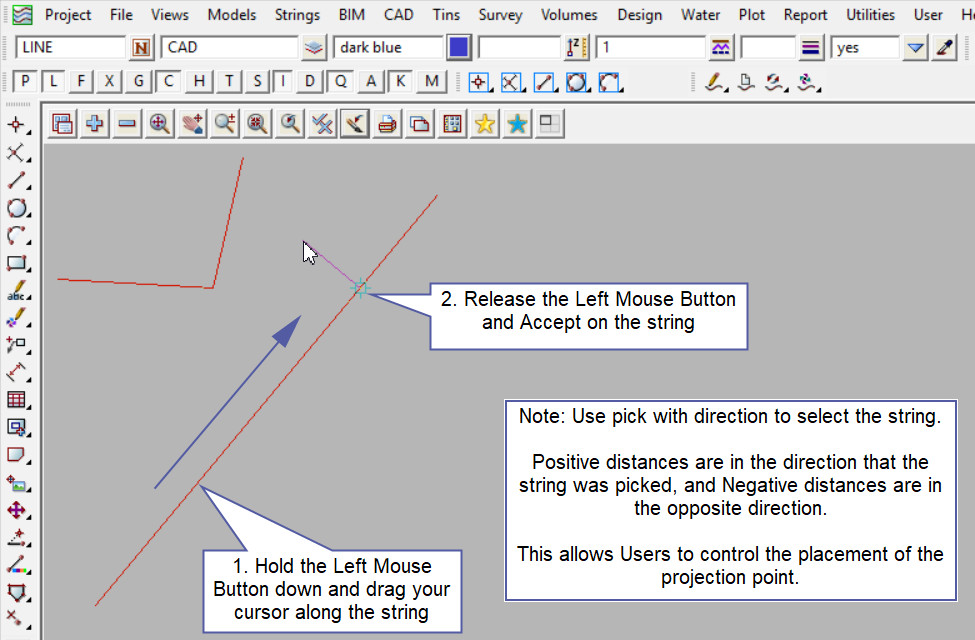
Pick and Accept the position/point to be dropped onto the reference string

Type in the distance to be projection along the reference string and hit the <Enter> key. See below to determine whether a positive or negative direction is required.
After hitting the <Enter> key the new point will be created.
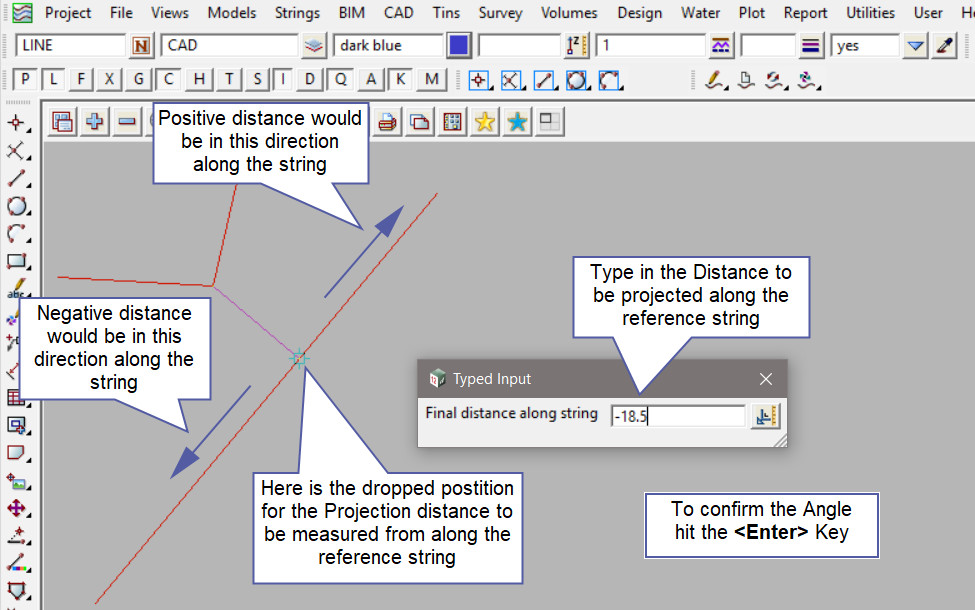
Use a String Inquire to check the details of the new point.
Note: The newly created point, is only a single point not associated or attached with the string that was selected in the create option.
Note: Turn the model onto the screen if the point is not shown.
Note: If a second point is to be created the option is still active in the project until another option is selected, or it is cancelled. The user can select the next start position and use the option again.