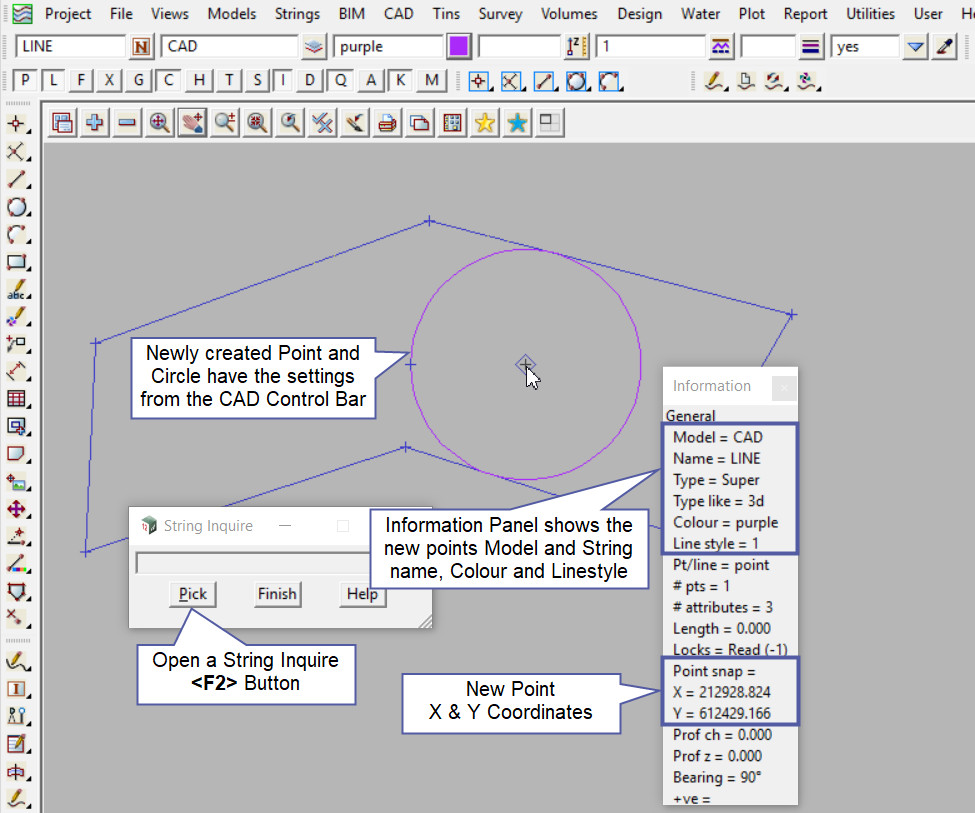This tool is used to create a CAD Point, located at the centre of the biggest circle that can be created inside a selected polygon.
The video below will show how to create a CAD Point at the Medial Axis Centre of a selected Polygon.
Or continue down the page to see the CAD Point Medial Axis Centre create options.
This CAD Point Medial Axis Centre option is only found on the CAD Menu, as shown below. It is not an option on the Toolbar.
From the menu, Use: CAD => Point => Medial Axis Centre

CAD Control Bar Options
The Point is created and placed using the details from the CAD Control Bar, these include,
String Name, Model, Colour, Z – Value, Linestyle, Weight and Tinable.
If you would like to learn more about the CAD Control Bar and how to utilise it,
Visit this post: CAD Control Bar – How to Utilise It
This option will create a point string at the Medial Axis Centre of a selected Polygon, basically 12d Model will create the biggest possible circle inside the selected polygon. The circle can also be created to show the workings.
The Radius Tolerance can be changed by typing the <t> key and the option for creating the circle string can be changed from false to true by typing the <c> key.

Pick and accept on the string.

The Circle and Point for the Medial Axis Centre of the polygon has been created.
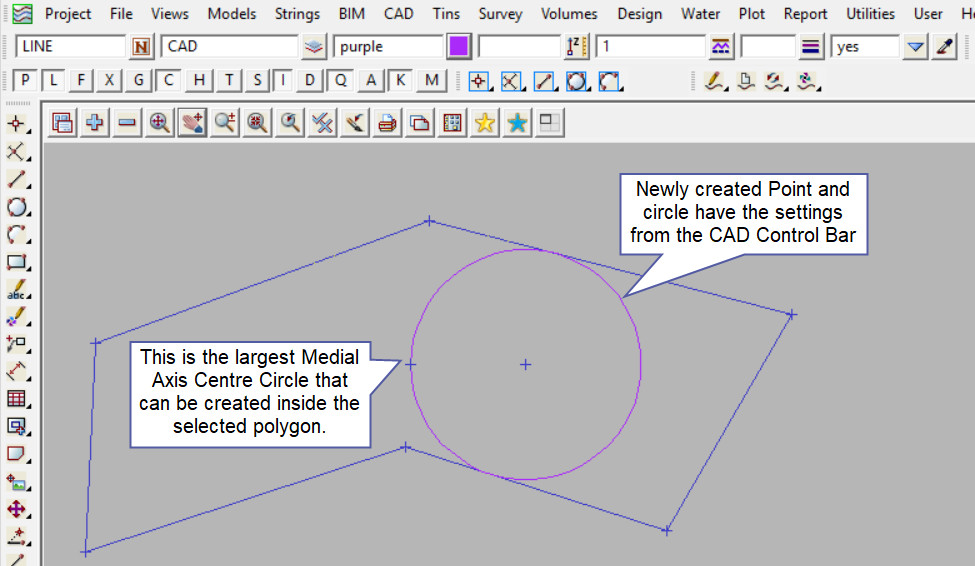
Use a String Inquire to check the details of the new point and circle.
Note: Turn the model onto the screen if the point is not shown.
Note: The newly created point, is only a single point not associated or attached with the string that was selected in the create option.
Note: If a second point is to be created the option is still active in the project until another option is selected, or it is cancelled. The user can select the next start position and use the option again.