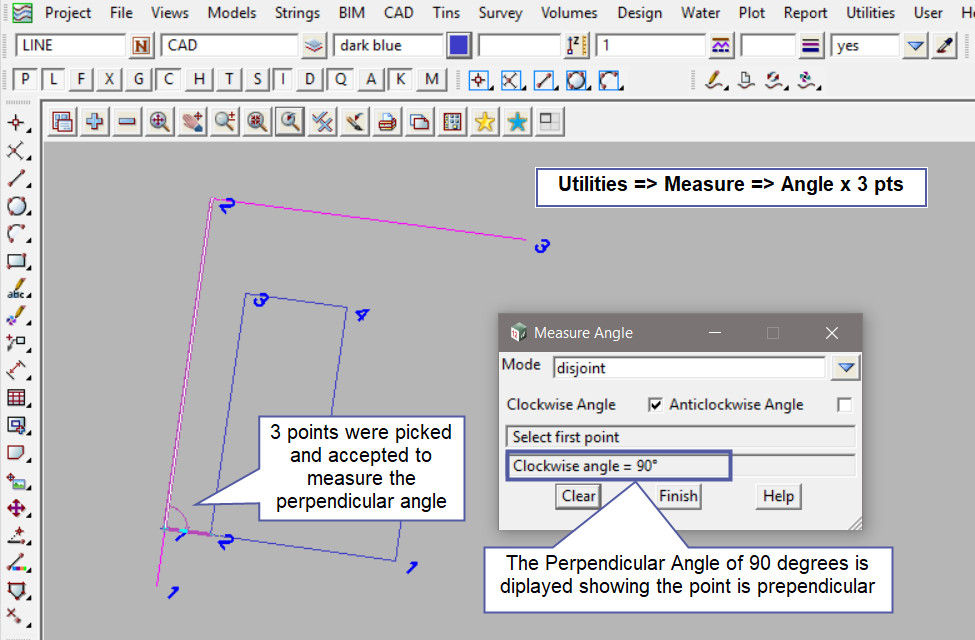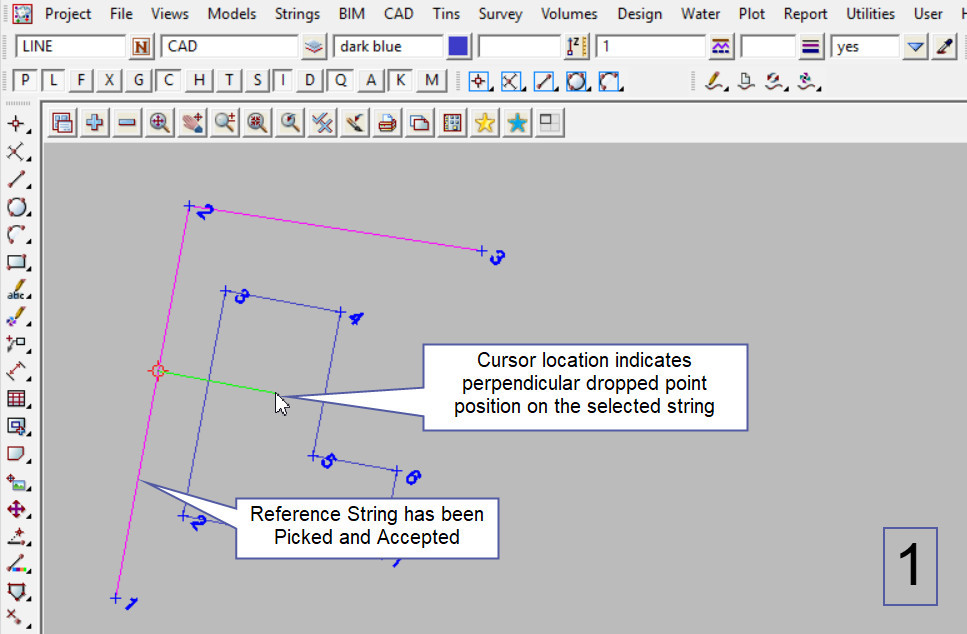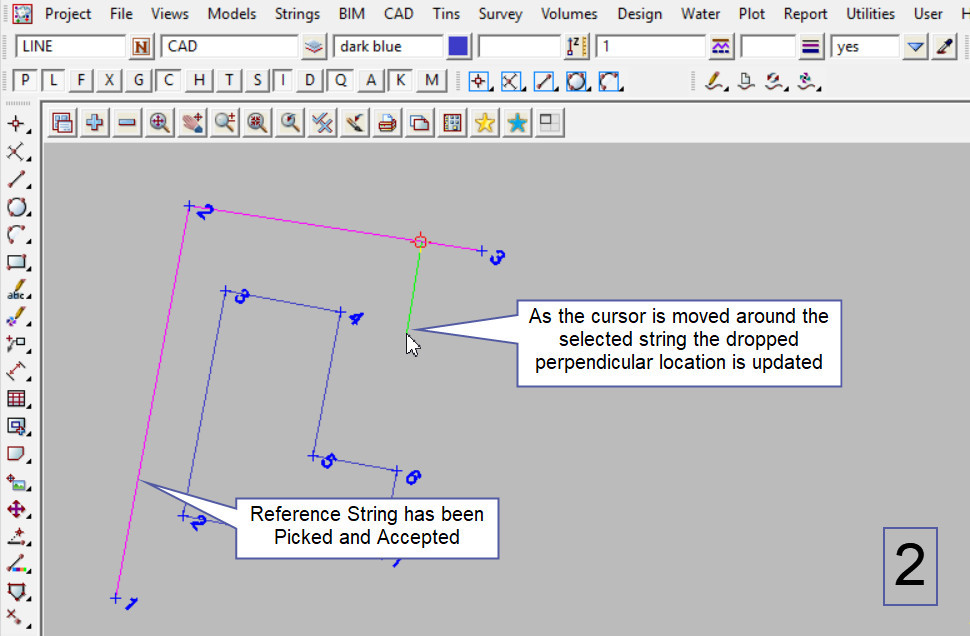This tool is used to create a CAD Point, located Perpendicular from a selected string.
The video below will show how to create a CAD Point Drop Perpendicular.
Or continue down the page to see the CAD Point Drop Perpendicular create options.
This CAD Point Drop Perpendicular option is found on the CAD Point Toolbar, and is the 12th option when the toolbar files out.
Or from the menu, Use: CAD => Point => Drop Perpendicular
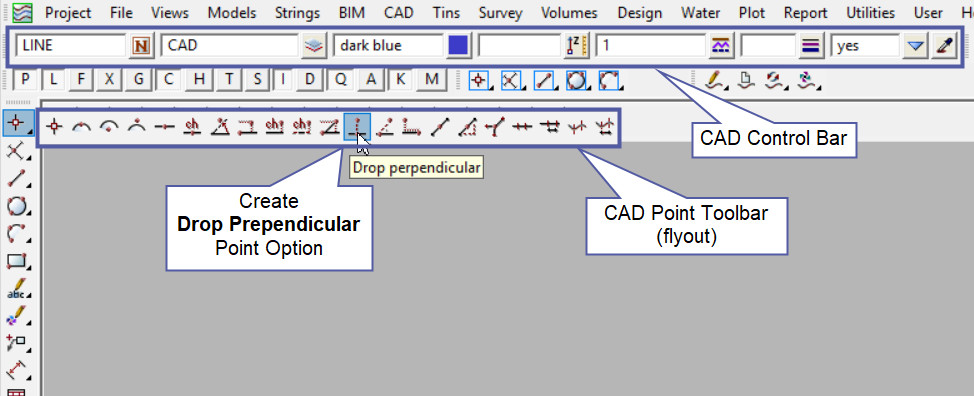
CAD Control Bar Options
The Point is created and placed using the details from the CAD Control Bar, these include,
String Name, Model, Colour, Z – Value, Linestyle, Weight and Tinable.
If you would like to learn more about the CAD Control Bar and how to utilise it,
Visit this post: CAD Control Bar – How to Utilise It
To create a new one point string that is perpendicular to another string. The new point will be created on a different selected string.
First select the string (to drop the new point onto) by picking and accepting it.
When the cursor is moved away from the string a perpendicular line indicates where the point will be dropped onto the string. As the example shows below it will continue to move along the string.
Select the point to be perpendicular to, then the new one point string will be created.
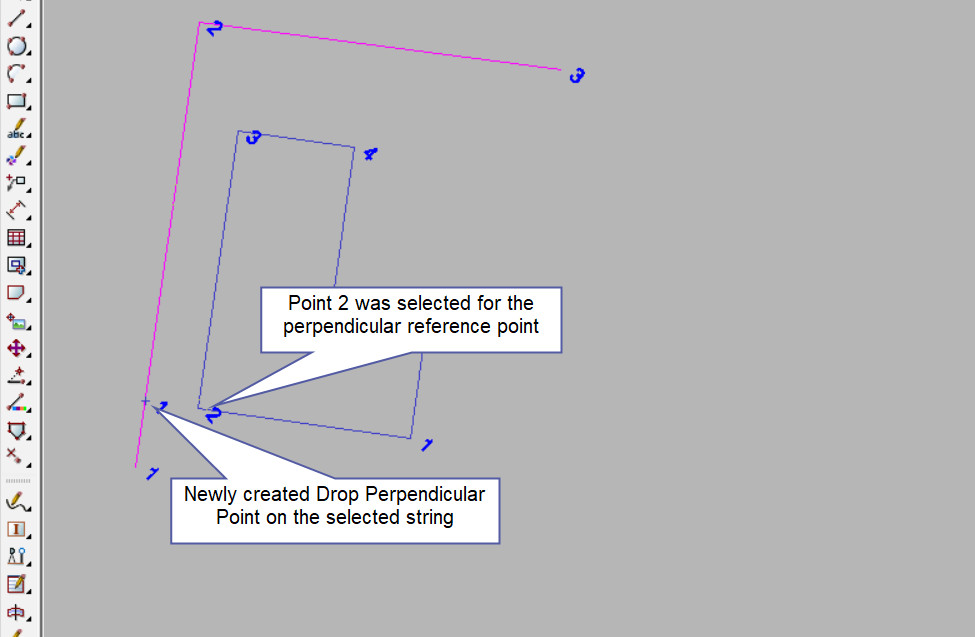
Use a String Inquire to check the details of the new point.
Note: The newly created point, is only a single point not associated or attached with the string that was selected in the create option.
Note: Turn the model onto the screen if the point is not shown.
Note: If a second point is to be created the option is still active in the project until another option is selected, or it is cancelled. The user can select the next start position and use the option again.
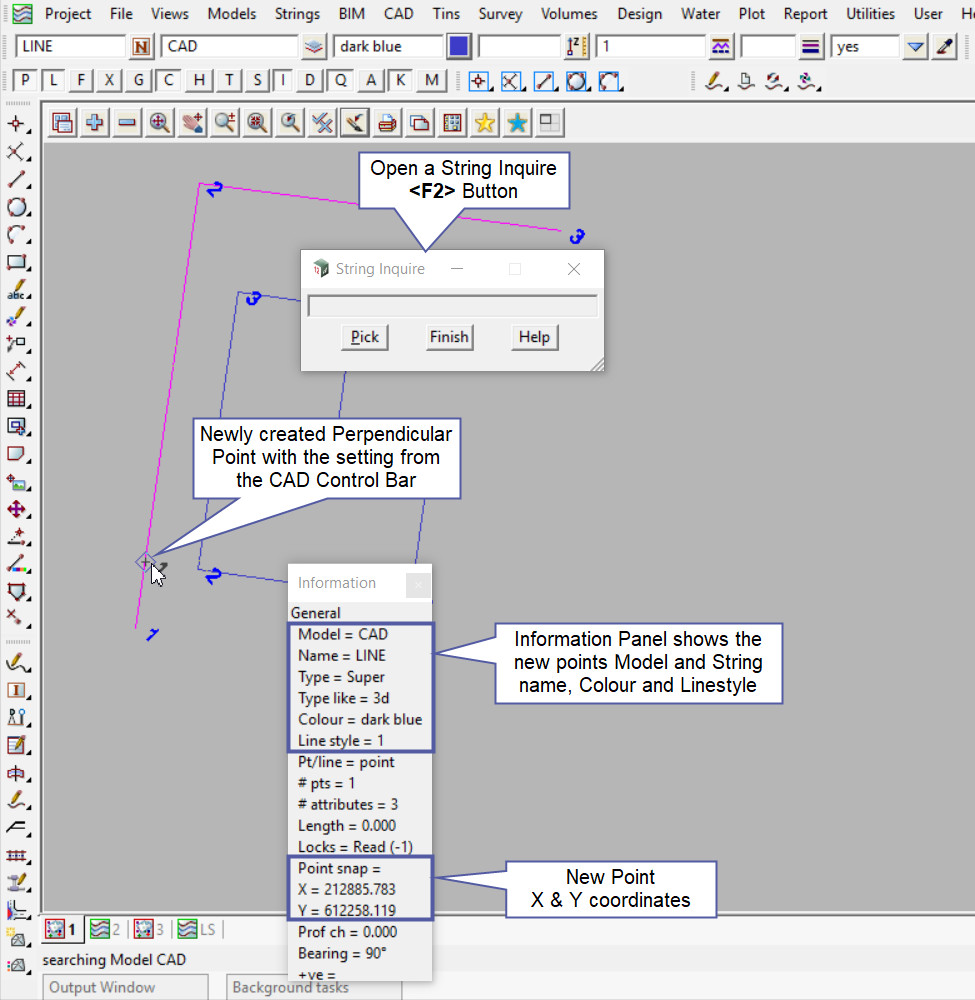
Checking the Created Point
Use the Measure Angle x 3 pts option to check the newly created point.
If you would like to learn more about the Measure Angle x 3 pts option and how to utilise it,
Visit this post: Measure Angle x 3 pts