This tool is used to create a CAD Point, located at a given deflection angle and distance from a start position.
The video below will show how to create a CAD Point at a Deflection from a selected start position.
Or continue down the page to see the CAD Deflection create options.
This CAD Point Deflection option is found on the CAD Point Toolbar, and is the 11th option when the toolbar files out.
Or from the menu, Use: CAD => Point => Deflection
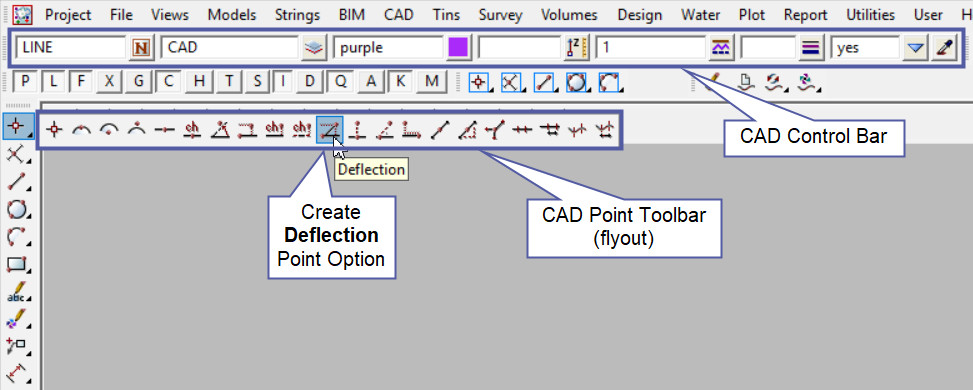
CAD Control Bar Options
The Point is created and placed using the details from the CAD Control Bar, these include,
String Name, Model, Colour, Z – Value, Linestyle, Weight and Tinable.
If you would like to learn more about the CAD Control Bar and how to utilise it,
Visit this post: CAD Control Bar – How to Utilise It
To create a point at a Deflection, requires a:
- Reference String
- Control Point
- Chainage along the string
- Deflection Angle from the reference string
- Deflection Distance from the reference string
First select the reference string by picking and accepting it. Select the control point, where the deflection will start from.

The Start point has been selected, then type in the distance from the Control Point.
In this example the 0 has been entered so the deflection will be from the control point.

Type in the Final Deflection Angle, it is measured from the reference string in a clockwise direction, and hit enter to confirm.
If you would like to learn more about the Typed Input Panel options and how to utilise it,
Visit this post: Typed Input Options
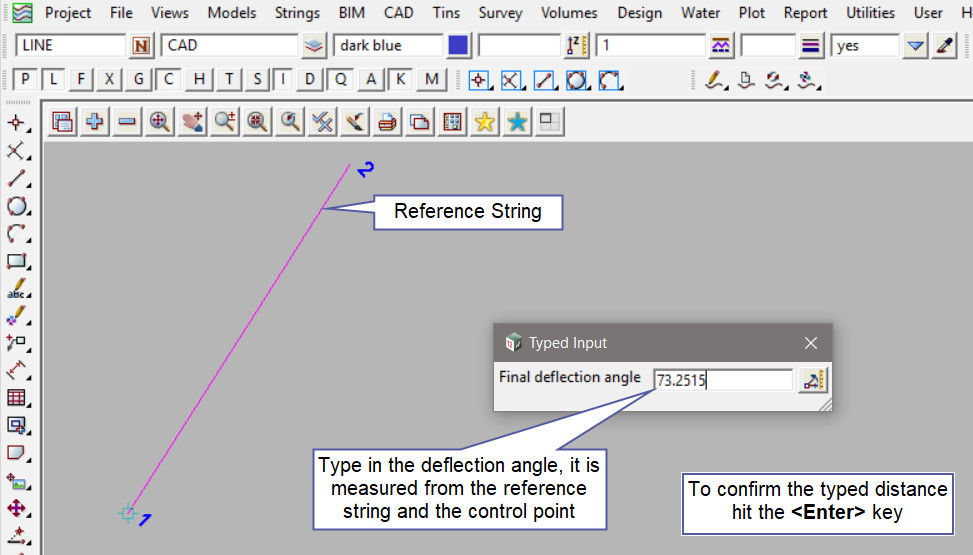
Now type in the Deflection Offset distance and hit <Enter> to confirm.
The new one point string will be created.

The new one point string has been created with the setting from the CAD Control Bar.
Note: Turn the model onto the screen if the point is not shown.
Note: The newly created point, is only a single point not associated or attached with the string that was selected in the create option.
Note: If a second point is to be created the option is still active in the project until another option is selected, or it is cancelled. The user can select the next start position and use the option again.

Measure Options
Use the Measure Angle x 3 pts option to check the newly created point.
If you would like to learn more about the Measure Angle x 3 pts option and how to utilise it,
Visit this post: Measure Angle x 3 pts
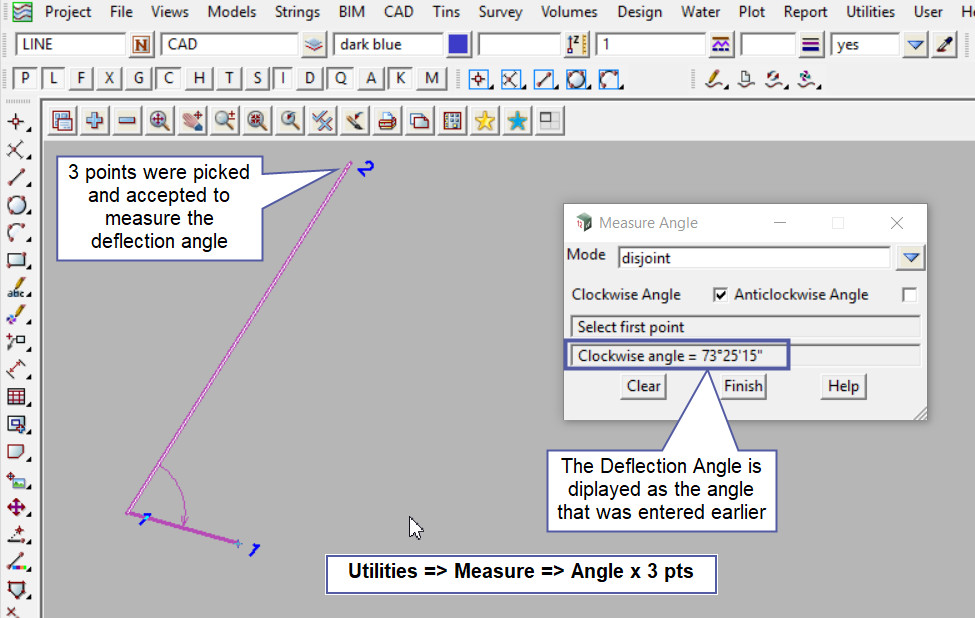
Use the Measure Bearing/Distance option to check the newly created point.
If you would like to learn more about the Measure Bearing/Distance option and how to utilise it,
Visit this post: Measure Bearing/Distance
