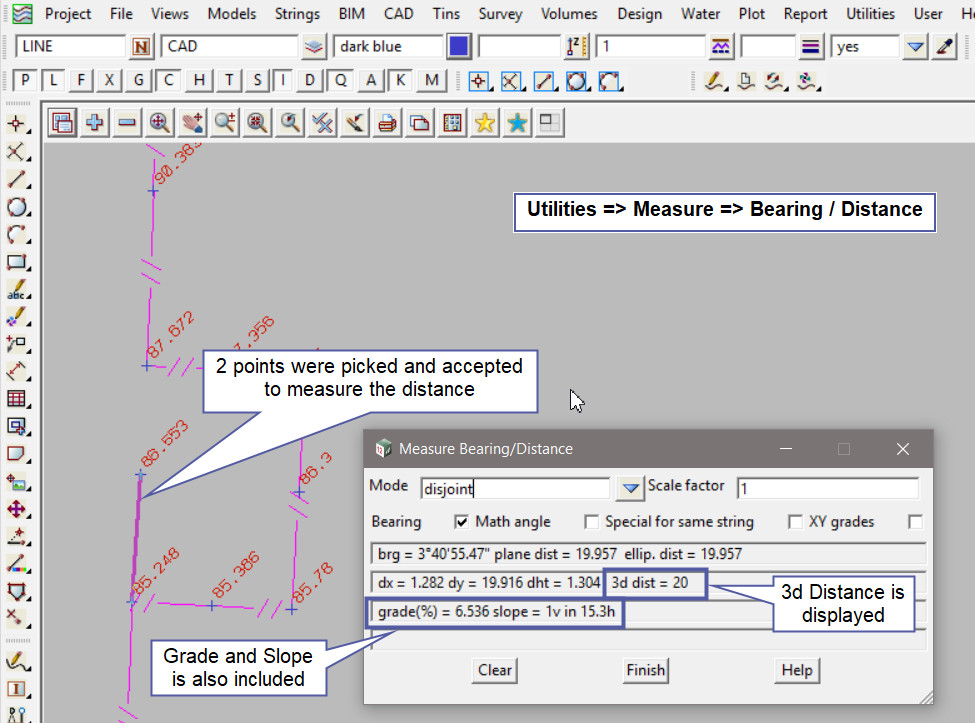This tool is used to create a CAD Point, located on the line between 2 positions and a given 3d distance from position one. The z-value of the new point is interpolated from the two selected positions.
The video below will show how to create a CAD Point Between Points 3d.
Or continue down the page to see the CAD Point Between Points 3d create options.
This CAD Point Between Points 3d option is found on the CAD Point Toolbar, and is the 16th option when the toolbar files out.
Or from the menu, Use: CAD => Point => Between Points 3d
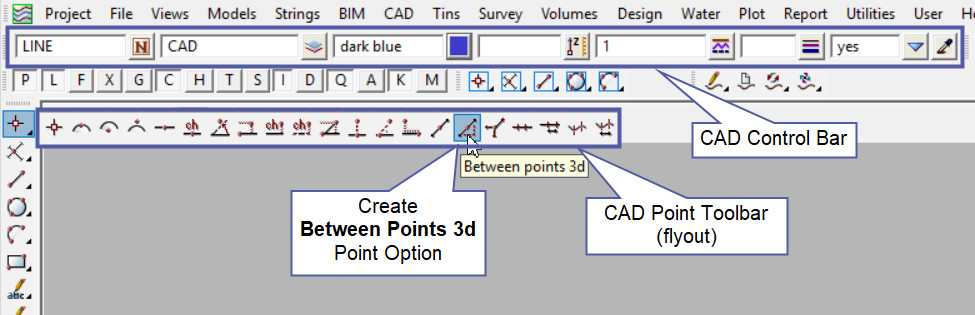
CAD Control Bar Options
The Point is created and placed using the details from the CAD Control Bar, these include,
String Name, Model, Colour, Z – Value, Linestyle, Weight and Tinable.
If you would like to learn more about the CAD Control Bar and how to utilise it,
Visit this post: CAD Control Bar – How to Utilise It
To create a one point string that is on the line between 2 selected points/positions and then nominating a given 3d distance from first point. The Point will be given a Z-value based on an interpolated level from the two selected points/positions.
Pick and Accept the first point, then the cursor will indicate where the determined line will be, basically waiting for the second point/position to be selected.
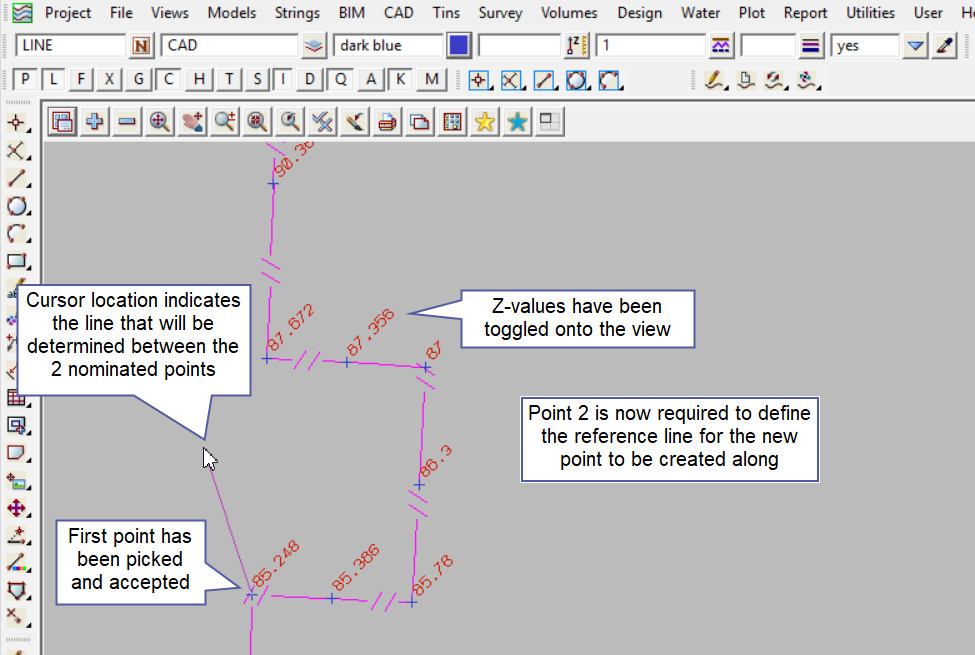
Pick and accept the second point to determine the line between the two nominated points.
Then the line will be shown on the screen and a green circle will appear at the cursor location to give a dynamic 3d distance from the first point. The circle and the dynamic 3d distance will update as the cursor is moved.
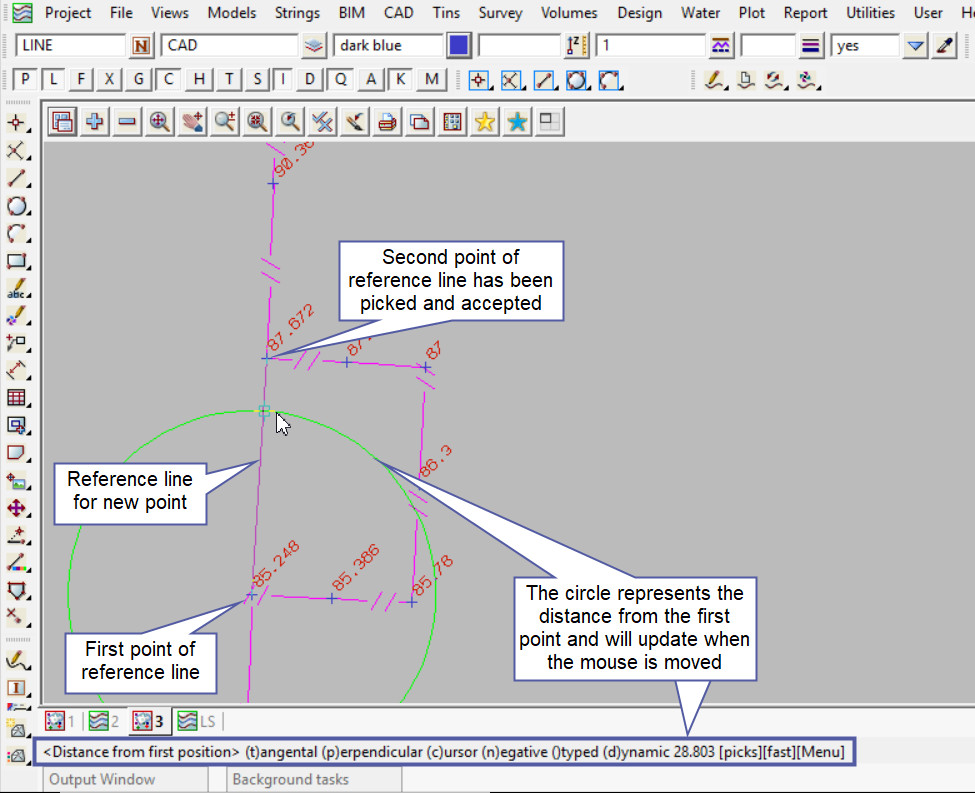
If you require a specific 3d distance from the first point, then just start typing the required 3d distance and the Typed Input Box will appear, type in the 3d distance and hit the <Enter> key.
If you would like to learn more about the Typed Input Options and how to utilise it,
Visit this post: Typed Input Options

Use a String Inquire to check the details of the new point.
Note: Turn the model onto the screen if the point is not shown.
Note: The newly created point, is only a single point not associated or attached with the string that was selected in the create option.
Note: If a second point is to be created the option is still active in the project until another option is selected, or it is cancelled. The user can select the next start position and use the option again.
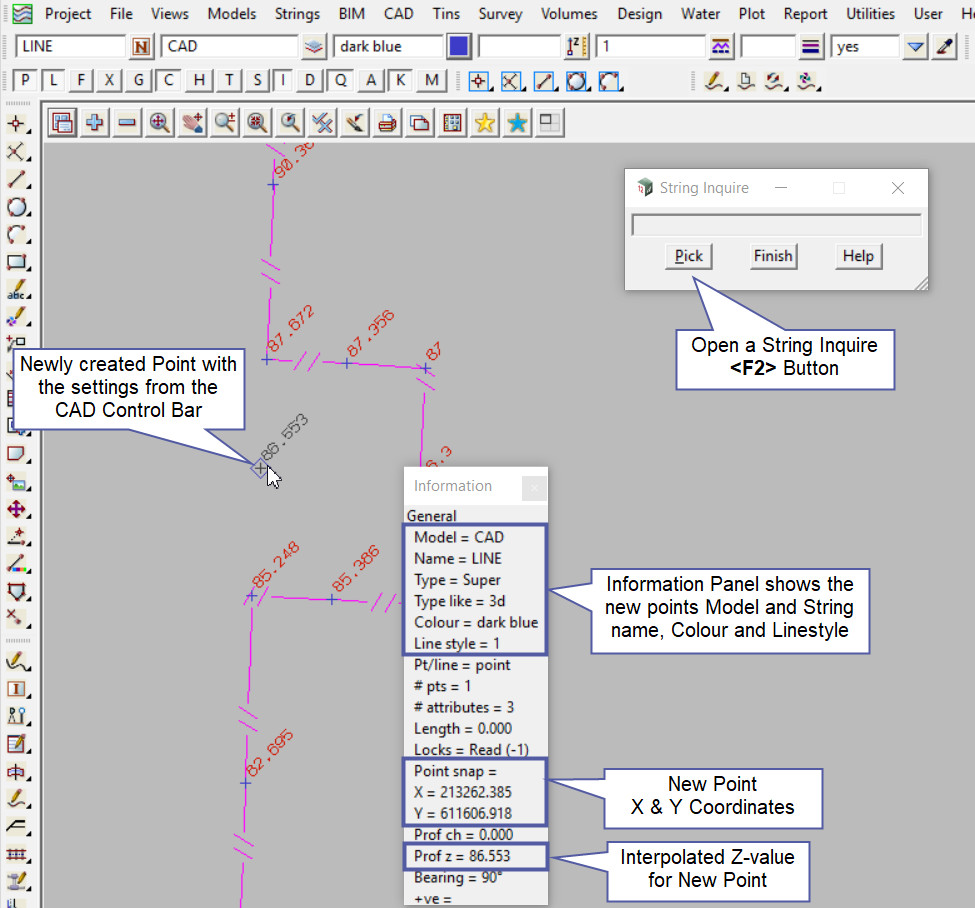
Measure Option
Use the Measure Bearing/Distance option to check the newly created point.
If you would like to learn more about the Measure Bearing/Distance option and how to utilise it,
Visit this post: Measure Bearing/Distance