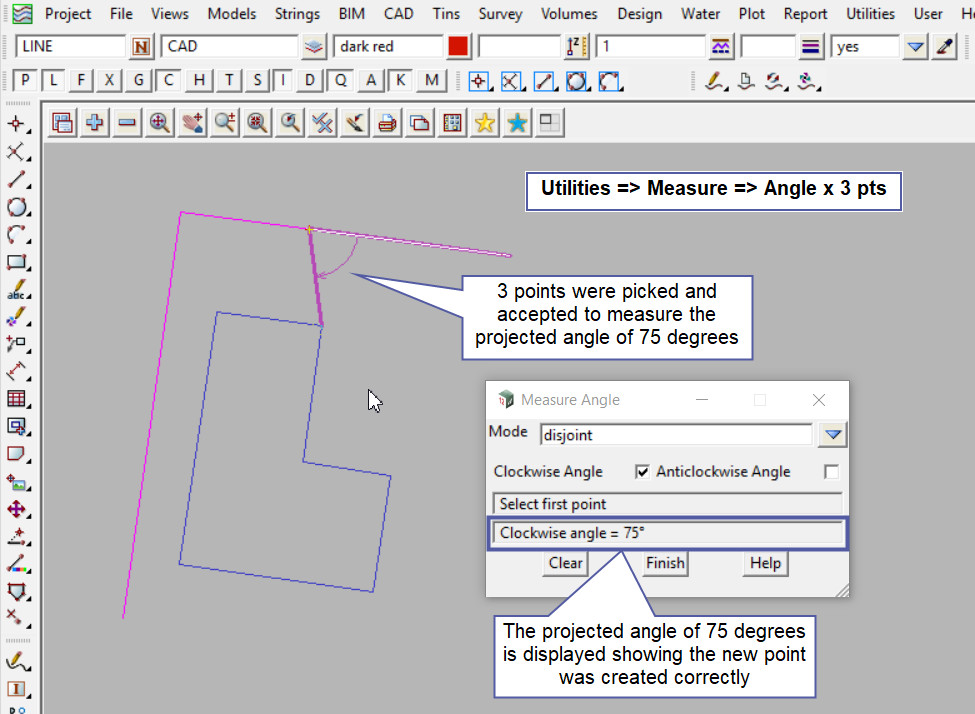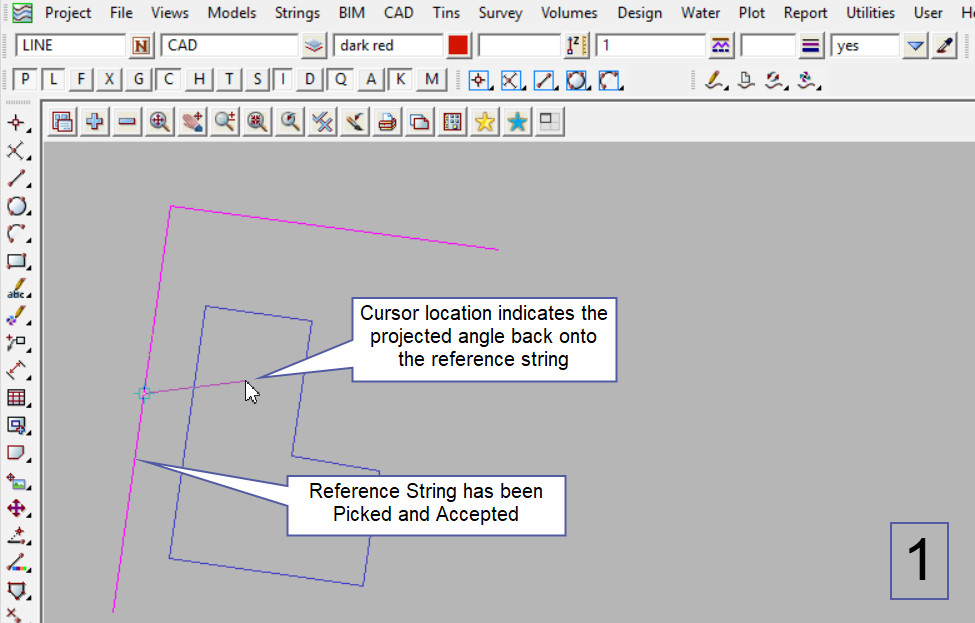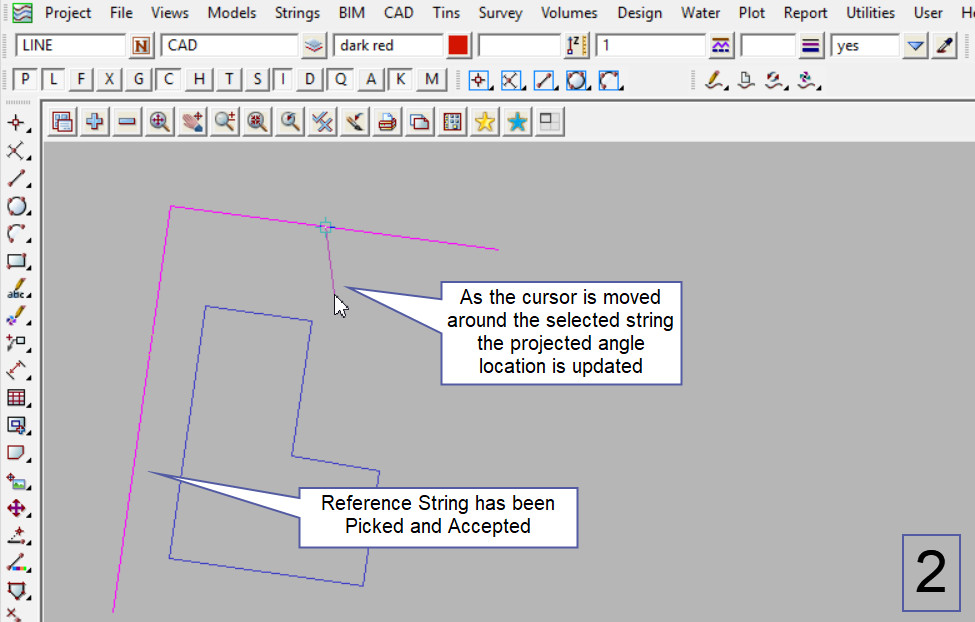This tool is used to create a CAD Point, calculated by projecting a selected position back to a string by a specific angle.
The video below will show how to create a CAD Point by using a specific Angle.
Or continue down the page to see the CAD Point – Angle create options.
This CAD Point Angle option is found on the CAD Point Toolbar, and is the 13th option when the toolbar files out.
Or from the menu, Use: CAD => Point => Angle
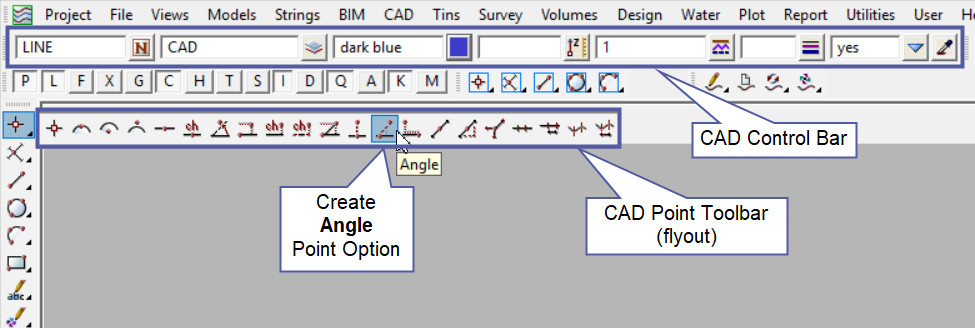
CAD Control Bar Options
The Point is created and placed using the details from the CAD Control Bar, these include,
String Name, Model, Colour, Z – Value, Linestyle, Weight and Tinable.
If you would like to learn more about the CAD Control Bar and how to utilise it,
Visit this post: CAD Control Bar – How to Utilise It
To create a new one point string by projecting a selected position/point back to a string by a specified angle.
First select the string (to project the new point onto) by picking and accepting it.
Then type in the angle to be projected onto the reference string, and hit the <Enter> key.
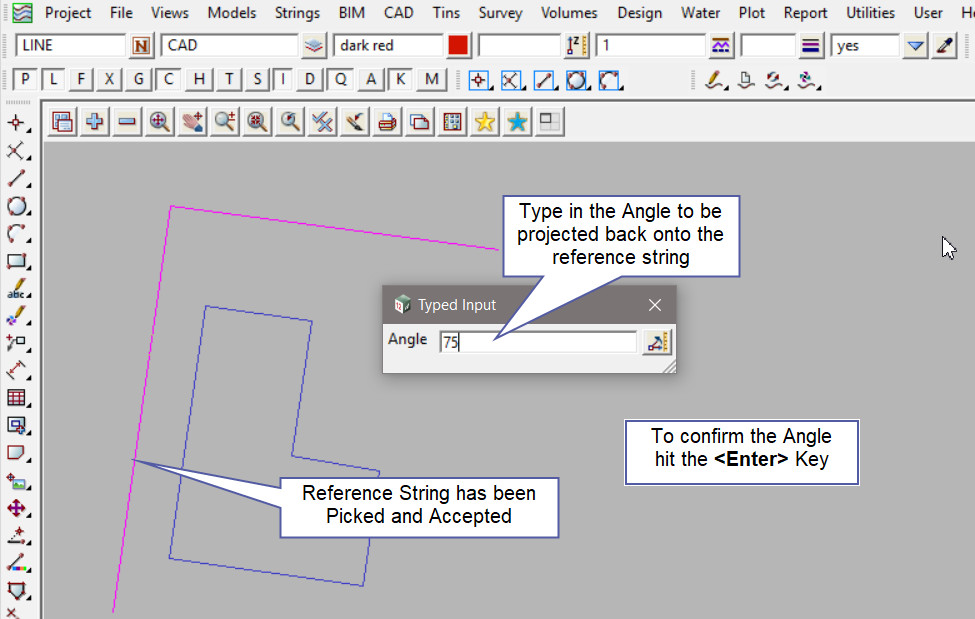
When the cursor is moved away from the string, the specified angle line indicates where the point will be projected back onto the string. As the example shows below it will continue to move along the string to all the segments.
Select the point/position to project the angle back onto the string, then the new one point string will be created on the reference string.
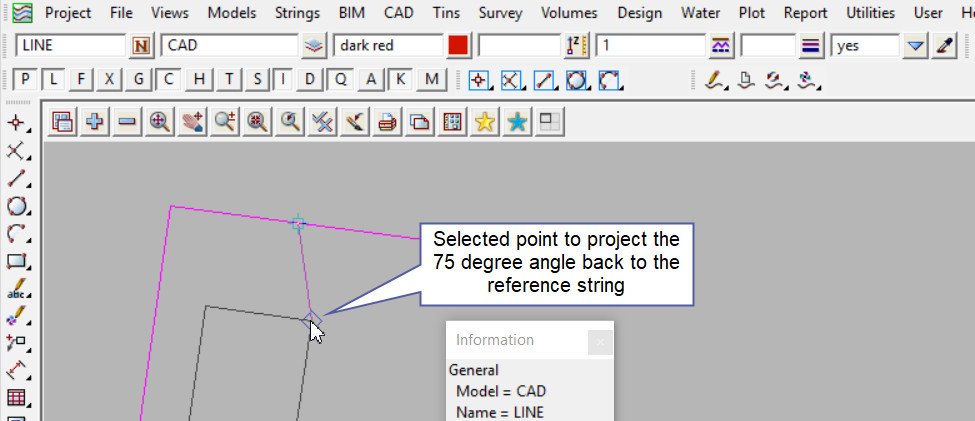
Use a String Inquire to check the details of the new point.
Note: The newly created point, is only a single point not associated or attached with the string that was selected in the create option.
Note: Turn the model onto the screen if the point is not shown.
Note: If a second point is to be created the option is still active in the project until another option is selected, or it is cancelled. The user can select the next start position and use the option again.
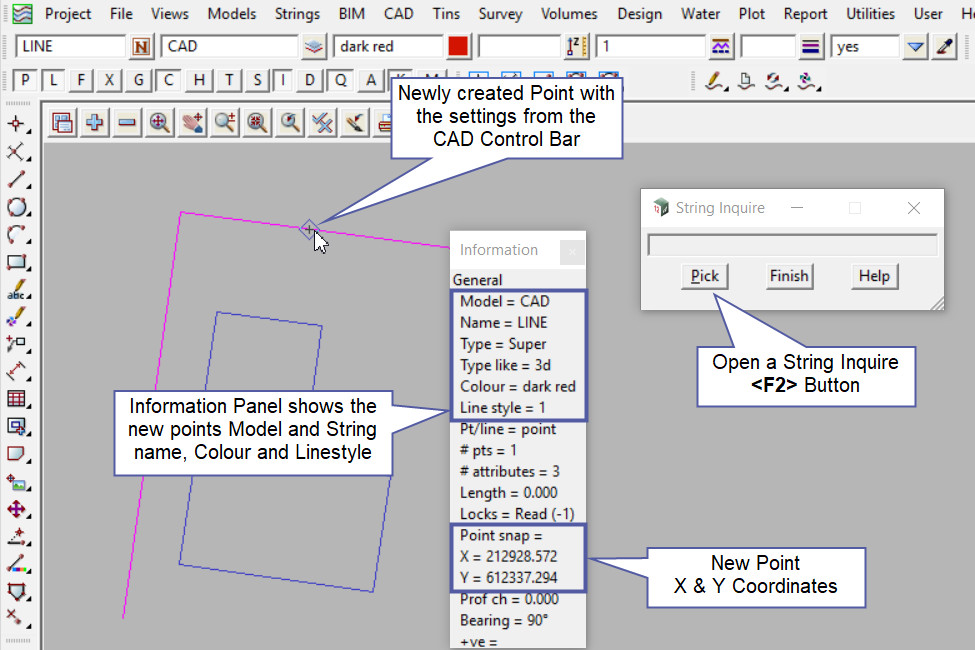
Checking the Created Point
Use the Measure Angle x 3 pts option to check the newly created point.
If you would like to learn more about the Measure Angle x 3 pts option and how to utilise it,
Visit this post: Measure Angle x 3 pts