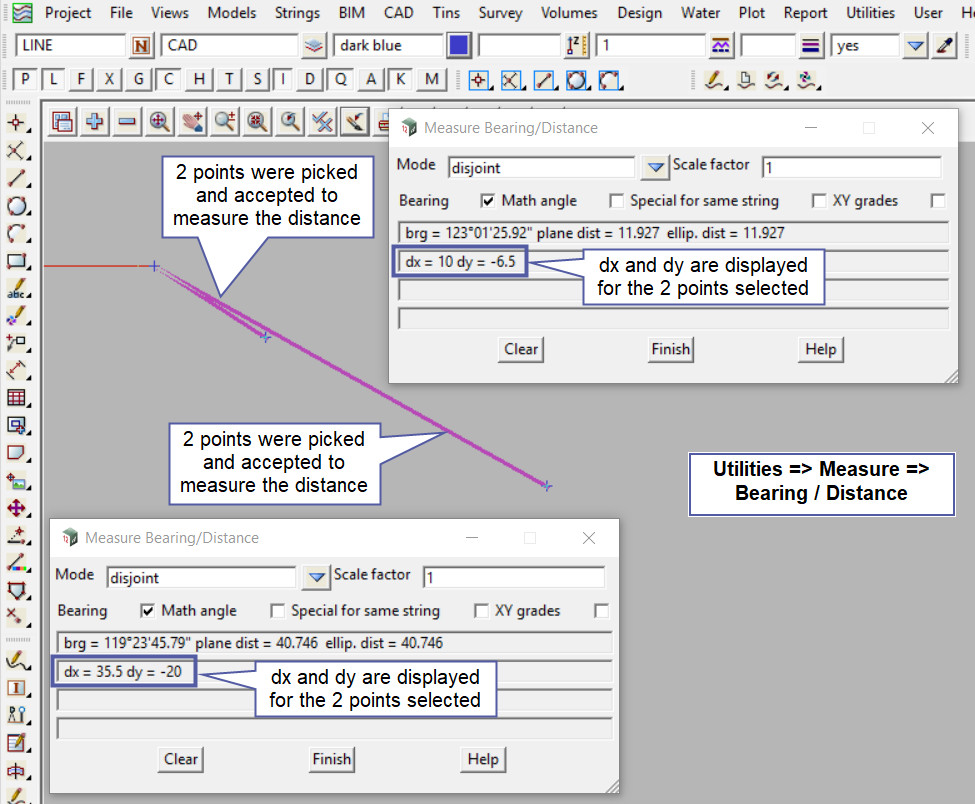This tool is used to create a CAD Point, located with relative x and y coordinates from a start position.
The video below will show how to create a CAD Point with relative X and Y Coordinates from a selected start position.
Or continue down the page to see the CAD Point Relative create options.
This CAD Point Relative option is only found on the CAD Menu, as shown below. It is not an option on the Toolbar.
From the menu, Use: CAD => Point => Relative
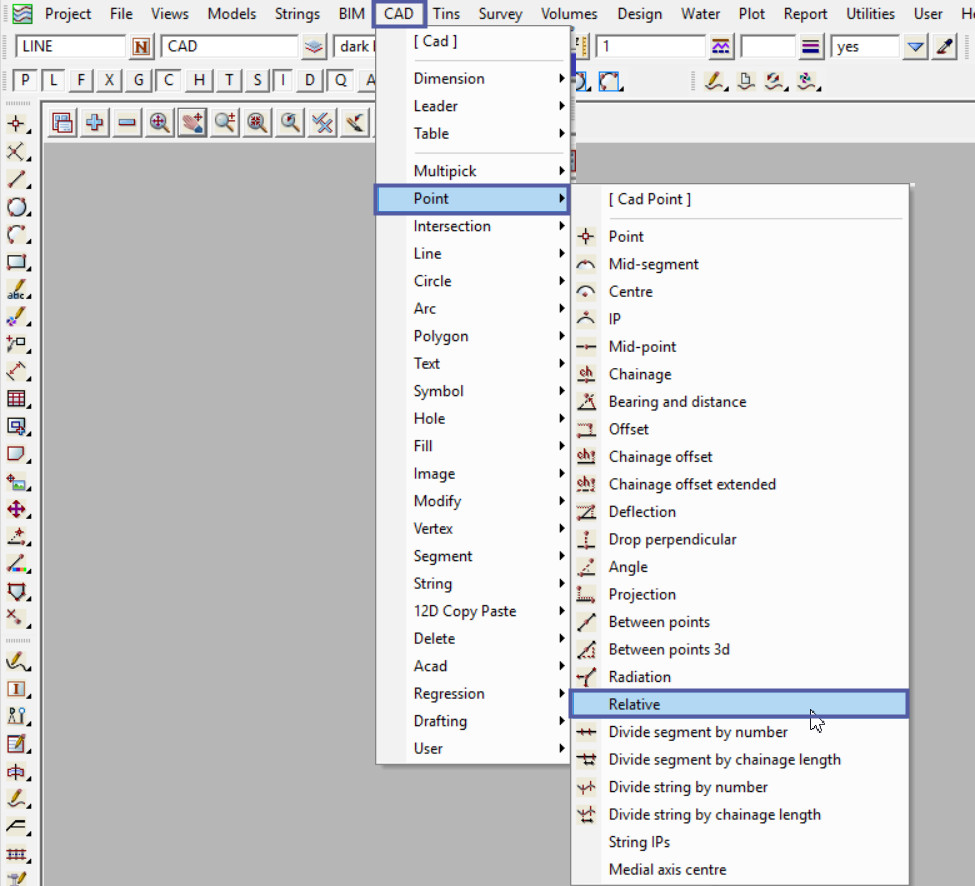
CAD Control Bar Options
The Point is created and placed using the details from the CAD Control Bar, these include,
String Name, Model, Colour, Z – Value, Linestyle, Weight and Tinable.
If you would like to learn more about the CAD Control Bar and how to utilise it,
Visit this post: CAD Control Bar – How to Utilise It
To create a point with relative x and y coordinates, a start position is required, then a delta x and delta y input panels appears for the new Point to be created.
First select the start position and accept it.
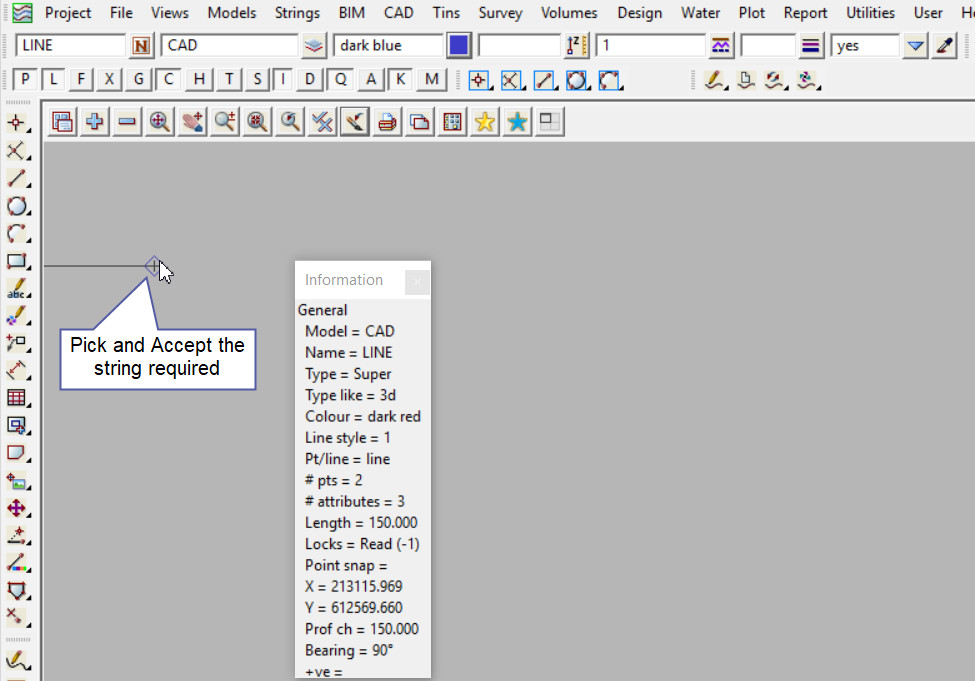
Enter the delta x distance into the typed input panel. Hit the <Enter> key to confirm.
Note: Positive and Negative values can be entered into the panel.
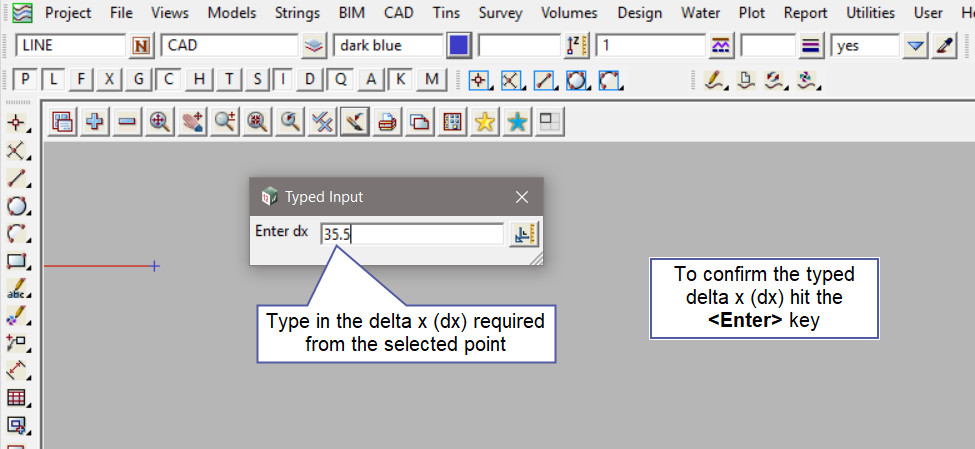
Enter the delta y distance into the typed input panel. Hit the <Enter> key to confirm.
Note: Positive and Negative values can be entered into the panel.
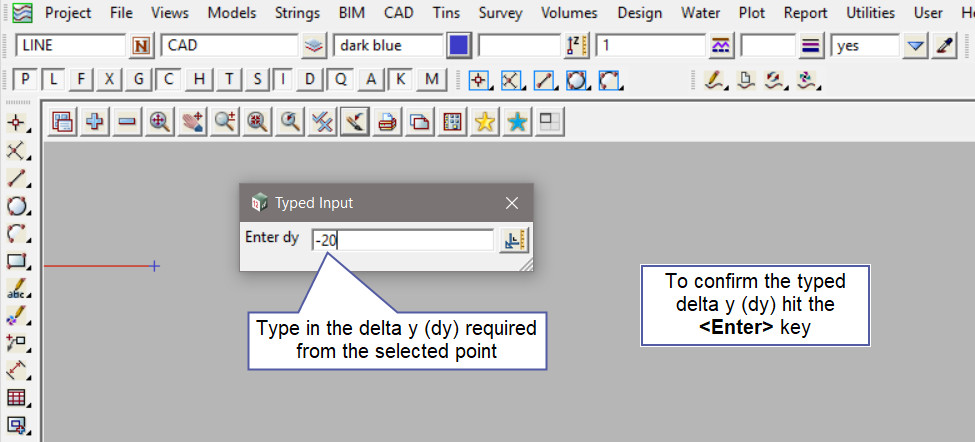
The First Relative Point is created, and 12d Model automatically assumes that another relative point is to be created, if not hit the <X> button on the panel to exit.
Enter the delta x distance into the typed input panel. Hit the <Enter> key to confirm.
Note: Positive and Negative values can be entered into the panel.
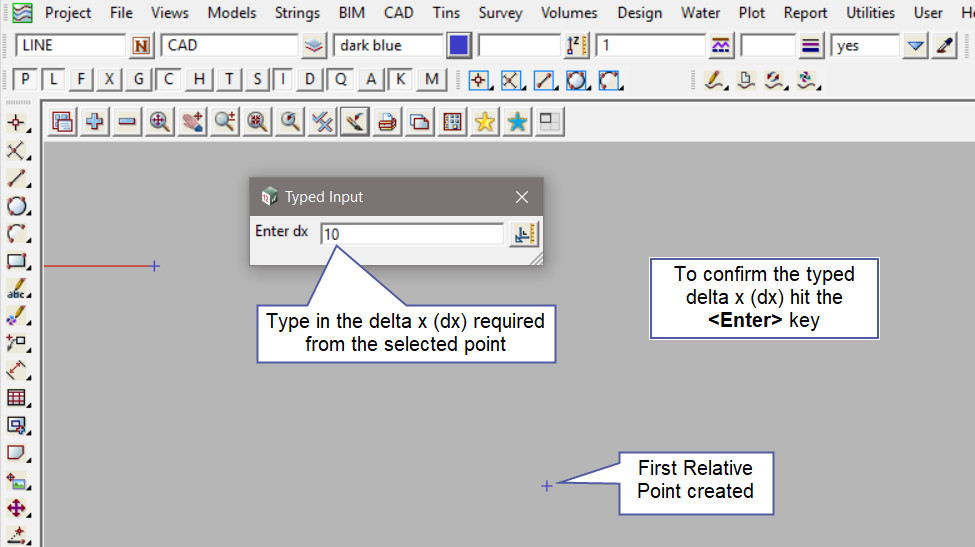
Enter the delta y distance into the typed input panel. Hit the <Enter> key to confirm.
Note: Positive and Negative values can be entered into the panel.
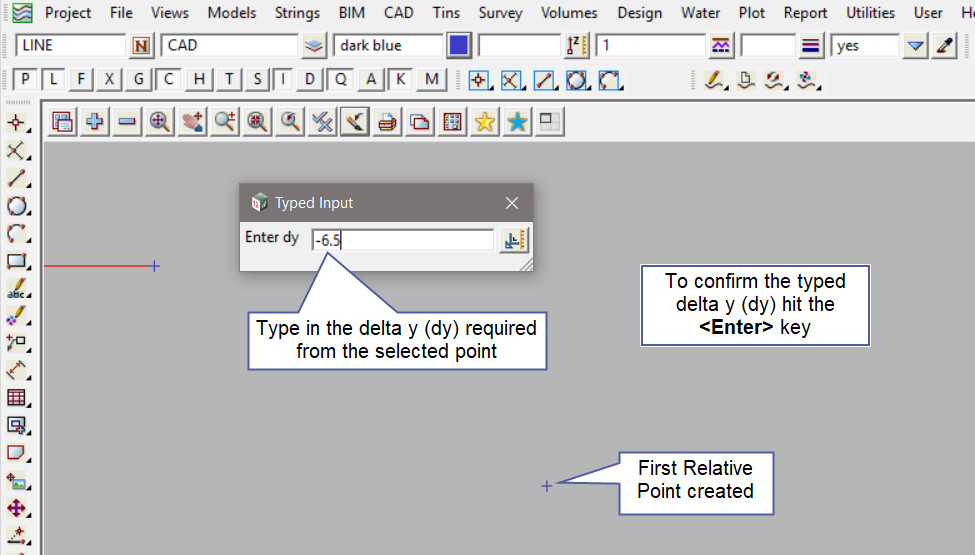
Use a String Inquire to check the details of the new points.
Note: Turn the model onto the screen if the point is not shown.
Note: The newly created point, is only a single point not associated or attached with the string that was selected in the create option.
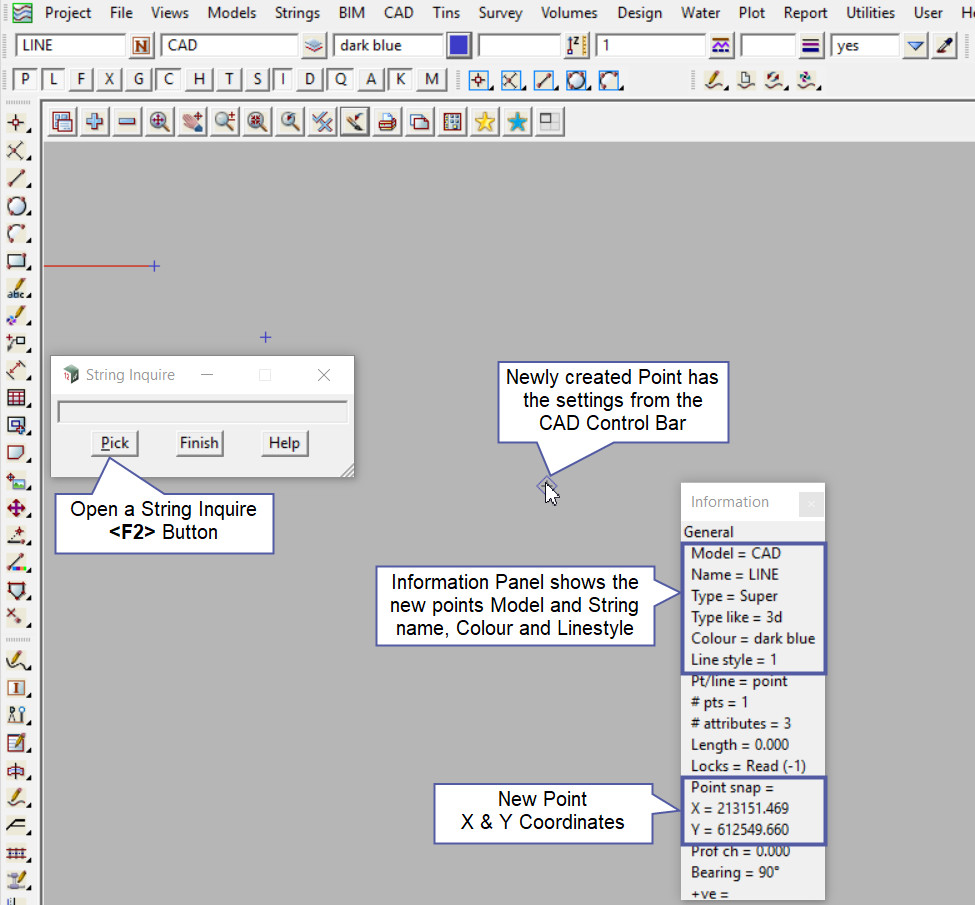
Measure Option
Use the Measure Bearing/Distance option to check the newly created points.
If you would like to learn more about the Measure Bearing/Distance option and how to utilise it,
Visit this post: Measure Bearing/Distance