This tool is used to delete a Segment from a CAD String.
The video below will show how to delete a Segment from a CAD String.
Or continue down the page to see the CAD Delete Segment options.
The CAD Delete Segment option is found in the CAD Delete Toolbar, and is the 2nd option when the toolbar flies out.
Or from the menu, Use: CAD => Delete => Segment
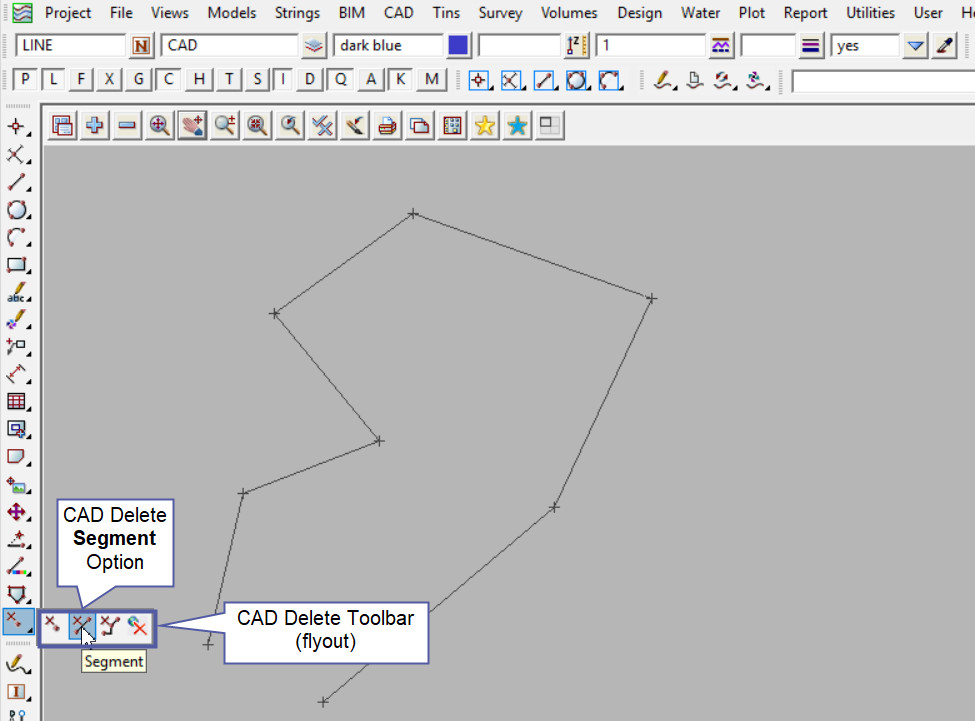
Example 1
The example below shows that the original string has 8 points.

To delete a segment on a string, pick the option from the toolbar or menu.
Firstly select the segment to be delete/removed from the string with a left mouse click.
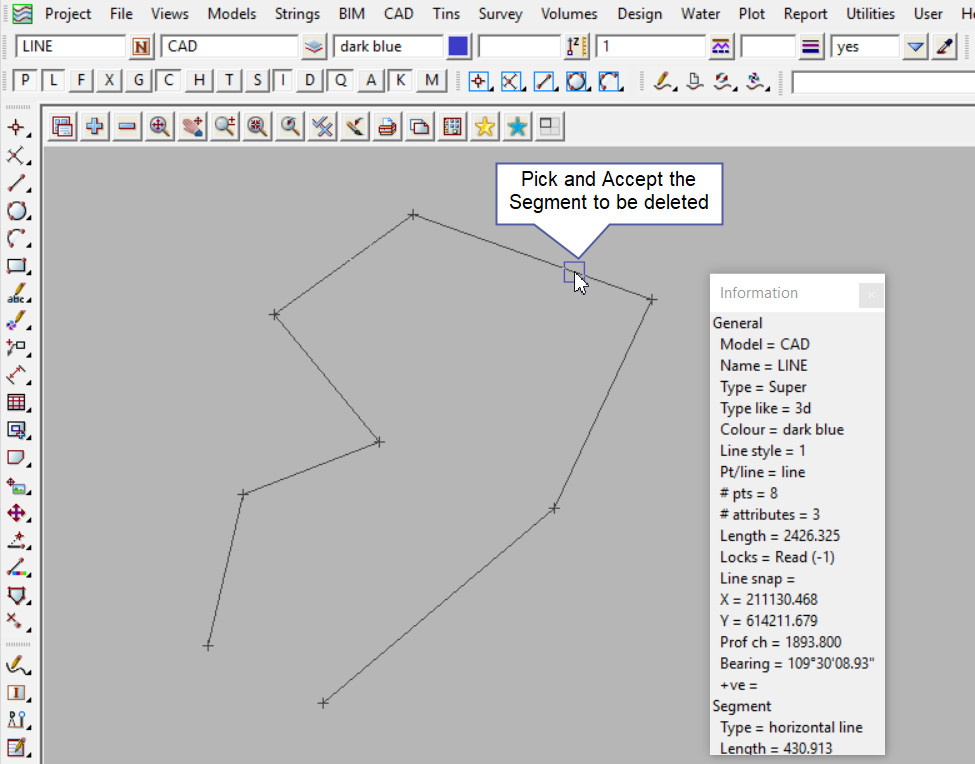
Once the segment has been accepted, it will be removed/deleted from the string.
This shows that the segment has been deleted; as can be seen, the original string has been split into two different strings.

Example 2
The second example below shows that there are only 3 points on the string.
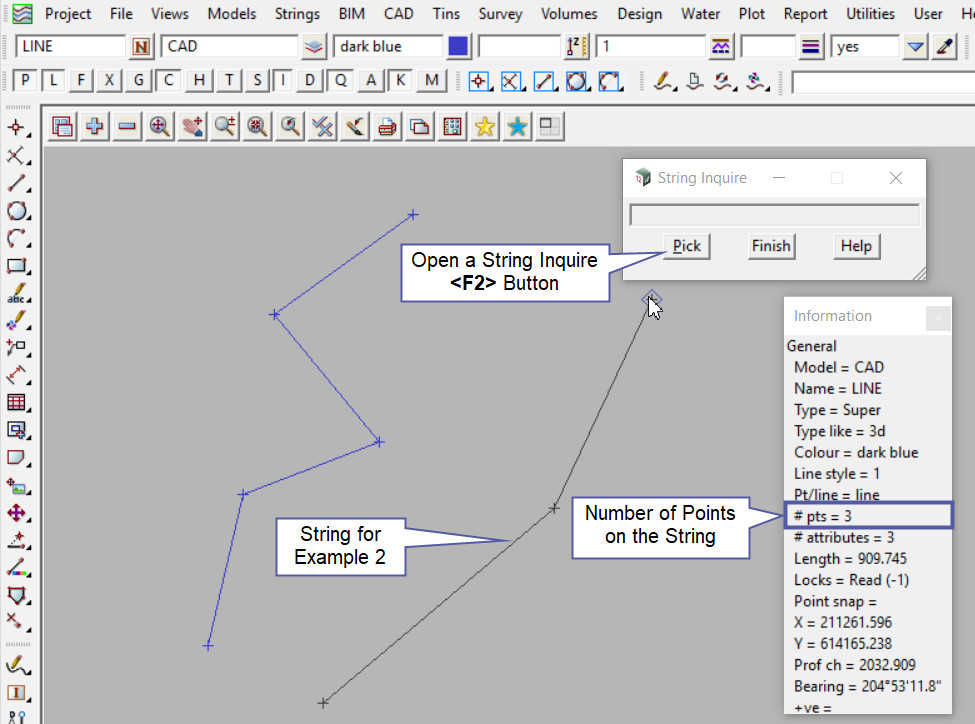
Pick and accept the segment to be deleted.
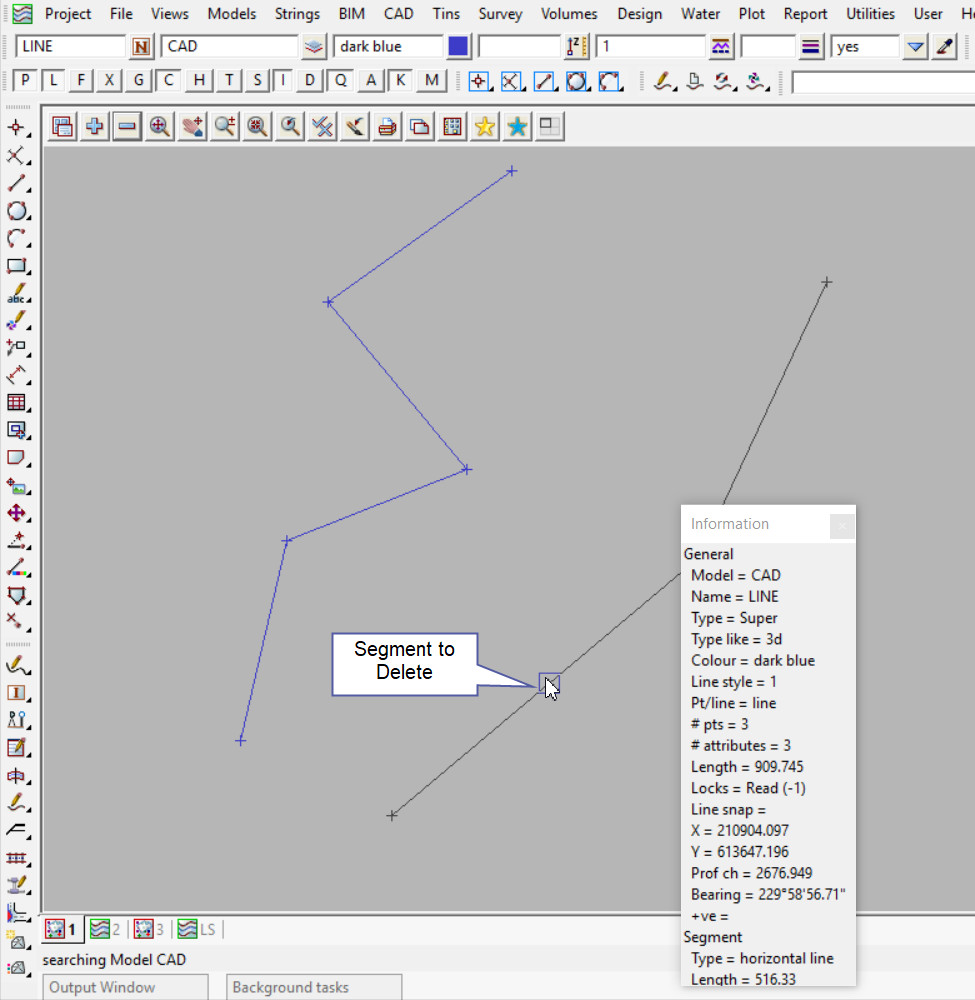
The image below shows that the segment has been deleted from the string.
A string has been created at either side of the segment that was deleted. As shown in this example sometimes there is only 1 point remaining after a segment has been deleted and a new 1 point string will remain.
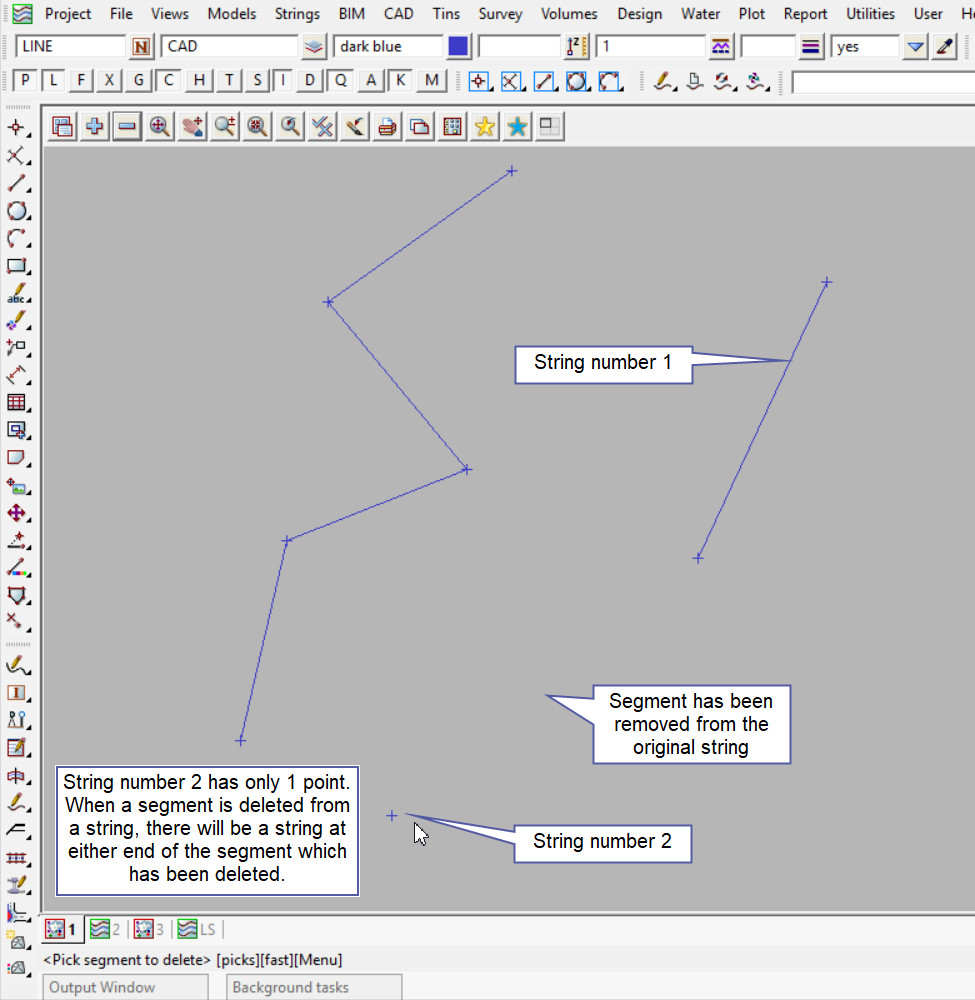
There are times when a string segment has been deleted accidentally. There are ways to bring the string segment back immediately after it has been deleted.
If you would like to learn more about undoing a string segment delete and how to utilise it,
Visit this post: Edit – Undo