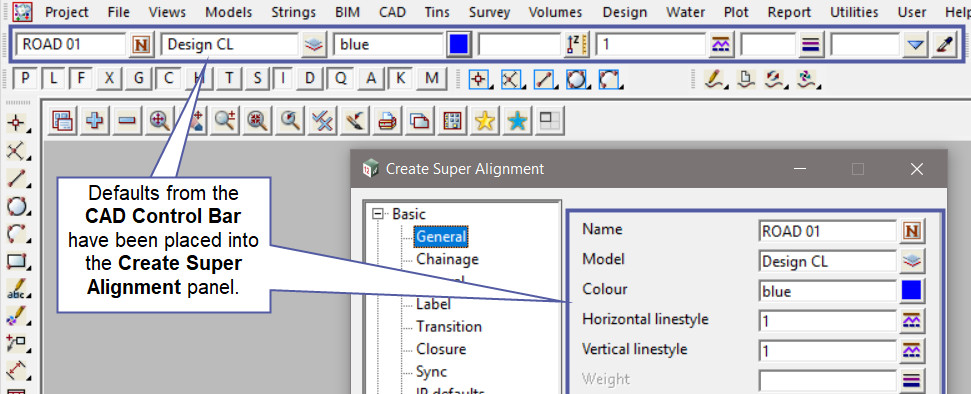The CAD Control Bar as the name says, controls the default options for creating new strings.
The CAD Control Bar is found at the top of 12d Model program and is always active. It allows users to set defaults for creating new strings/data, especially if creating a large amount of data.
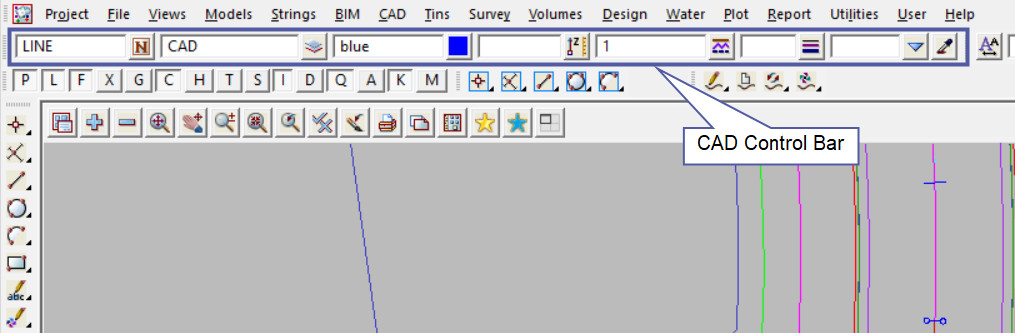
Here are the default options for the CAD Control Bar:
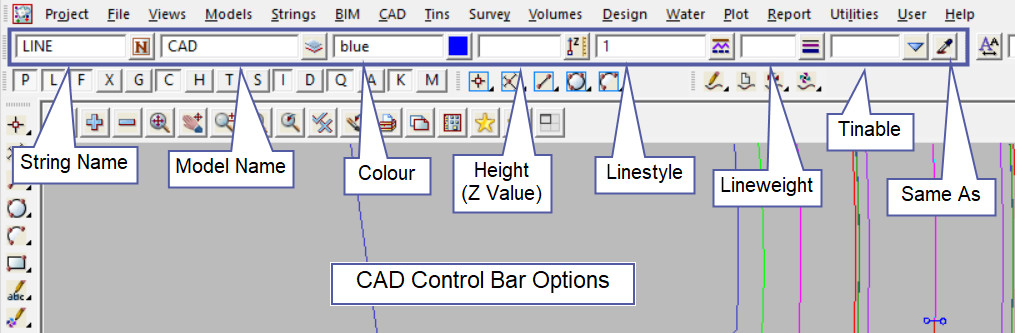
Points and Strings are created and placed in a 12d Model project by using the details from the
CAD Control Bar, these include:
- String Name
- Model (*)
- Colour (*)
- Z – Value
- Linestyle (*)
- Weight
- Tinable
(*) This field is mandatory and 12d Model requires this default to be set.
The Same As is an option where after you pick the button, select and accept on a string, and the string properties are then loaded into the CAD Control Bar. These properties are then set and will be used for any strings that are created from the CAD Toolbars or other panels that are opened in the 12d Model Project.
Otherwise the Details can be typed into the fields, or they can be selected from picking the button to the right of the field, ie if the Model is already in the project, then select it from the list.
Here are the CAD Toolbars that use the default option from the CAD Control Bar to create the strings:
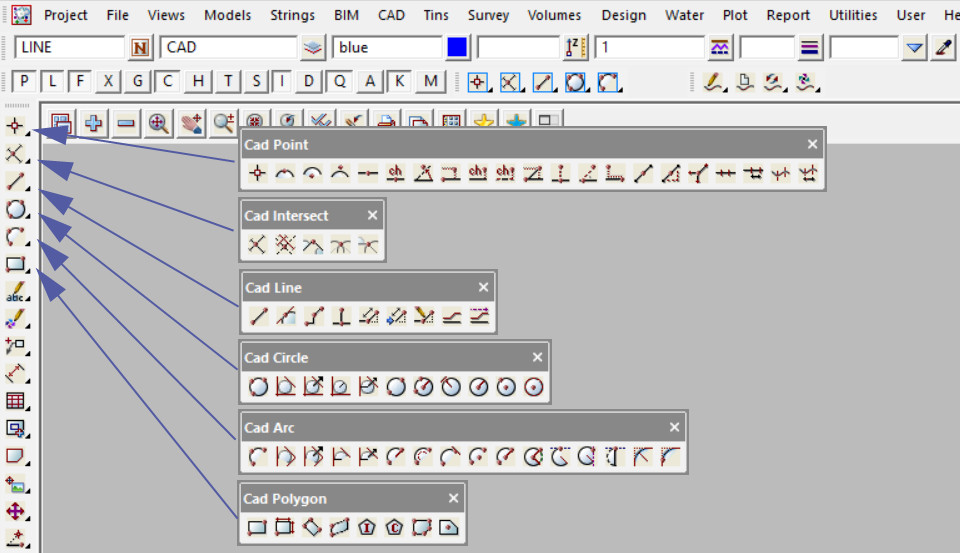
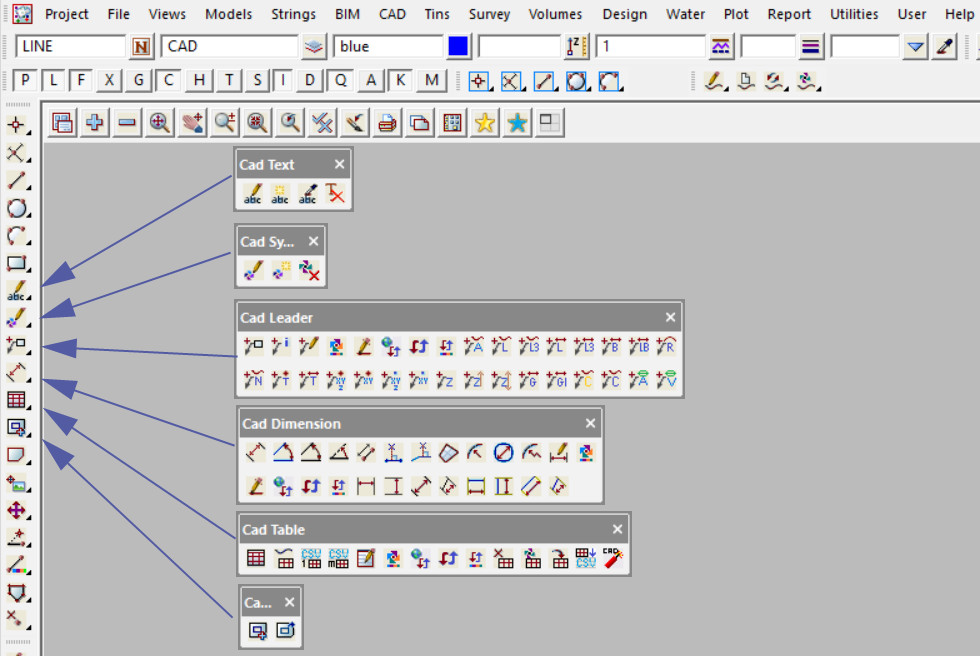
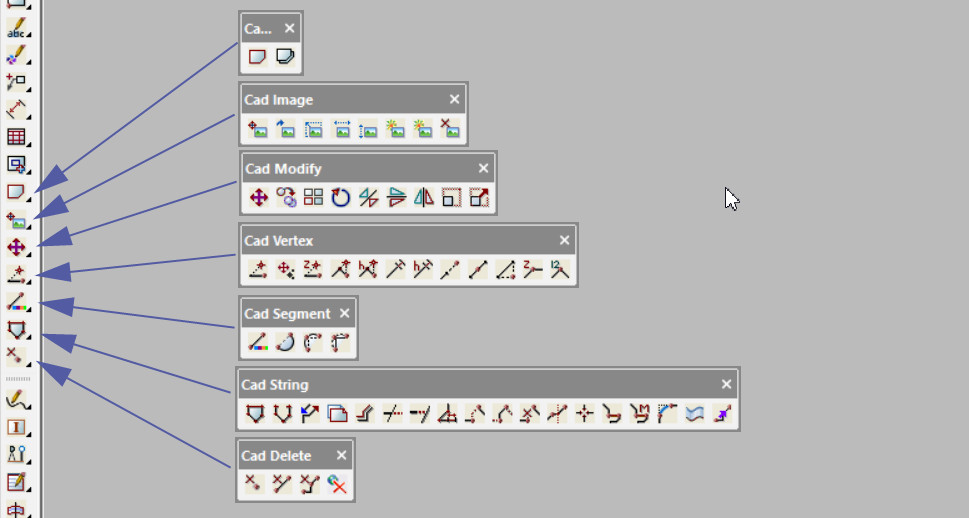
The defaults from the CAD Control Bar are also loaded into panels where data is created, below is an example where the CAD Control Bar defaults were loaded into the Create Super Alignment panel, the second screen capture shows how much easier it is to have the defaults loaded into the CAD Control Bar when creating many Super Alignments.