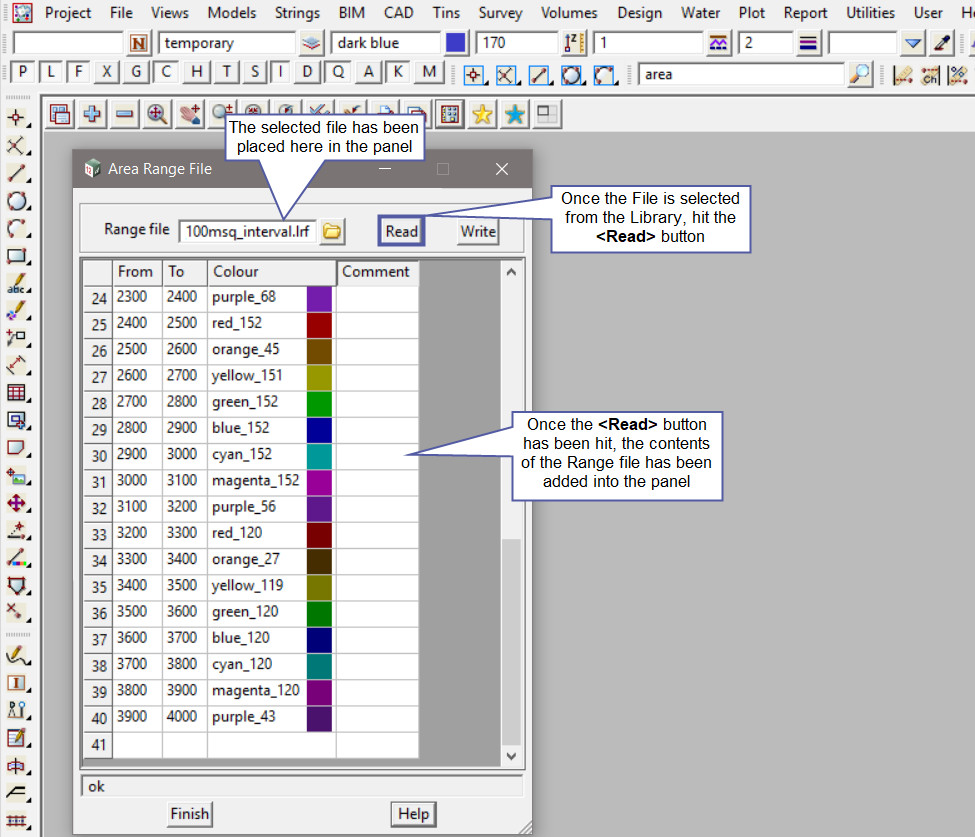This option is used to view and also create Area Range Files in the project.
The video below will show how to use a Range File.
Continue down the page to see the Area Range File Panel options.
To create a Legend or Table of your Range File results, refer to “Tabulate Range File“.
To view the Area Range File Panel, Use: File => Range Files => Area
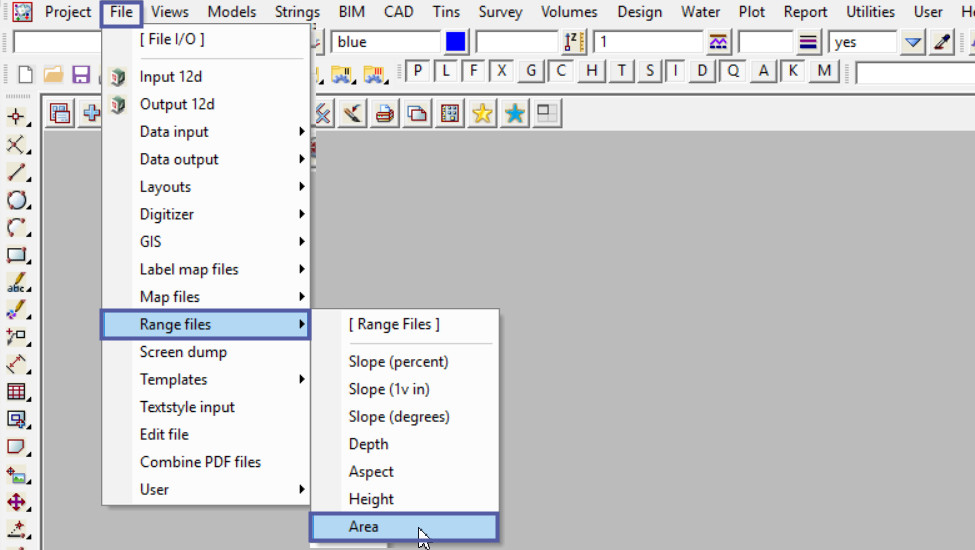
Creating an Area Range File
To create a Range file in 12d Model is quite simple, there are only 4 columns:
- <From> column – enter the lower area value for the area range for that row.
- <To> column – enter the higher area value for the area range for that row.
- <Colour> column – enter the specified colour for the area range for that row.
- <Comment> column allows a text comment to be entered and recorded for that row. The Comment column is optional, the cell can be left blank.
The <Finish> button will close the panel but will not save the file – be careful! Keep reading.
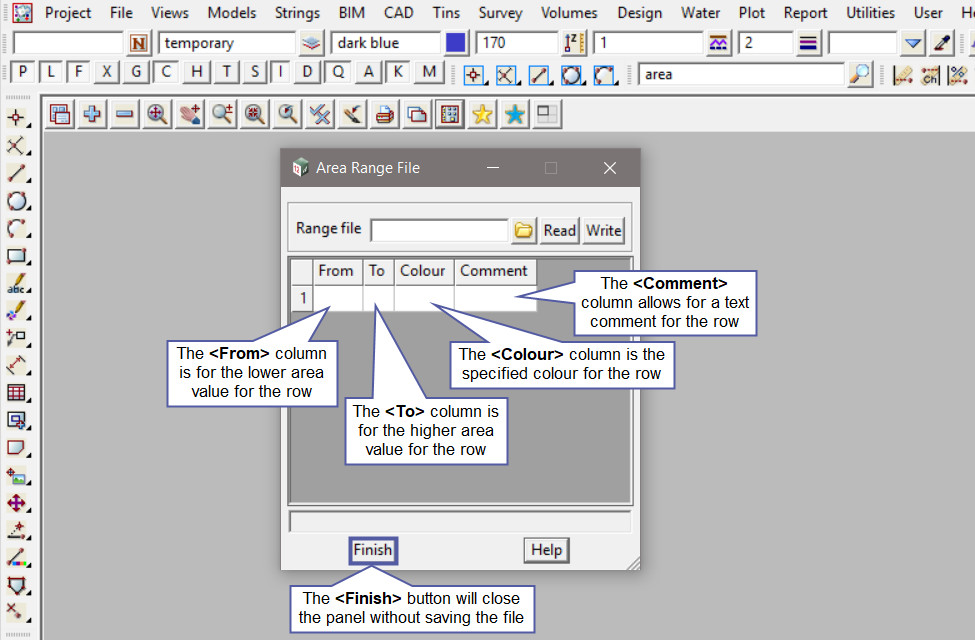
Below a simple area range file is being created, with 100m2 (square metre) area bands per row in the file.
To pick a colour for each area band, right click on the colour cell and select the colour required. If you have a lot of colours/rows to select, there are tools and options available to populate and fill out the Range File panel,
Visit this post: Populating Range File Panels
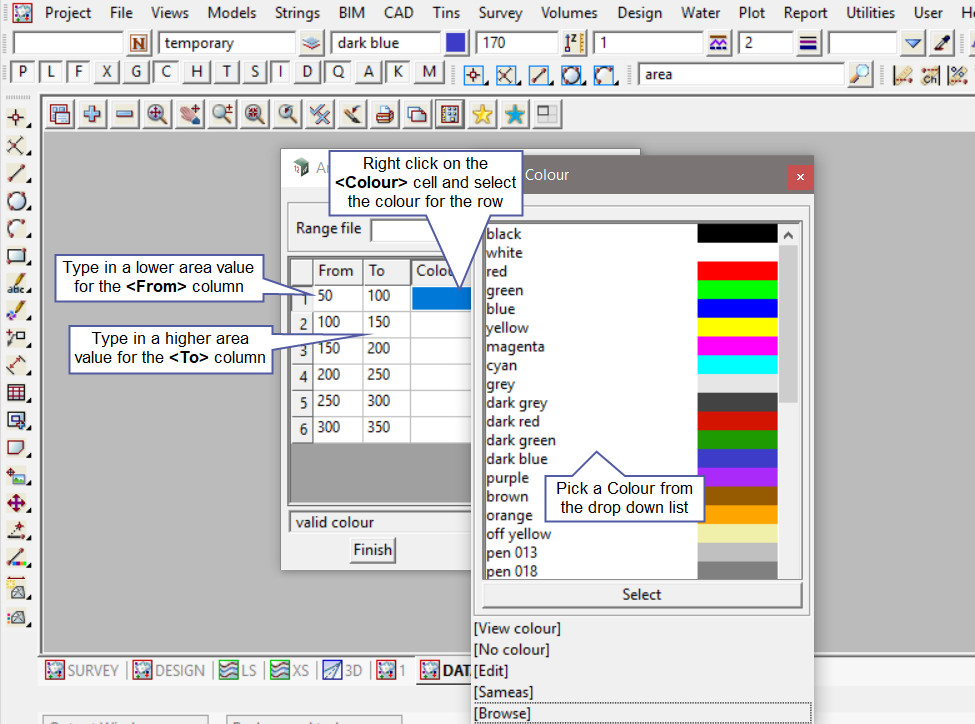
Once the file has been filled out it needs to be saved, so that it can be used in this project and possibly other projects. There is no need to create a new file for each project.
Firstly type in a File name for the new Area Range File.
Then hit the <Write> button to save the Area Range file, at the moment it will be saved to the current project’s working folder.
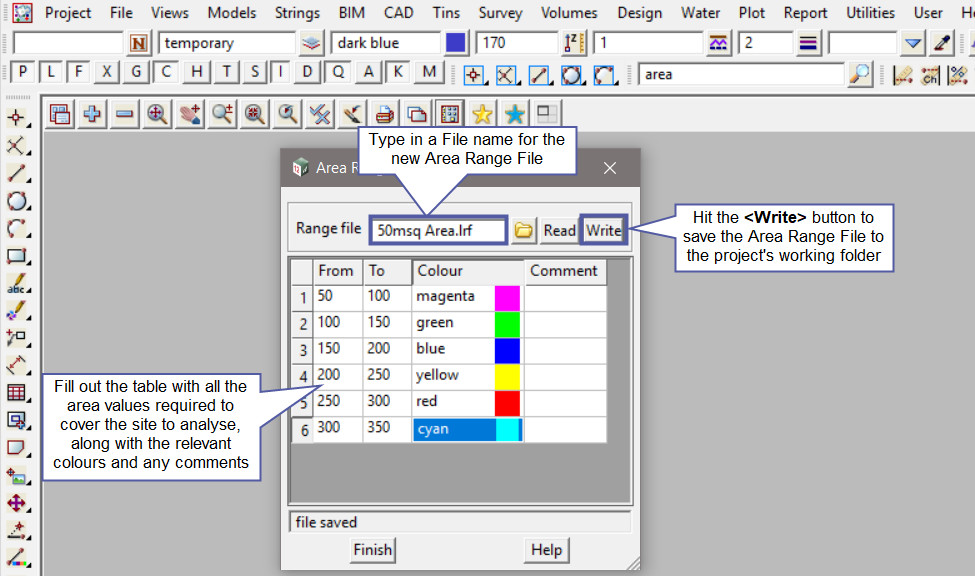
How to Open and Read an Area Range File
If there is an Area Range File available, either from the Library, User_Library or another project, then it can be used and read into your current project.
Pick the <Range File> button and then walk right on the [Lib] (Library) directory, and select the ‘Range_Area_at_100msq_interval.lrf’ file.
Note: The [Lib] (Library) directory always contains the files that are provided with the 12d Model program. These files can be exactly what you are looking for and be used straight away, or a great example file that can be used to create the file required.
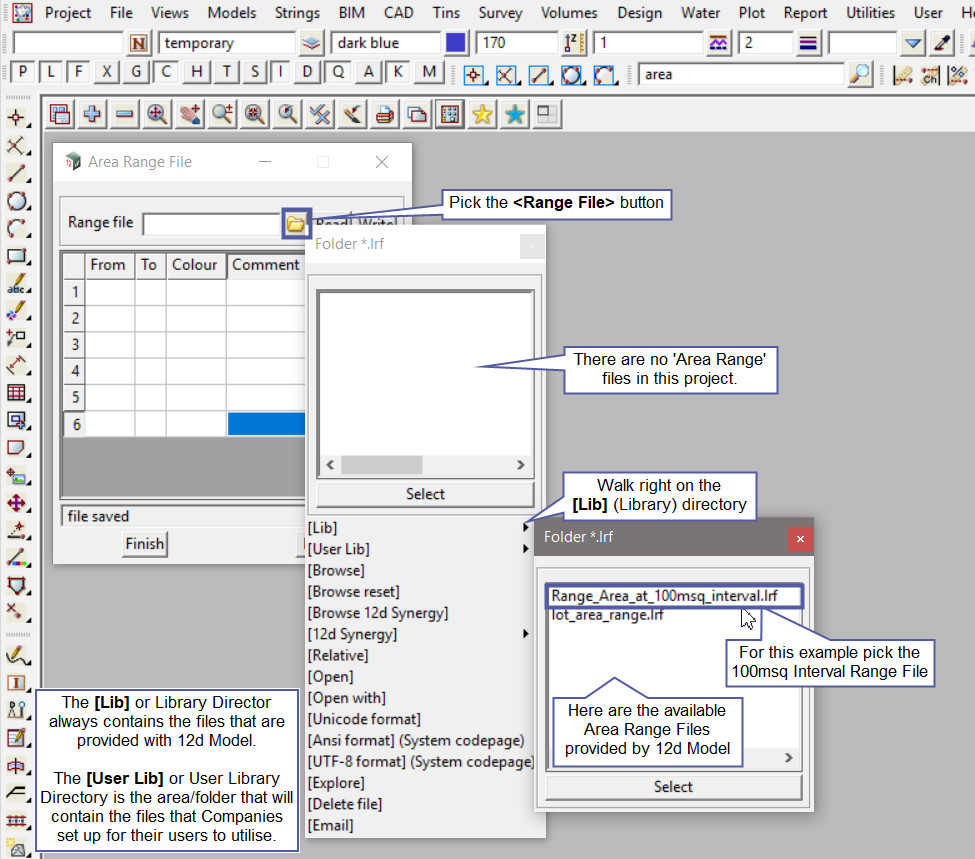
The Area Range File panel will open the selected file as shown below.
In this example the 100m2 areas are between 0m2 and 4000m2, with a different colour for each 100m2 area.
The Area Range File can be used in a couple of different panels, but if you would like to utilise and learn more about the Colour Lots by Range File option and how to utilise it,
Visit this post: Colour Lots by Range File
Or the Colour Polygon by Range File option and how to utilise it,
Visit this post: Colour Polygon by Range File