The instruments list is populated by the ‘12dF_INSTRUMENT_SELECTION.4D’ file. This file is created by default in the ‘user’ folder when you first start 12d Field.
The ‘user’ folder is C:\12d\14.00\user\
You can change the available instruments by editing this file. Use a text editor to edit the file (Notepad is best – DO NOT USE WordPad or Word), and change the ‘1’ to a ‘0’ to remove the instrument from the popup list.
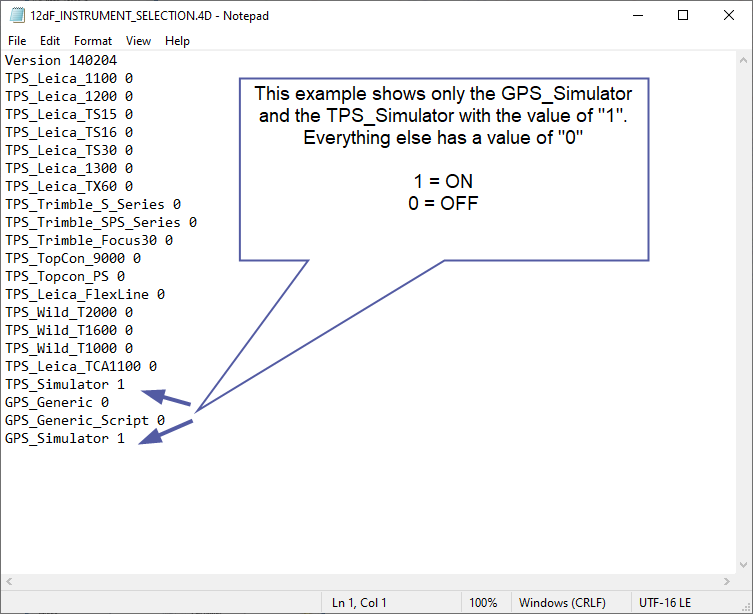
Once the file has been saved, restart 12d Field and the instrument drop down menu will now only contain what has been turned “ON” in the ‘12dF_INSTRUMENT_SELECTION.4D’ file.
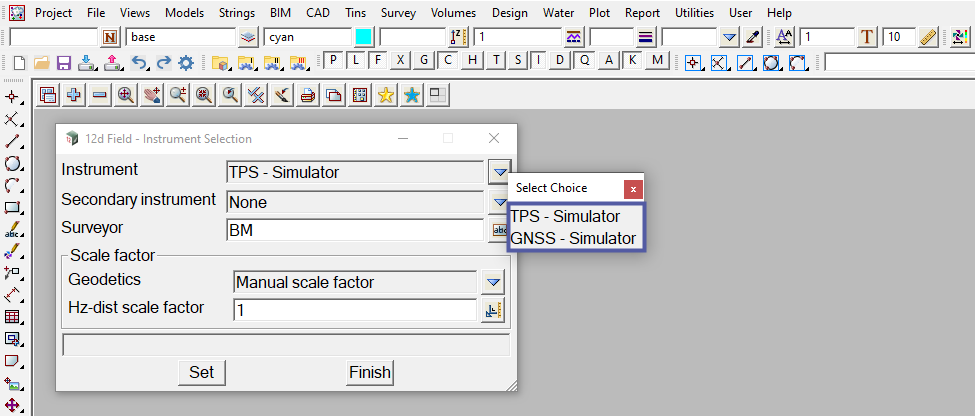
If the file exists in the ‘user’ folder, then 12d Field will not overwrite it. If you wish to use the default list of instruments again you can edit the ‘12dF_INSTRUMENT_SELECTION.4D’ file and turn everything back ON, or simply delete this file and restart 12d Field. 12D Field will generate a new default ‘12dF_INSTRUMENT_SELECTION.4D’ file if it cannot find one in the ‘user’ folder.