Installing Trimble Hotkeys and Sounds
UPG has developed the following hotkeys and sound clips for seamless integration with 12d Field, enhancing the functionality and user experience when working with Trimble instruments within the 12d Model environment. Follow the instructions below to install and set them up for your projects.
The following hotkeys are available:
Trimble Search
Trimble STD Quick Prism
Trimble Measure
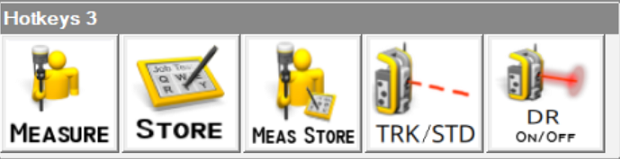
The following sound clips are also available:
- Store Point
- Lose TPS Lock
- Gain TPS Lock
To download the Trimble Hotkeys and Sounds Zip file, visit UPG Solutions and scroll to the bottom of the original article here
Hotkey Setup
Open 12D and open a project. Select Project menu > Management > env.4d
Open the Files & Folders tab, select Folders, select the Folder icon to the right of User folder and browse to C:\12d\15.00\user
Select Write, Write again, Finish and then Finish again.
Start 12D Field
Select Menu > Settings > Panels > HotKeys
Nominate Hotkeys Bars 1, 2 and 3 as above, then select Finish.
Sound Setup
Navigate to Menu > Settings > GUI > Sounds.
Press the folder icon for the relevant sound and browse to:
C:\12d\15.00\user\Trimble Sounds\……
Select Finish to confirm the setup.
More Information
For additional information or support related to Trimble products, contact UPG Solutions at 1800 800 874 or email them at support@upgsolutions.com.
This information has been provided by UPG, a trusted provider of sales, technical support, and training for Trimble products. For any Trimble-specific advice or assistance, we recommend reaching out directly to UPG Solutions.
If you encounter any issues with the above process or have questions related to 12d Model, feel free to contact the EXDS Support team:
PHONE: (02) 9453 9449
EMAIL: support@exds.com.au