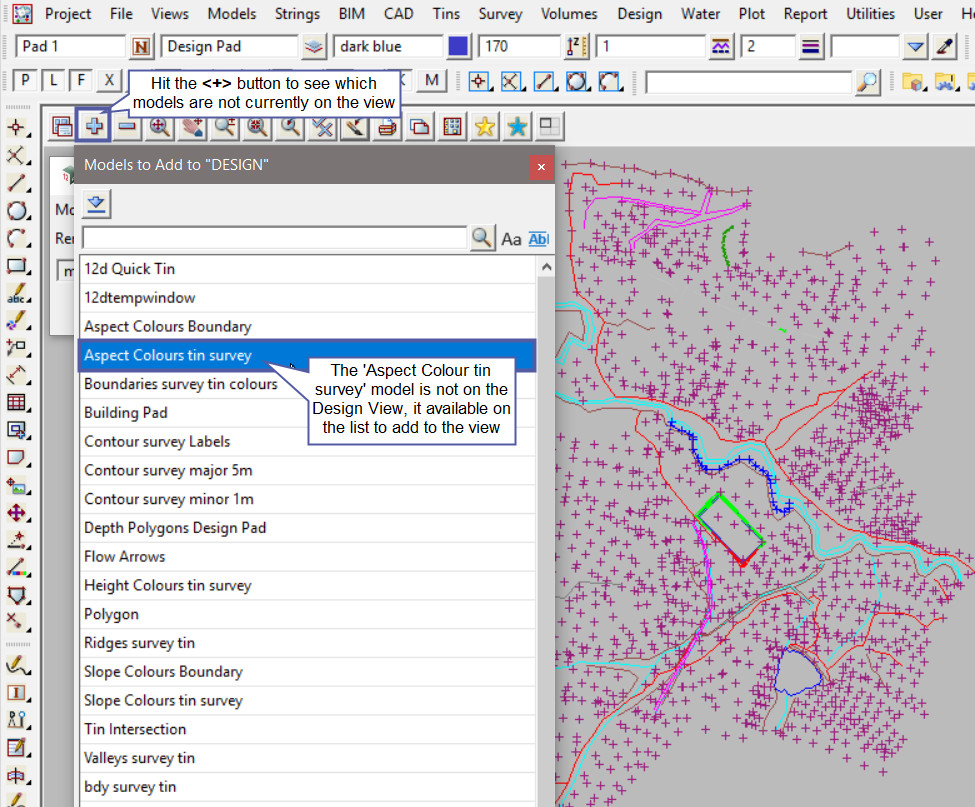This option is used to Remove a Model from a View.
Continue down the page to see the Remove Model from a View panel options.
To Remove a Model from a View,
Use: Models => Utilities => Remove => Remove from View
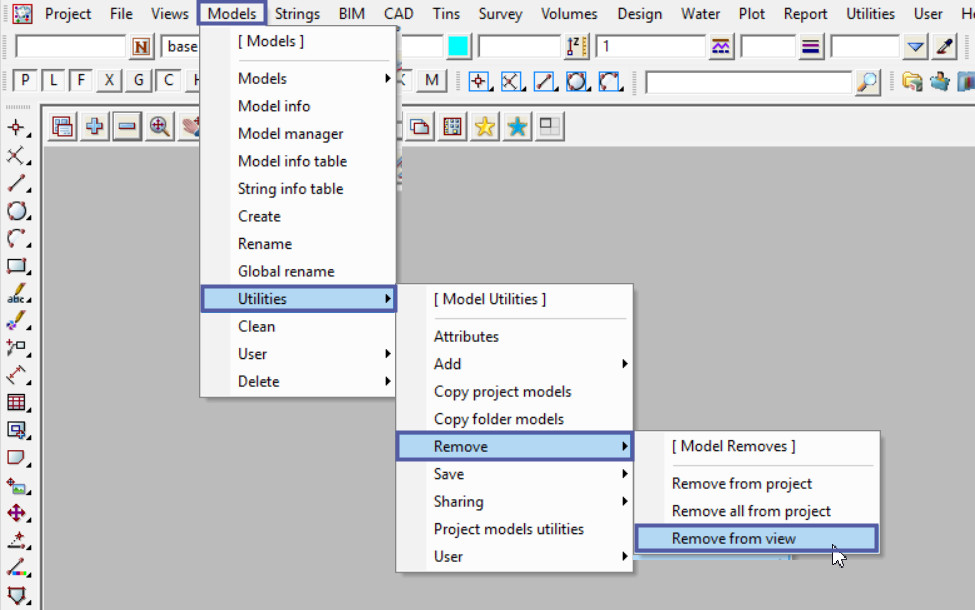
Pick the <Model> button and select the ‘Aspect Colours tin survey’ model from the list of models.
Pick the <View> button and select the ‘DESIGN’ view from the drop down list.
Hit the <Remove> button and to remove the model from the view.
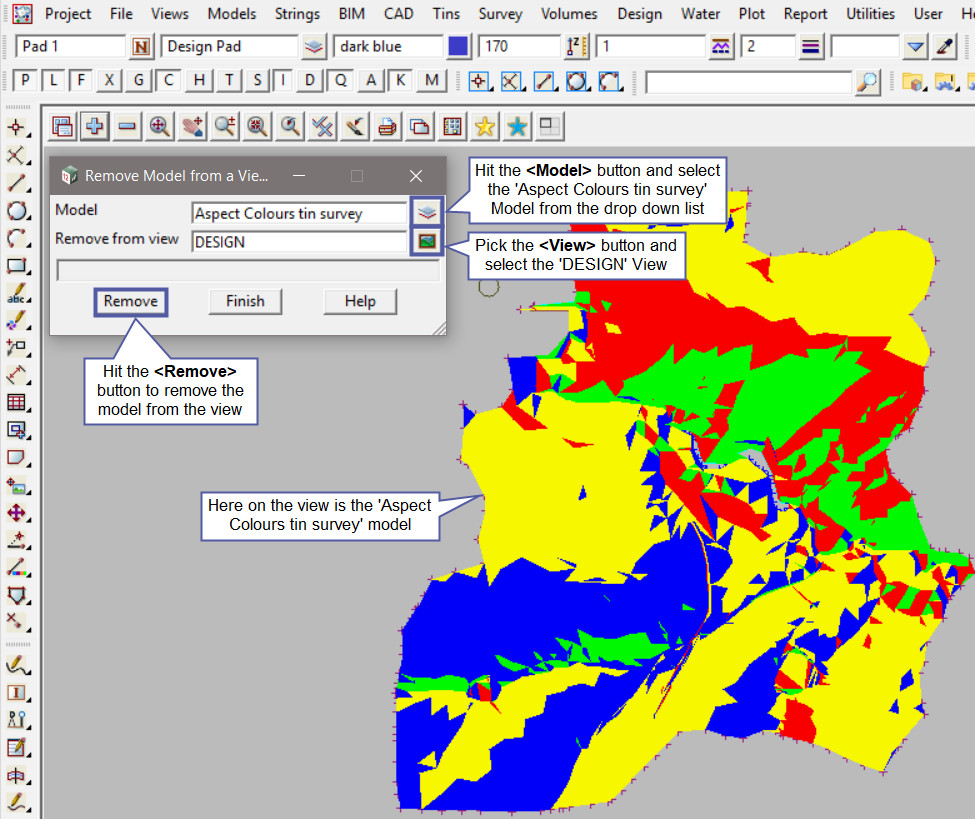
The ‘Aspect Colours tin survey’ model has been removed from the view, as shown below all the polygon colours have disappeared.
To check that the ‘Aspect Colours tin survey’ model has been removed from the ‘DESIGN’ view hit the <+> button for the view, this will list the models on the view that can be added, and ‘Design Pad’ is in the list.