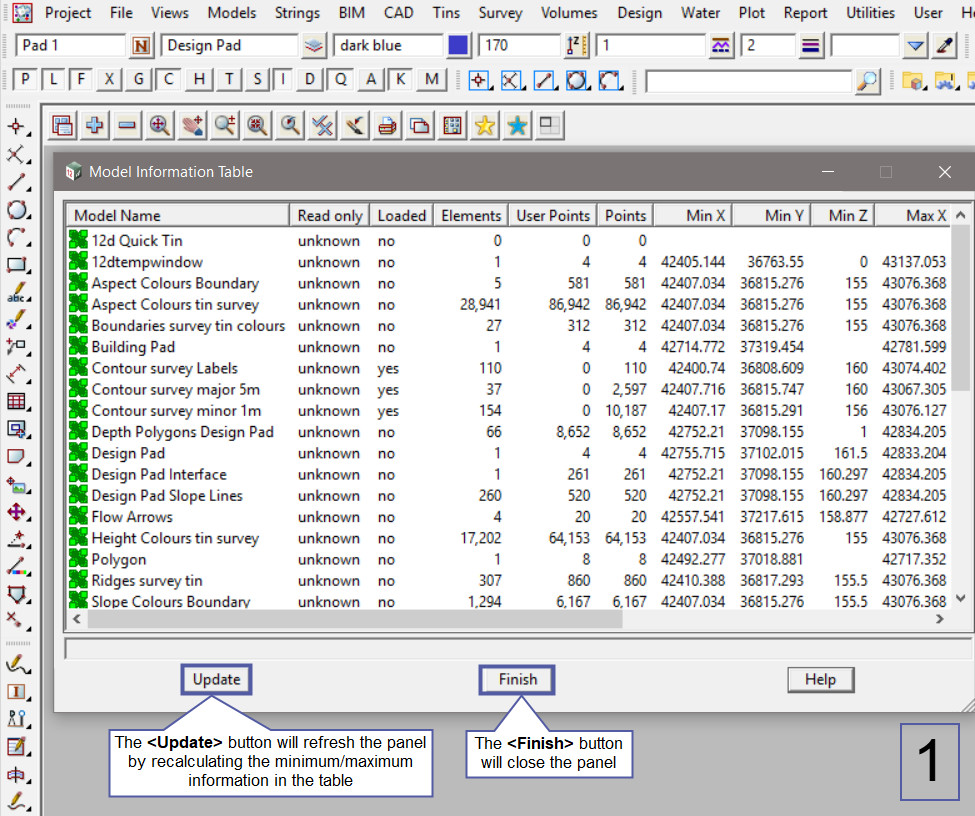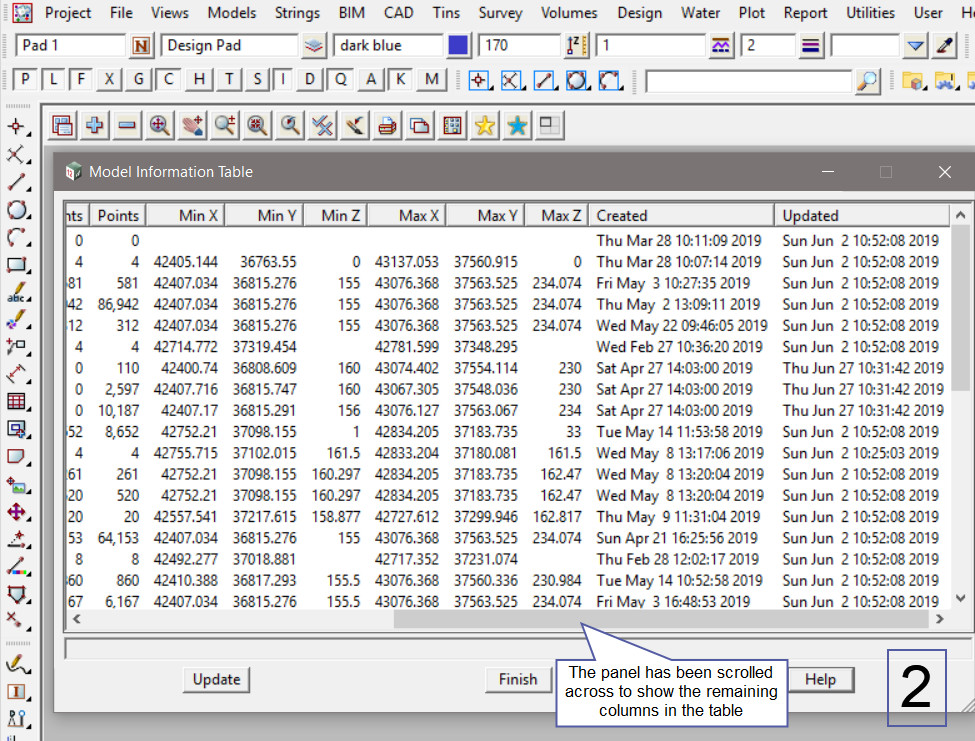This option is used to display all the models in the project. The information is displayed in a table format and can be sorted by columns.
Continue down the page to see the Model Information Table Panel options.
To view the Model Information Table Panel, Use: Models => Model Information Table
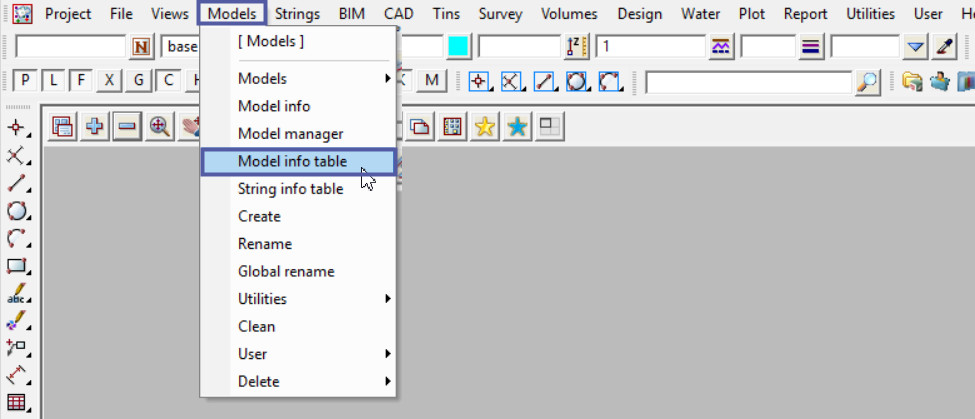
The Model Information Table contains a great deal of information about each of the models in the project. The Information is arranged into columns:
- Model Name – All the models in the project are listed in the Model column
- Loaded – if no, in this current opening of the project the model has not yet been fully loaded into the project. ie the model has not been used/or added to a view or panel in the current opening of the project.
- Elements – The number of elements in the model will be listed in this column
- User Points – The number of points listed under this column calculated towards the 12d Model license point base. Point Bases range from 50,000 points to 250 Million points. For example Contour strings, especially smooth contours create many points, so these are not included towards the point base license.
- Points – The actual number of points created in the model of data.
- Minimum X, Y and Z – The smallest X, Y and Z coordinates in the model.
- Maximum X, Y and Z – The largest X, Y and Z coordinates in the model.
- Created – The date and time that the model was created or imported into the project.
- Updated – The date and time that the model was updated/changed in the project.
The columns can be sorted alphabetically by A-Z or numerically by the smallest to the largest numbers. The data can also be sorted in the opposite way ie, Z-A.
To sort the columns click on the column header at the top of the table.
In the example below the <Min Z> column has been sorted so that the z-values are listed from the smallest to the largest z-value.
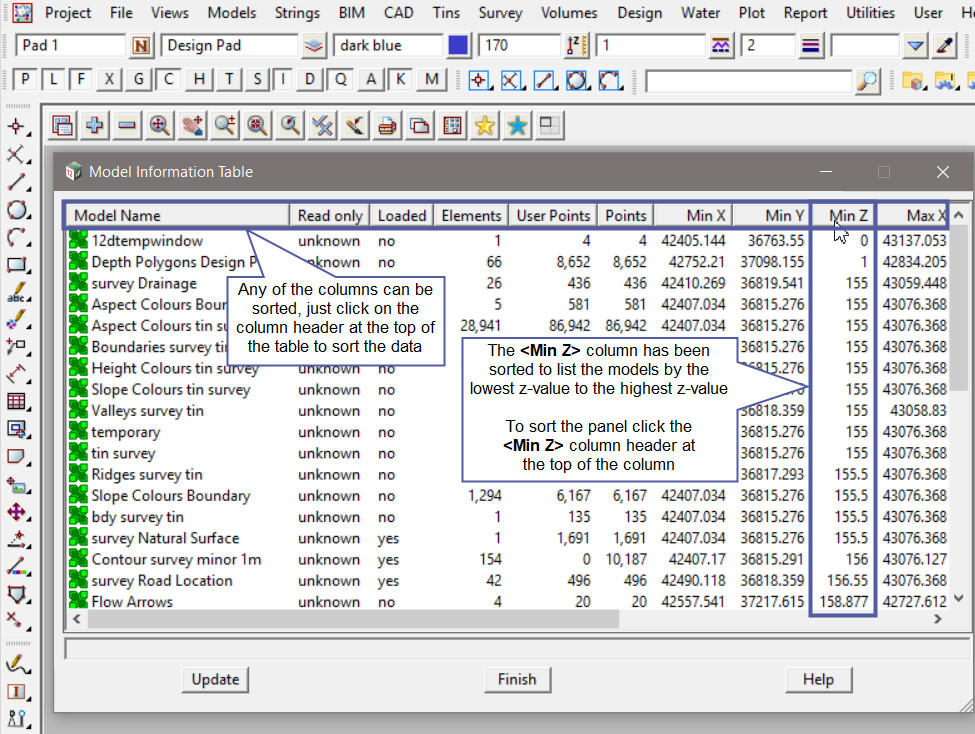
The panel is a wide panel with many columns, use the bottom scroll bar to view the other columns, or expand the panel to show all of the columns.
In the image below the the <Max Z> column has been sorted so that the z-values are listed from the largest to the smallest z-value.
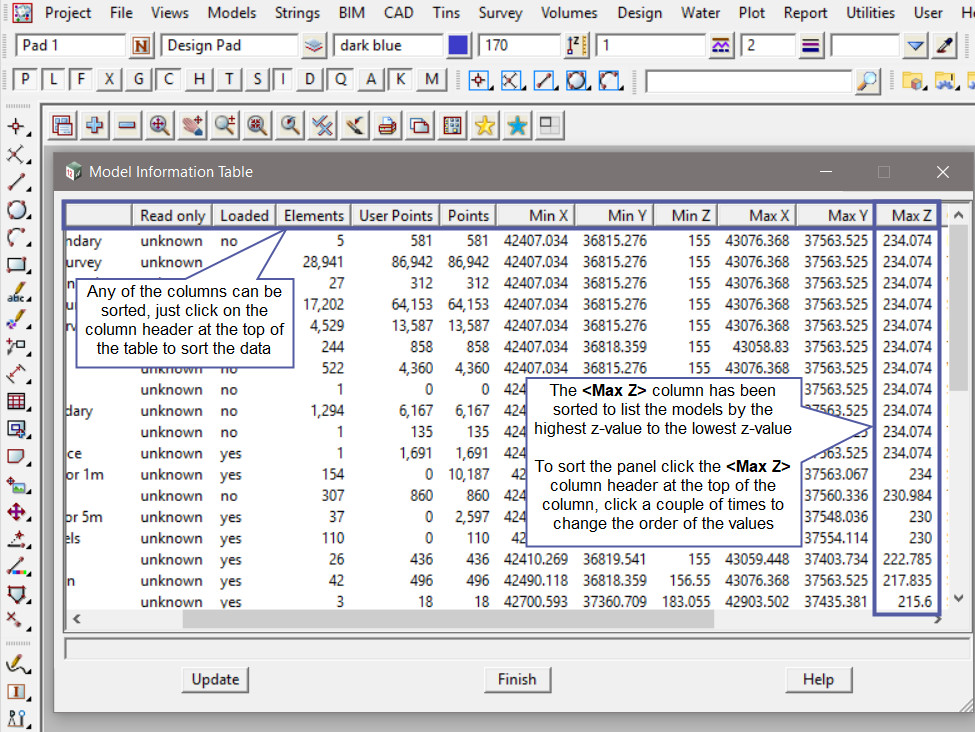
If a model is selected and double-clicked, the String Information Table panel will be opened.
If you would like to learn more about the String Information Table option and how to utilise it,
Visit this post: String Information Table