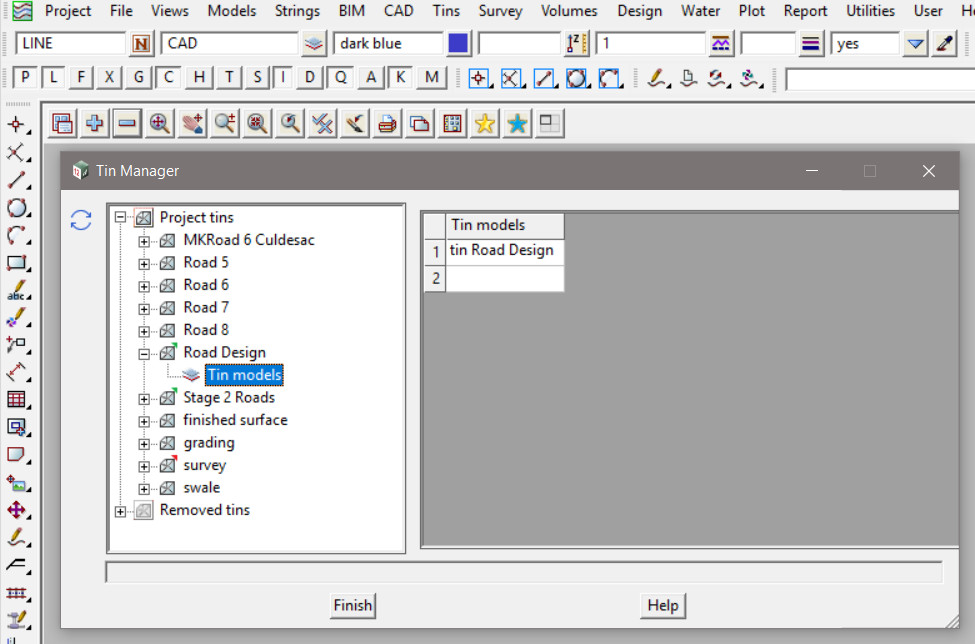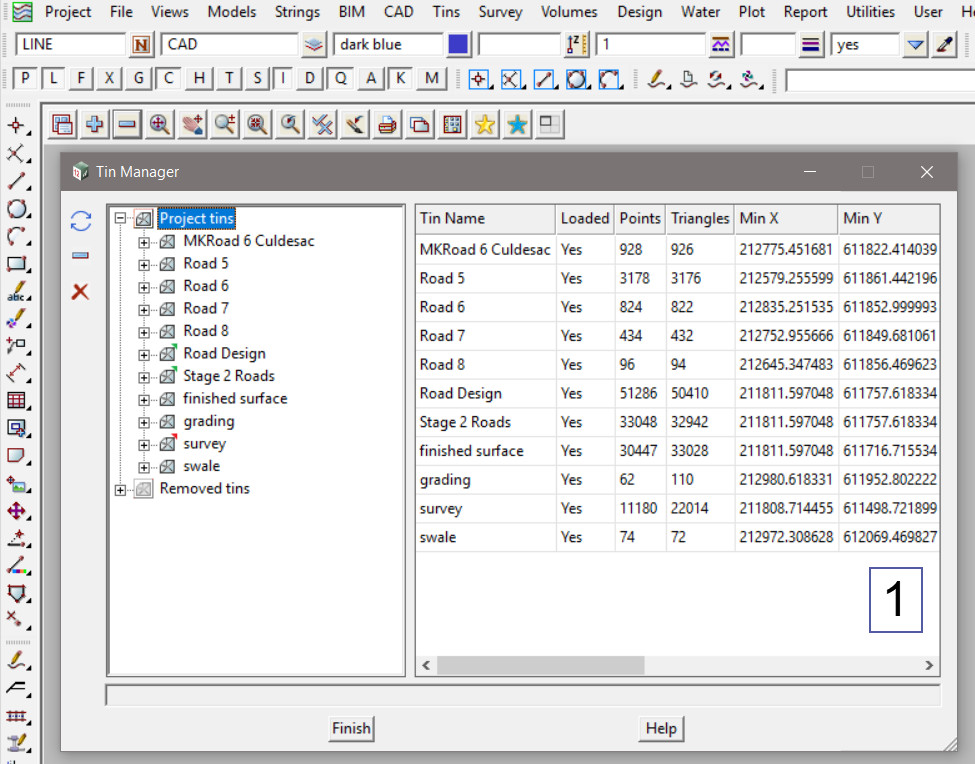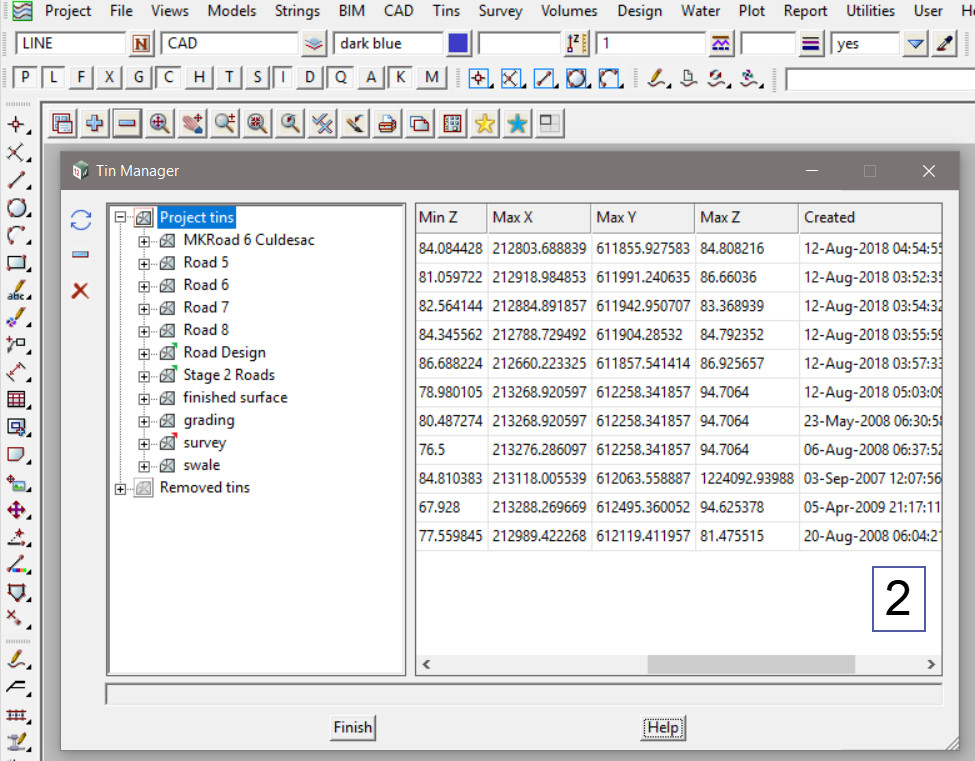This option is used to view and manage the details of Tins in the project.
Continue down the page to see the Tin Manager Panel options.
To view the Tin Information Panel, Use: Tins => Tin Manager
The Tin Manager Panel can also be found under: Project => Management => Managers => Tin
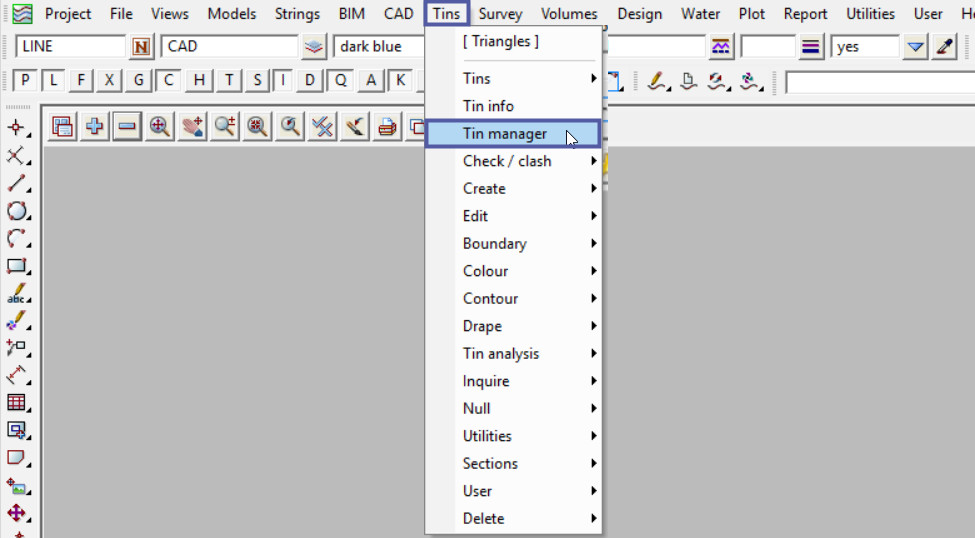
The Tin Manager displays the project tins and removed tins in a tree structure.
Expanding the Project tins node lists all the tins in the project. The project tin displays information and settings for the tin on the right hand side of the panel.
Expanding the Tin node displays the Tin models. This is the model that holds the tin (not the data). Typically a tin is stored in only one model, but tins (unlike strings) may be manually added to several models.
The Panel will expand or scroll to view all the columns of data available as shown below.
When a Tin node is selected it will display the information for the Tin. The General area which includes Name, Colour and Style can be changed in this panel and have the changes updated automatically.
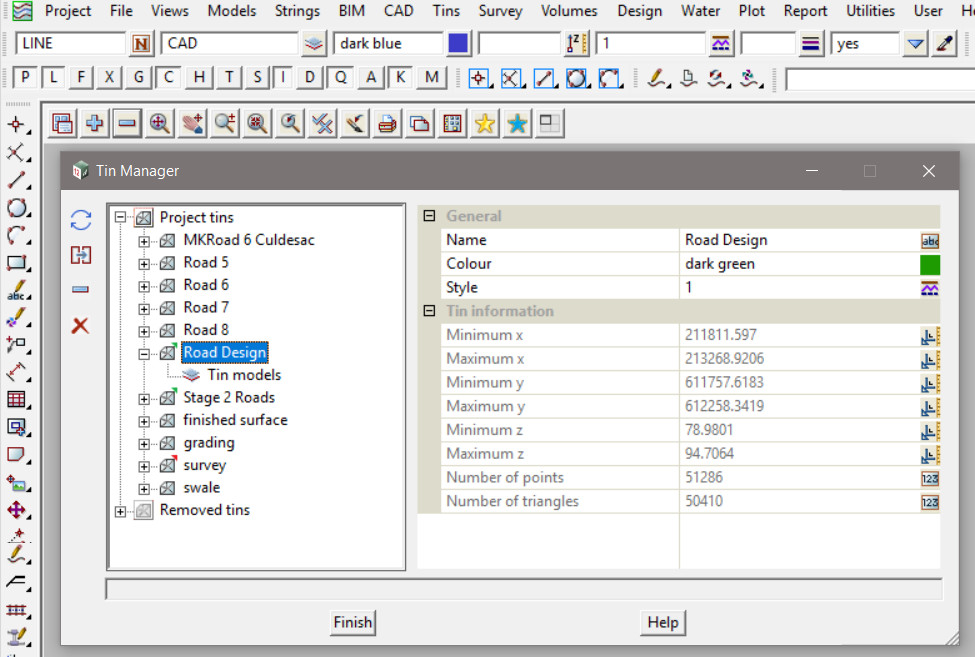
The Buttons on the left side of the panel are:
Refresh – will refresh the information in the Tin Manager Panel.
Clone -will copy / clone the Tin that is selected in the list.
Remove from Project -the selected Tin in the list will be removed from the project and added to the Removed Tins list.
Delete -this will delete the selected Tin from the project.
Expanding the Tin node displays the Tin models. This is the model that holds the tin (not the data). Typically a tin is stored in only one model, but tins (unlike strings) may be manually added to several models.