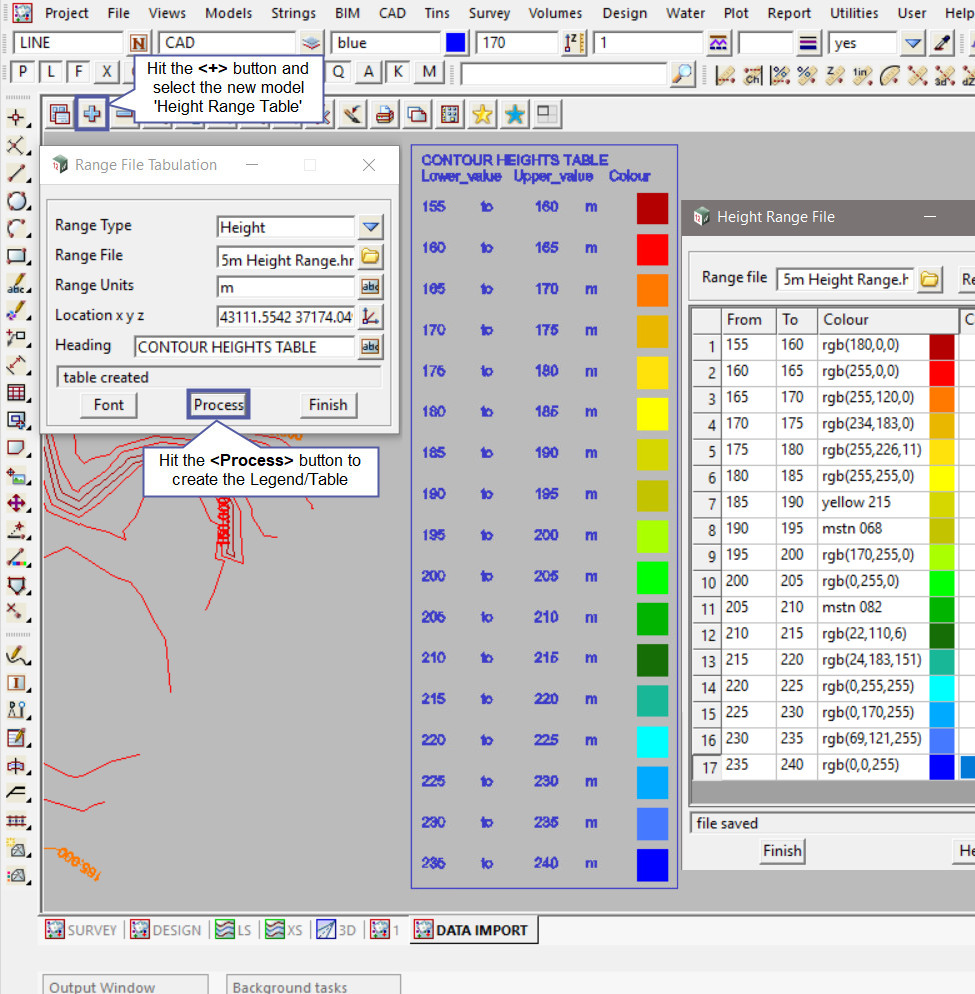This option is used to create a table/legend for any specified Range File in your 12d Model project.
Continue down the page to see the Tabulate Range File Panel option and watch the video for tips on producing these tables.
If you would like to learn more about the posts relating to creating a Range File,
Visit these posts: Creating Range Files
To open the “Tabulate Range File” Panel,
Use: CAD => Drafting => Text and Tables => Tabulate Range file

The Range File Tabulation panel can create a Legend/Table for all the available range files:
- Slope Percentage Xfall
- Slope 1 v in
- Slope degrees
- Depth
- Aspect
- Height
- Area
Hit the <Range Type> button and select the type of range file that requires a Legend/Table to be created. For this example a Height Range File will be tabulated.
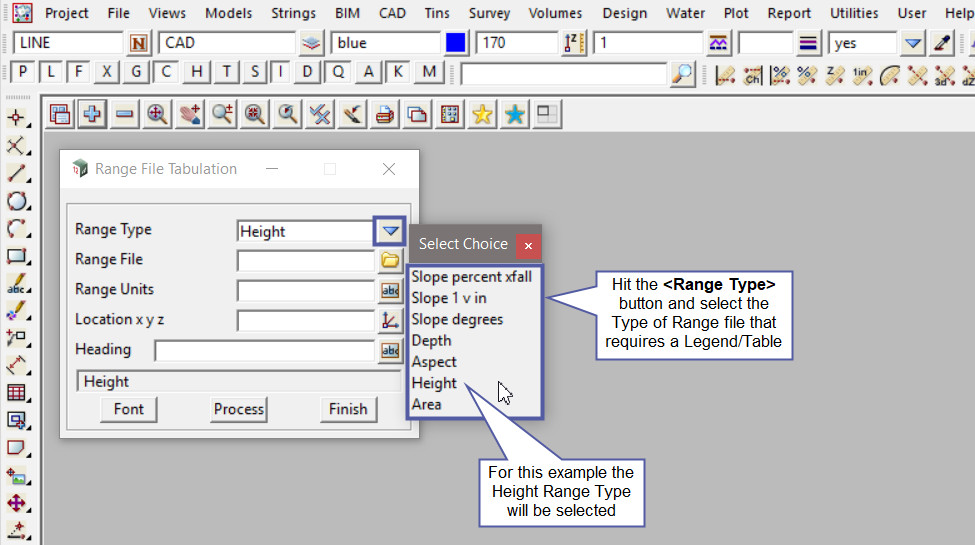
Hit the <Range File> button and select the Range File to be tabulated.
In this example a Height range file has been created ‘5m Height Range.hrf’, and it is selected into the panel.
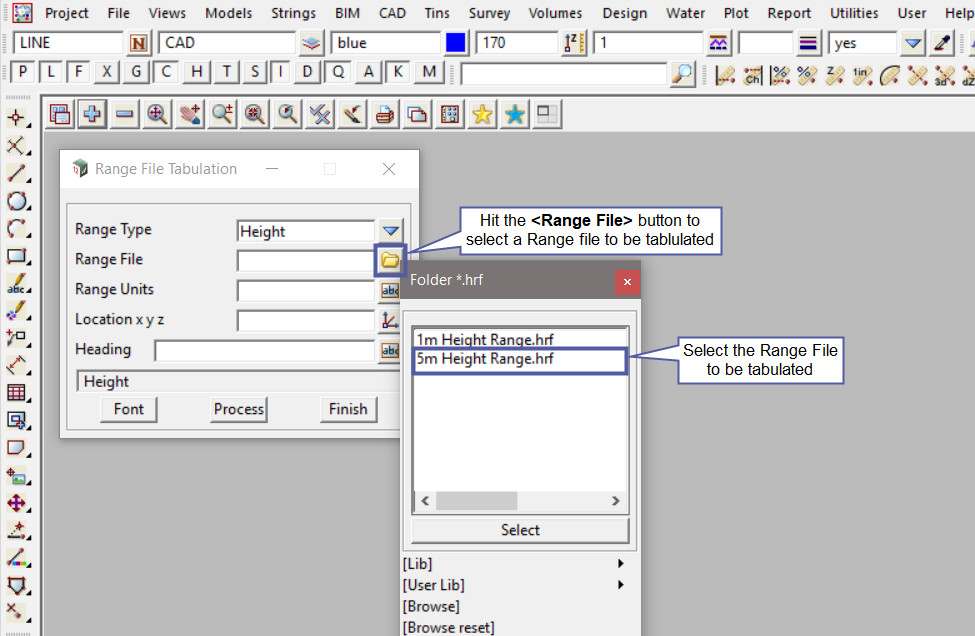
To fill out the remaining options, type in the <Range Units> that the selected range contains, here the file units are metres.
Hit the <Location xyz> button and select a location on the screen and when accepted the coordinates will be added to the panel.
Type in the <Heading> for the proposed table/legend.

Hit the <Font> button to open the Defaults – Text panel.
Below are the default text settings for the proposed table/legend.
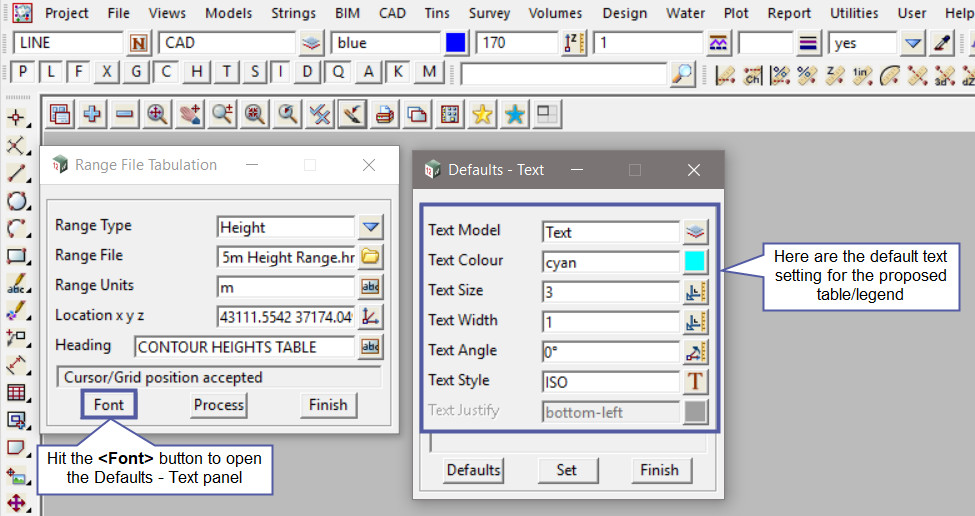
Type in the <New Model> name for the legend to be created in.
Hit the <Colour> button to select the colour for the Legend and Text from the drop down list.
Type in the <Text Size>, <Text Width> and <Text Angle> options for the text in the table. The size of the text will determine the overall size of the legend. The smaller the text size the smaller the legend and the bigger the text size the bigger the legend.
Hit the <Set> button to confirm the new details for the Table/Legend.
The <Defaults> button will change the text settings back to the standard 12d Model settings.
The <Finish> button will close the panel without saving, so ensure that the <Set> button has been hit.
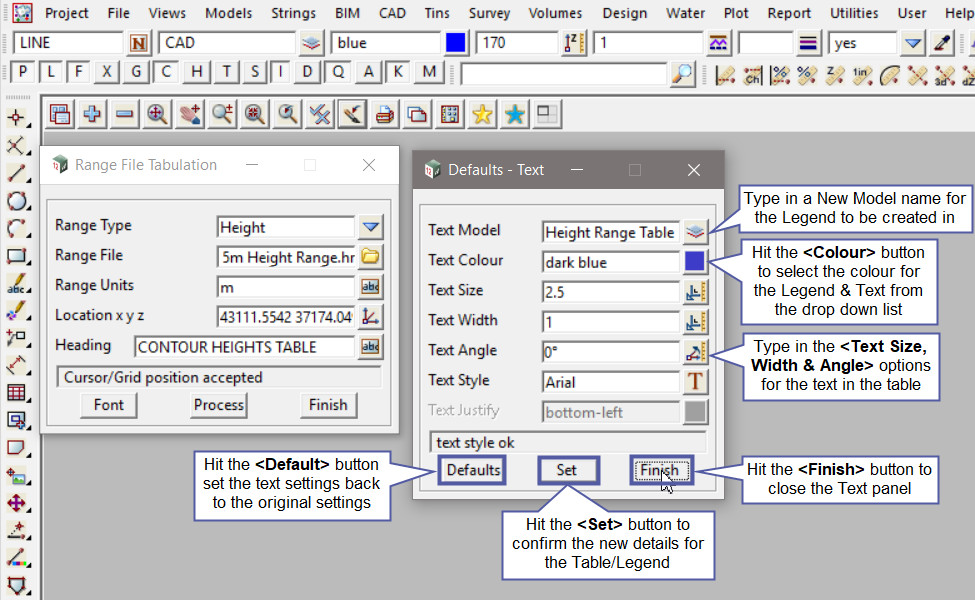
Hit the <Process> button to create the Legend/Table.
Hit the <+> button on the view to turn on the new model ‘Height Range Table’ for this example.
Below the newly created Legend has been turned onto the view. The Legend will be created exactly how the range file has been created. ie This range file is set up for the data set from 155m up to 240m in height.